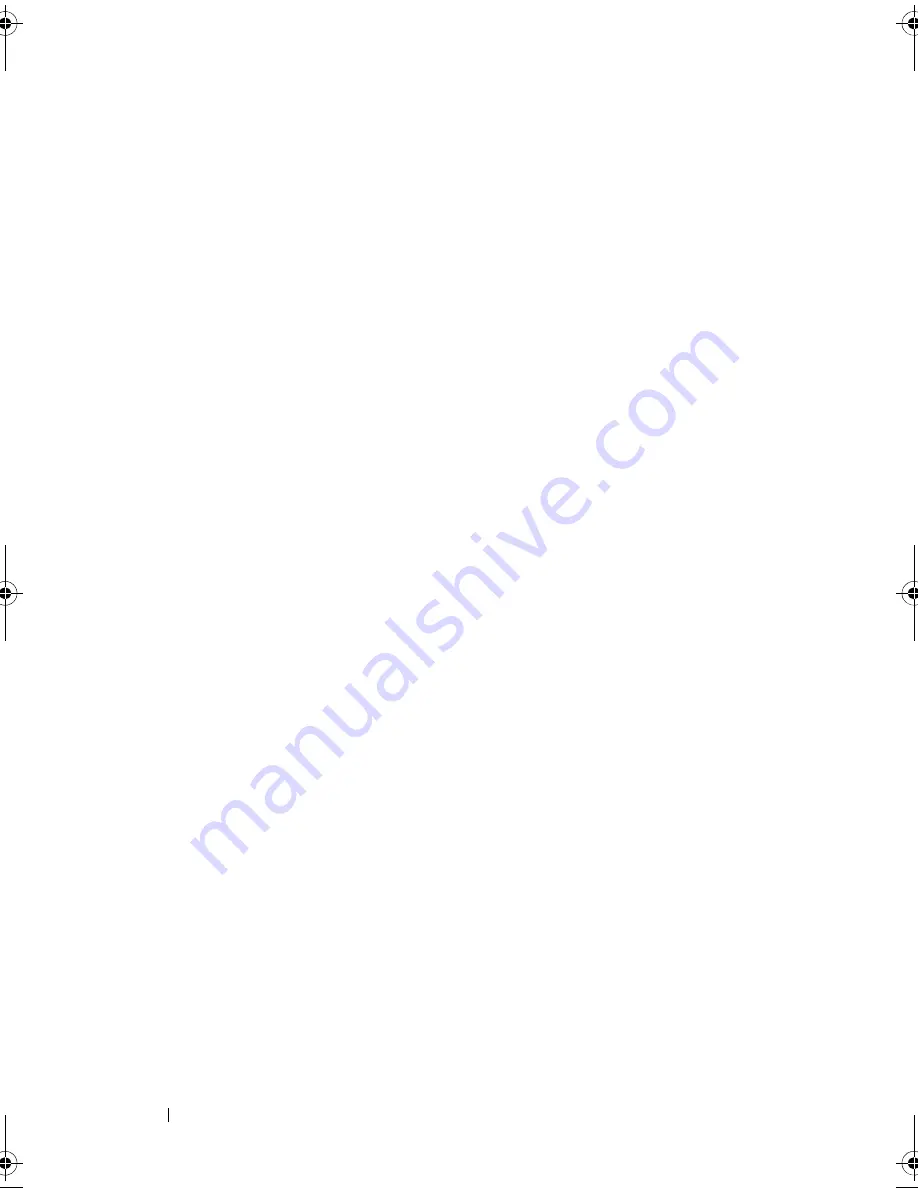
42
Using the Keyboard
• To select and move (or drag) an object, position the cursor on the object
and tap twice on the touch pad. On the second tap, leave your finger on
the touch pad and move the selected object by sliding your finger over the
surface.
• To double-click an object, position the cursor on the object and tap twice
on the touch pad or use your thumb to press the left touch-pad button
twice.
Customizing the Touch Pad
You can use the
Mouse Properties
window to disable the touch pad and
adjust settings.
1
O
pen the Control Panel, and then click
Mouse
. For information about the
Control Panel, see the Windows Help and Support Center. To access the
Help and Support Center, click
Start
→
Help and Support.
2
In the
Mouse Properties
window:
• Click the
Device Select
tab to disable the touch pad and track stick.
• Click the
Touch Pad
tab to adjust touch pad and track stick settings.
3
Click
OK
to save the settings and close the window.
book.book Page 42 Wednesday, December 12, 2007 10:32 AM
Содержание Inspiron 1200
Страница 1: ...w w w d e l l c o m s u p p o r t d e l l c o m Dell Vostro 1200 Owner s Manual Model PP16S ...
Страница 10: ...10 Contents ...
Страница 18: ...18 Finding Information ...
Страница 30: ...30 About Your Computer ...
Страница 38: ...38 Using a Battery ...
Страница 48: ...48 Using the Display ...
Страница 62: ...62 Setting Up and Using Networks ...
Страница 66: ...66 Using Cards 1 slot 2 ExpressCard 1 2 ...
Страница 72: ...72 Securing Your Computer ...
Страница 100: ...100 Troubleshooting ...
Страница 118: ...118 Reinstalling Software ...
Страница 122: ...122 Traveling With Your Computer ...
Страница 130: ...130 Getting Help ...
Страница 158: ...158 Glossary ...
Страница 164: ...164 Index ...






























