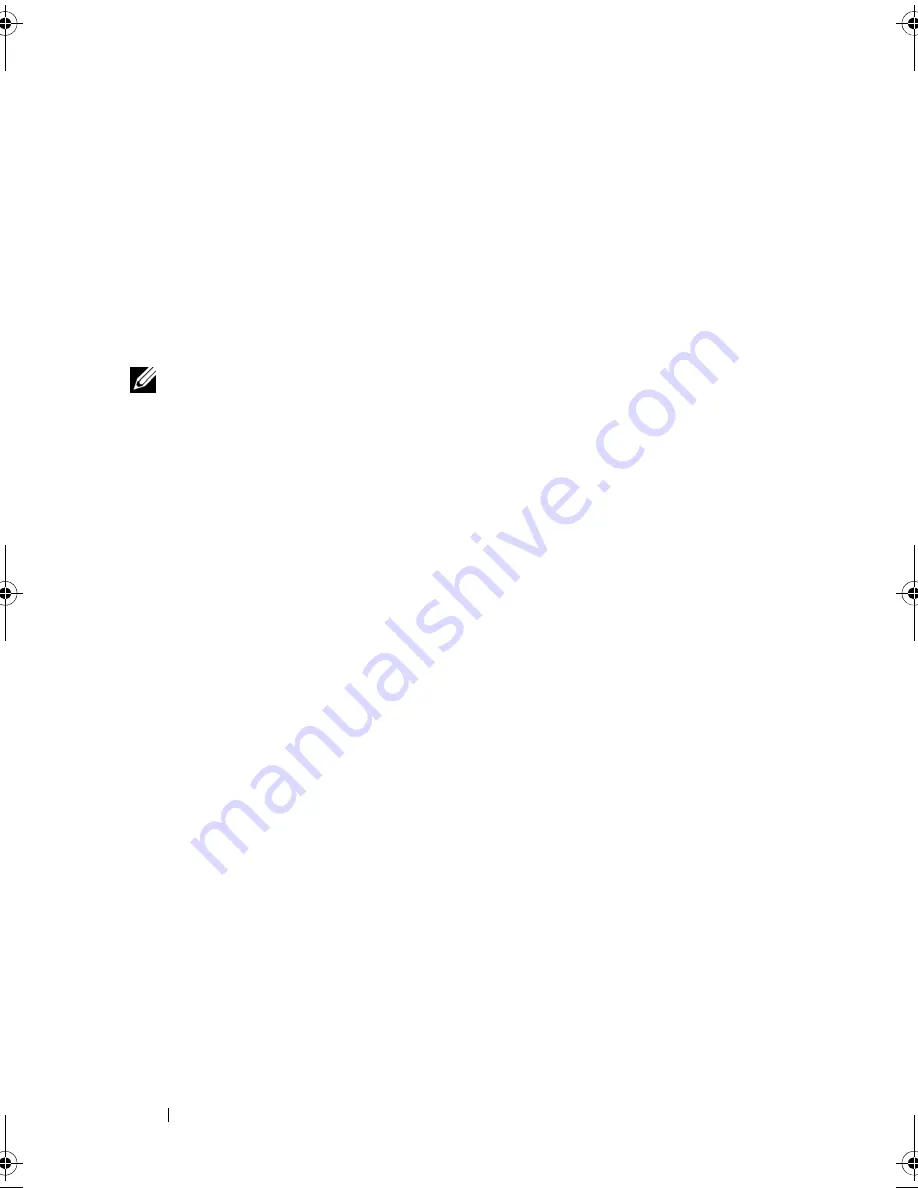
104
System Setup Program
5
When the boot device list appears, highlight the device from which you
want to boot and press <Enter>.
The computer boots to the selected device.
The next time you reboot the computer, the previous boot order is restored.
Enabling the Infrared Sensor
1
Press <Alt><p> until you locate
Infrared Data Port
under
Basic Device
Configuration
.
NOTE:
Ensure that the COM port that you select is different from the COM port
assigned to the serial connector.
2
Press the down-arrow key to select the
Infrared Data Port
setting, and
press the right-arrow key to change the setting to a COM port.
3
Press <Esc> and then click
Yes
to save the changes and exit the system
setup program. If you are prompted to restart your computer, click
Yes
.
4
Follow the instructions on the screen.
5
After the infrared sensor has been enabled, click
Yes
to restart the
computer.
After you enable the infrared sensor, you can use it to establish a link to an
infrared device. To set up and use an infrared device, see the infrared device
documentation and access the Help and Support Center (click
Start
→
Help
and Support
).
book.book Page 104 Wednesday, December 12, 2007 10:32 AM
Содержание Inspiron 1200
Страница 1: ...w w w d e l l c o m s u p p o r t d e l l c o m Dell Vostro 1200 Owner s Manual Model PP16S ...
Страница 10: ...10 Contents ...
Страница 18: ...18 Finding Information ...
Страница 30: ...30 About Your Computer ...
Страница 38: ...38 Using a Battery ...
Страница 48: ...48 Using the Display ...
Страница 62: ...62 Setting Up and Using Networks ...
Страница 66: ...66 Using Cards 1 slot 2 ExpressCard 1 2 ...
Страница 72: ...72 Securing Your Computer ...
Страница 100: ...100 Troubleshooting ...
Страница 118: ...118 Reinstalling Software ...
Страница 122: ...122 Traveling With Your Computer ...
Страница 130: ...130 Getting Help ...
Страница 158: ...158 Glossary ...
Страница 164: ...164 Index ...
















































