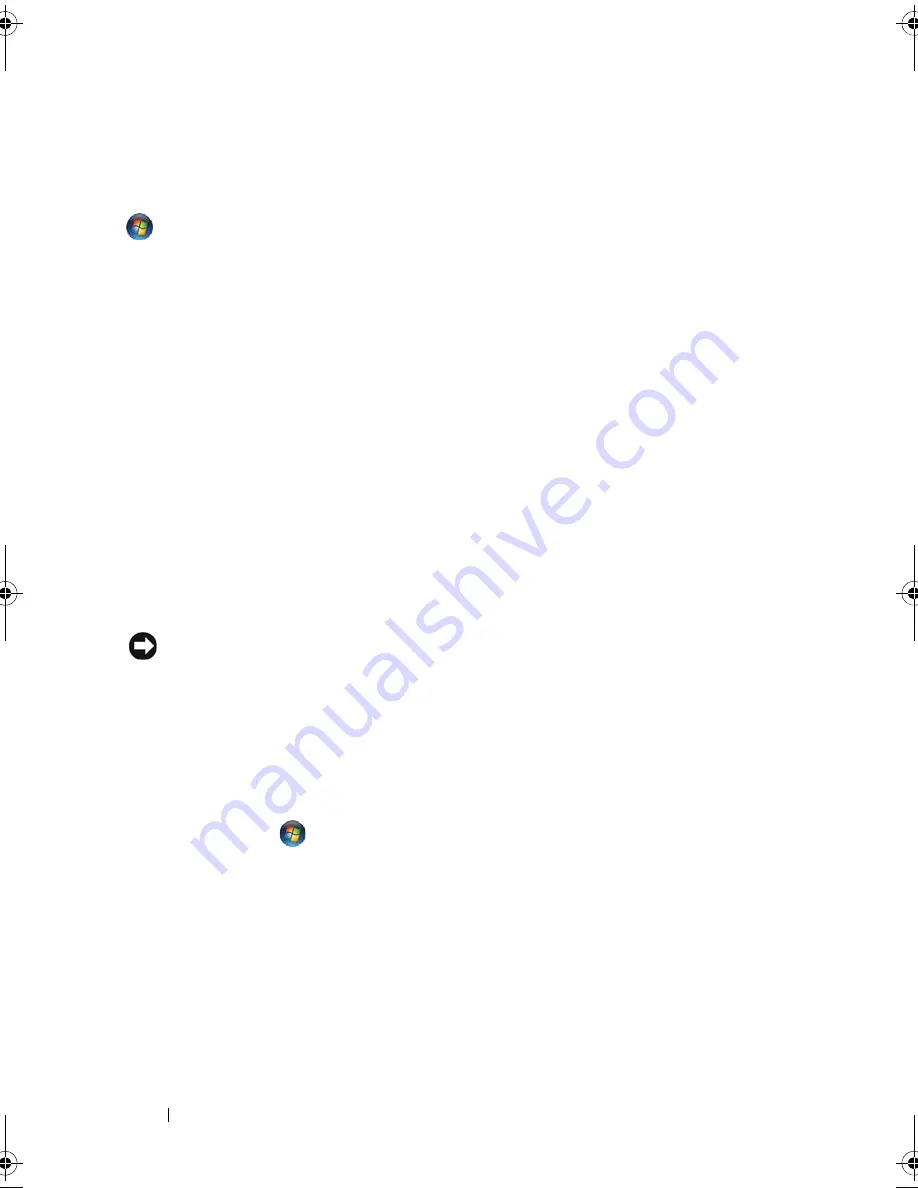
34
Using a Battery
To enter standby mode in Windows XP, click the
Start
button, click
Turn off
computer
, and then click
Stand by
.
To enter sleep mode in Windows Vista, click the Windows Vista Start button
, and then click Sl
eep
.
Depending on how you set the power management options in the
Power
Options Properties
window, you may also use one of the following methods:
• Press the power button.
• Close the display.
• Press <Fn><Esc>.
To exit standby or sleep mode, press the power button or open the display,
depending on how you set the power management options. You cannot make
the computer exit standby or sleep mode by pressing a key.
Hibernate Mode
Hibernate mode conserves power by copying system data to a reserved area on
the hard drive and then completely turning off the computer. When the
computer exits hibernate mode, it returns to the same operating state it was
in before entering hibernate mode.
NOTICE:
You cannot remove devices or undock your computer while your
computer is in hibernate mode.
Your computer enters hibernate mode if the battery charge level becomes
critically low.
To manually enter hibernate mode in Windows XP, click the
Start
button,
click
Turn off computer
, press and hold <Shift>, and then click
Hibernate
.
To manually enter hibernate mode in Windows Vista, click the Windows
Vista Start button
, and then click
Hibernate
.
Depending on how you set the power management options in the
Power
Options Properties
window, you may also use one of the following methods to
enter hibernate mode:
• Press the power button.
• Close the display.
• Press <Fn><F1>.
book.book Page 34 Wednesday, December 12, 2007 10:32 AM
Содержание Inspiron 1200
Страница 1: ...w w w d e l l c o m s u p p o r t d e l l c o m Dell Vostro 1200 Owner s Manual Model PP16S ...
Страница 10: ...10 Contents ...
Страница 18: ...18 Finding Information ...
Страница 30: ...30 About Your Computer ...
Страница 38: ...38 Using a Battery ...
Страница 48: ...48 Using the Display ...
Страница 62: ...62 Setting Up and Using Networks ...
Страница 66: ...66 Using Cards 1 slot 2 ExpressCard 1 2 ...
Страница 72: ...72 Securing Your Computer ...
Страница 100: ...100 Troubleshooting ...
Страница 118: ...118 Reinstalling Software ...
Страница 122: ...122 Traveling With Your Computer ...
Страница 130: ...130 Getting Help ...
Страница 158: ...158 Glossary ...
Страница 164: ...164 Index ...
















































