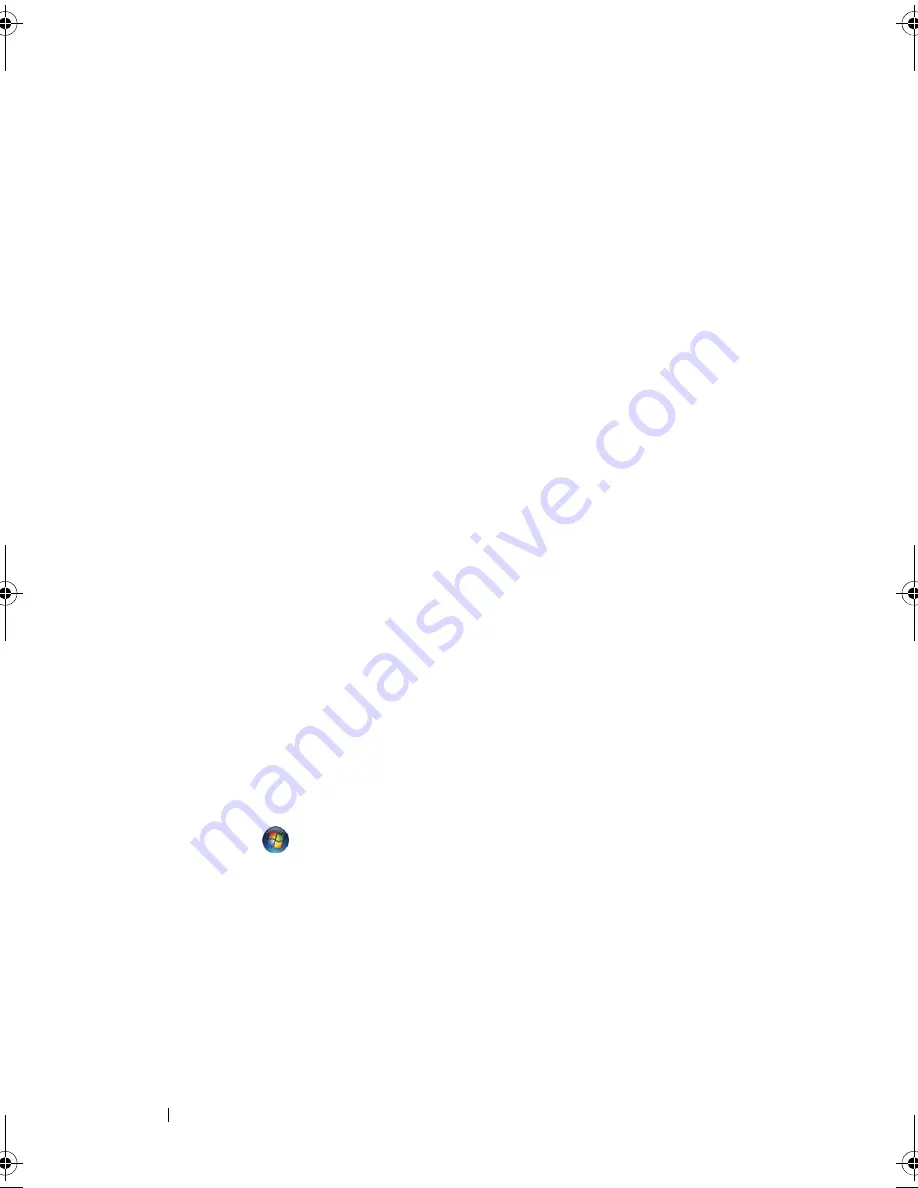
86
Troubleshooting
C
H E C K
T H E
M
I CR O S O F T
O
U T L O O K®
E
X PR E SS
S E CU RI T Y
S E T T I N G S
—
If you cannot
open your e-mail attachments:
1
In Outlook Express, click
Tools
→
Options
→
Security
.
2
Click
Do not allow attachments
to remove the checkmark, as needed.
C
H E C K
T H E
T E L E PH O N E
L I N E
C O N N E C T I O N
C
H E C K
T H E
T E L E PH O N E
J A C K
C
O N N E CT
TH E
M O D E M
D I R E C T L Y
T O
T H E
TE L EP H O NE
WAL L
J A C K
U
S E
A
D I F F E R E N T
T E L E PH O N E
L I N E
•
Verify that the telephone line is connected to the jack on the modem (the
jack has either a green label or a connector-shaped icon next to it).
• Ensure that you hear a click when you insert the telephone line connector
into the modem.
• Disconnect the telephone line from the modem and connect it to a
telephone, then listen for a dial tone.
• If you have other telephone devices sharing the line, such as an answering
machine, fax machine, surge protector, or line splitter, bypass them and
use the telephone to connect the modem directly to the telephone wall
jack. If you are using a line that is 3 meters (10 feet) or more in length, try
a shorter one.
R
U N
T H E
M
O D E M
D I A G N O S T I C
T
O O L
Windows XP
:
1
Click
Start
→
All
Programs
→
Modem Helper
.
2
Follow the instructions on the screen to identify and resolve modem
problems. Modem Helper is not available on certain computers.
Windows Vista
:
1
Click
Start
→
All Programs
→
Modem Diagnostic Tool
.
2
Follow the instructions on the screen to identify and resolve modem
problems. Modem diagnostics are not available on all computers.
V
E R I F Y
T H A T
T H E
M O D E M
I S
C O M M U N I C A T I N G
WI T H
W
I N DOWS
Windows XP
:
1
Click
Start
→
Control Panel
→
Printers and Other Hardware
→
Phone and
Modem Options
→
Modems
.
book.book Page 86 Wednesday, December 12, 2007 10:32 AM
Содержание Inspiron 1200
Страница 1: ...w w w d e l l c o m s u p p o r t d e l l c o m Dell Vostro 1200 Owner s Manual Model PP16S ...
Страница 10: ...10 Contents ...
Страница 18: ...18 Finding Information ...
Страница 30: ...30 About Your Computer ...
Страница 38: ...38 Using a Battery ...
Страница 48: ...48 Using the Display ...
Страница 62: ...62 Setting Up and Using Networks ...
Страница 66: ...66 Using Cards 1 slot 2 ExpressCard 1 2 ...
Страница 72: ...72 Securing Your Computer ...
Страница 100: ...100 Troubleshooting ...
Страница 118: ...118 Reinstalling Software ...
Страница 122: ...122 Traveling With Your Computer ...
Страница 130: ...130 Getting Help ...
Страница 158: ...158 Glossary ...
Страница 164: ...164 Index ...
















































