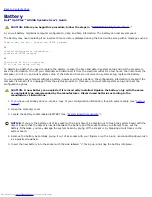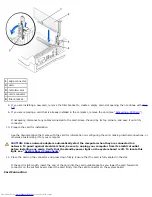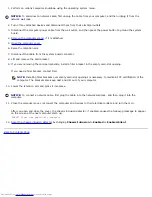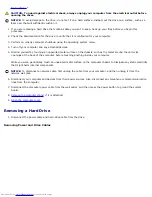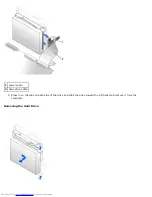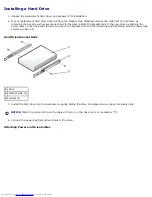The computer detects that the new memory does not match the existing configuration information and generates the
following message:
The amount of system memory has changed.
Strike the F1 key to continue, F2 to run the setup utility.
8. Press <F2> to enter system setup and check the value for
System Memory
.
The computer should have changed the value of
System Memory
to reflect the newly installed memory. Verify the
new total. If it is correct, skip to
step 10
.
9. If the memory total is incorrect, turn off and disconnect your computer and devices from their electrical outlets. Open
the computer cover and check the installed memory modules to ensure that they are seated properly in their sockets.
Then repeat steps
4
,
5
, and
6
.
10. When the
System Memory
total is correct, press <Esc> to exit system setup.
11. Run the Dell Diagnostics to verify that the memory modules are operating properly.
Back to Contents Page
Содержание GX260 - Optiplex Pentium 4 2.0GHz 512MB 40GB CD
Страница 6: ......
Страница 29: ......
Страница 37: ...Back to Contents Page ...
Страница 40: ...information on resetting the chassis intrusion detector Back to Contents Page ...
Страница 73: ......
Страница 76: ......
Страница 86: ...2 padlock ring 3 two release buttons one on each side Back to Contents Page ...
Страница 111: ......
Страница 128: ...1 release buttons 2 security cable slot 3 padlock ring Back to Contents Page ...
Страница 149: ...13 Verify that your computer works correctly by running the Dell Diagnostics Back to Contents Page ...
Страница 155: ...Back to Contents Page ...
Страница 186: ...Back to Contents Page ...
Страница 210: ...Back to Contents Page ...
Страница 232: ...BSMI Notice Taiwan Only ...