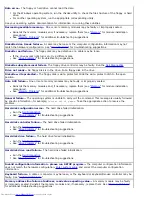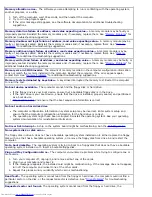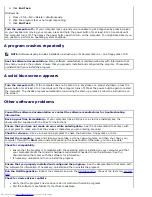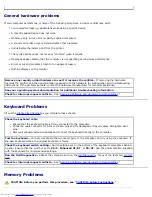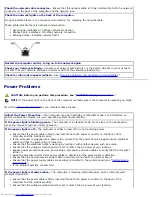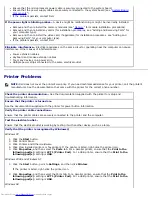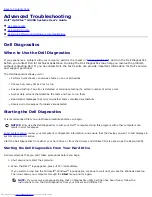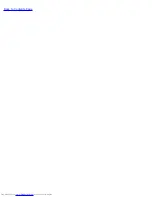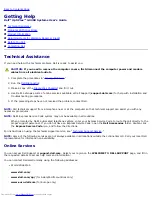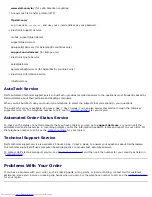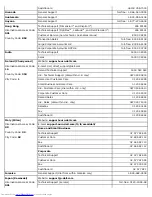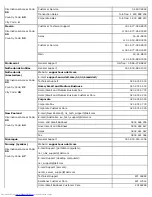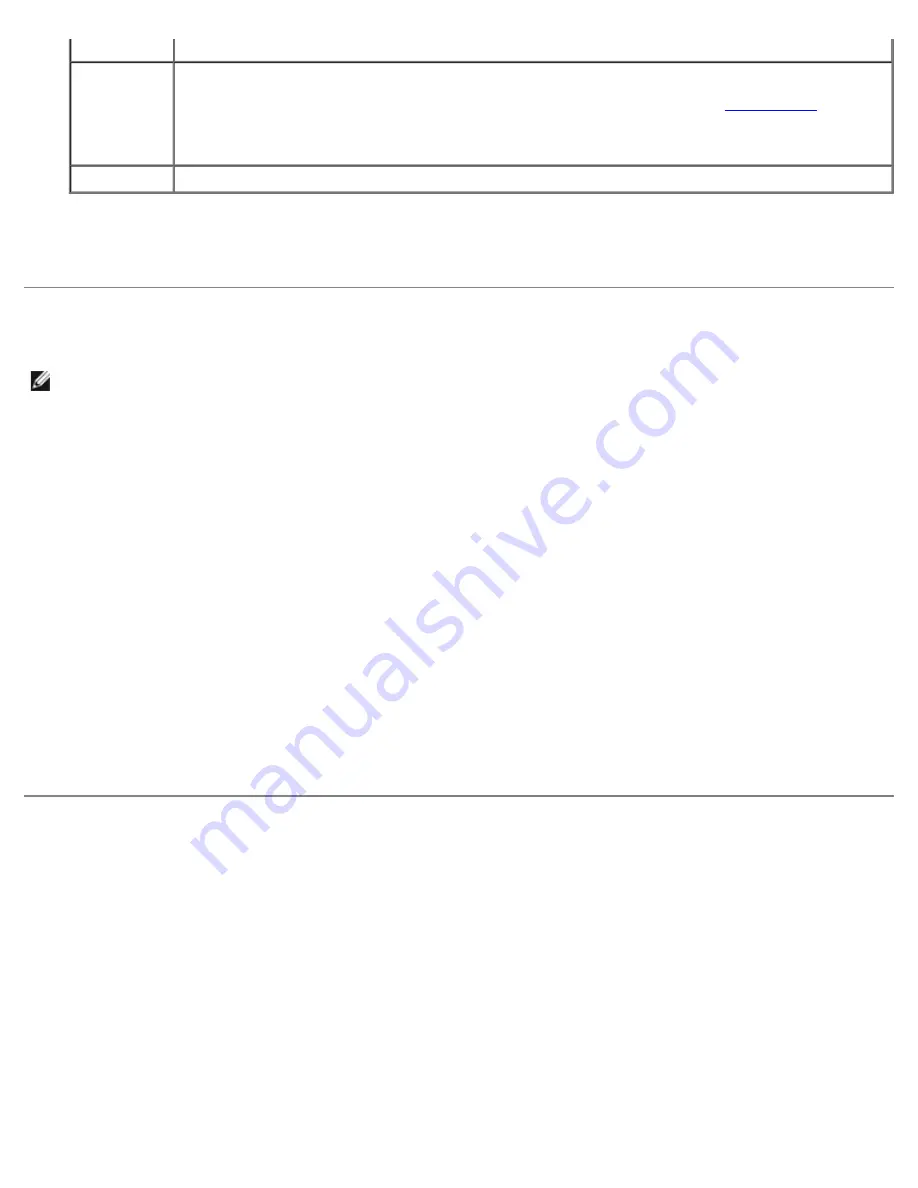
Help
Describes the test and may indicate requirements for running the test.
Configuration Displays your hardware configuration for the selected device.
The Dell Diagnostics obtains your configuration information for all devices from
system setup
,
memory, and various internal tests and displays it in the device list in the left pane of the screen. The
device list may not display the names of all the components installed on your computer or all devices
attached to your computer.
Parameters
Allows you to customize the test by changing the test settings.
4. When the tests are completed, if you are running the Dell Diagnostics from the
Drivers and Utilities
CD
,
remove the CD.
5.
Close the test screen to return to the
Main
Menu
screen. To exit the Dell Diagnostics and restart the
computer, close the
Main
Menu
screen.
Reinstalling Drivers
NOTE:
To access device drivers and user documentation, you must use the
Drivers and Utilities
CD while your
computer is running Windows.
1. Insert the
Drivers and Utilities
CD into the CD drive.
If this is your first time to use the
Drivers and Utilities
CD, the
ResourceCD Installation
window opens to
inform you that the CD will begin installation. Click
OK
, and respond to the installation program prompts to
complete the installation.
2. Click
Next
at the
Welcome Dell System Owner
screen.
3. Choose the appropriate selections for
System Model
,
Operating System
, and
Topic
.
The
Drivers and Utilities
CD scans your computer's hardware and operating system and then displays a list
of device drivers for your system configuration.
4. Click the appropriate driver and follow the instructions to download the driver for your computer.
To view a list of all available drivers for your computer, click
Drivers
in the
Topic
pull-down menu.
To access the
Dell OptiPlex ResourceCD Guide
, click
User's Guides
in the
Topic
pull-down menu, and then click
Dell OptiPlex ResourceCD
.
Resolving Software and Hardware Incompatibilities
Windows XP
Windows XP IRQ conflicts occur if a device either is not detected during the operating system setup or is detected
but incorrectly configured.
To check for conflicts on a computer running Windows XP:
1. Click the
Start
button, and then click
Control Panel
.
2. Click
Performance and Maintenance
, and then click
System
.
3. Click the
Hardware
tab, and then click
Device Manager
.
4. In the
Device Manager
list, check for conflicts with the other devices.
Содержание GX260 - Optiplex Pentium 4 2.0GHz 512MB 40GB CD
Страница 6: ......
Страница 29: ......
Страница 37: ...Back to Contents Page ...
Страница 40: ...information on resetting the chassis intrusion detector Back to Contents Page ...
Страница 73: ......
Страница 76: ......
Страница 86: ...2 padlock ring 3 two release buttons one on each side Back to Contents Page ...
Страница 111: ......
Страница 128: ...1 release buttons 2 security cable slot 3 padlock ring Back to Contents Page ...
Страница 149: ...13 Verify that your computer works correctly by running the Dell Diagnostics Back to Contents Page ...
Страница 155: ...Back to Contents Page ...
Страница 186: ...Back to Contents Page ...
Страница 210: ...Back to Contents Page ...
Страница 232: ...BSMI Notice Taiwan Only ...