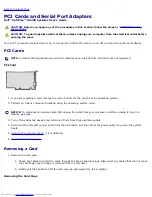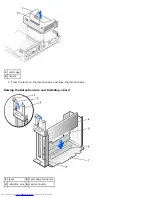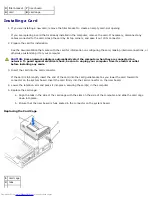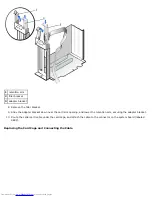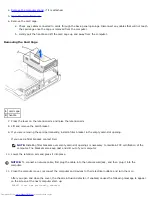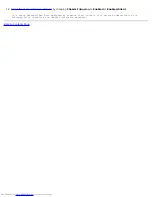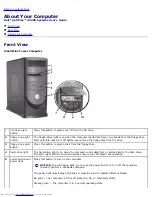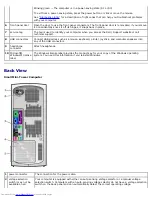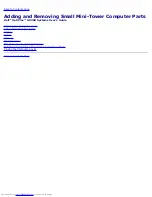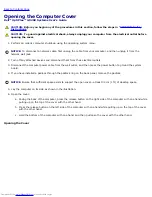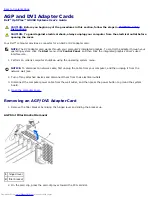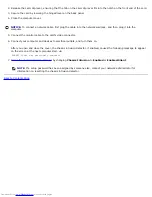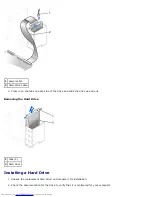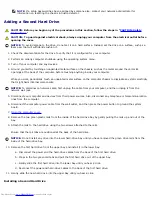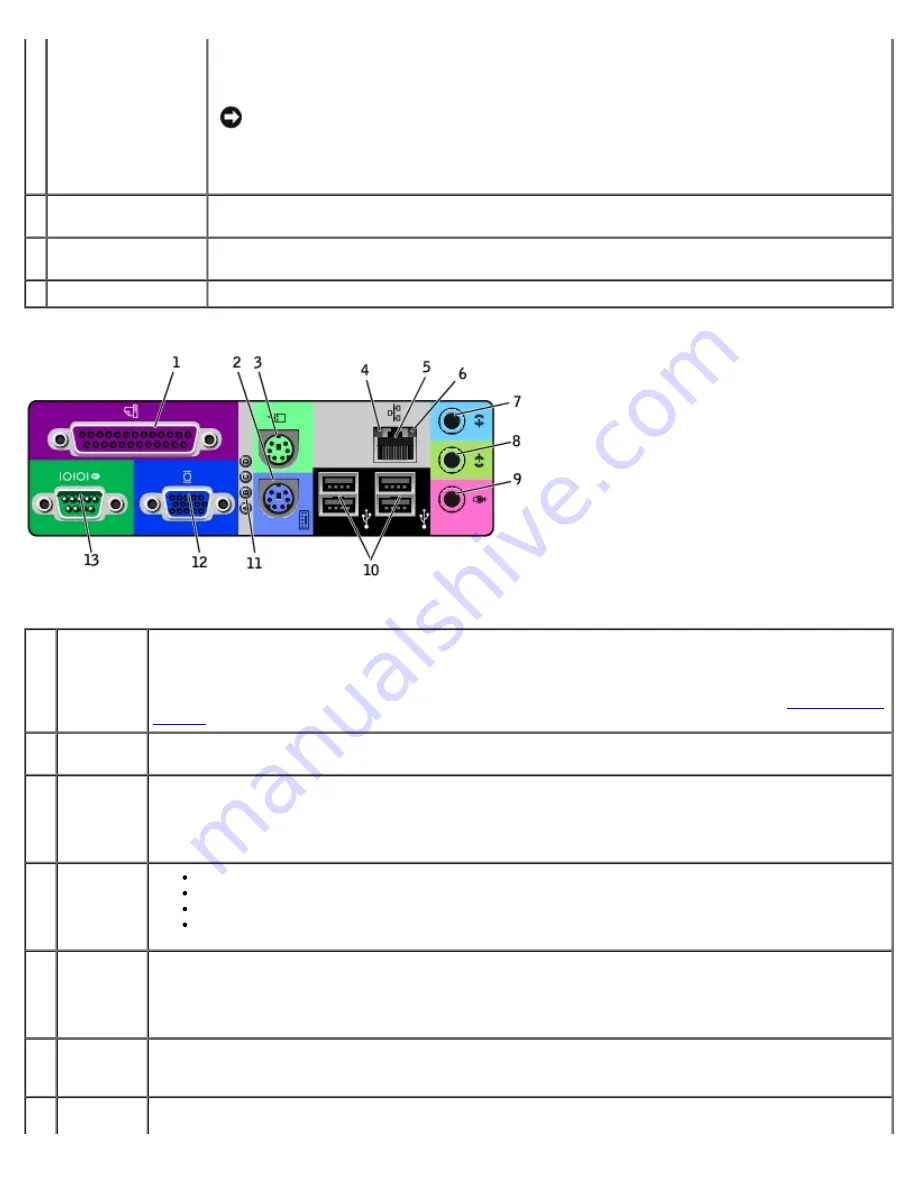
computers)
To help avoid damaging a computer with a manual voltage selection switch, set the switch for the
voltage that most closely matches the AC power available in your location.
NOTICE:
The voltage selection switch must be set to the 115-V position even though the
AC power available in Japan is 100 V.
Also, ensure that your monitor and attached devices are electrically rated to operate with the AC
power available in your location.
3
back-panel
connectors
The connectors for your computer.
4
AGP/DVI Adapter
card slot
The slot for AGP or DVI Adapter cards.
5
card slots
The slots for PCI cards or a second serial port card.
Back Panel
1
parallel
connector
Connect a parallel device, such as a printer, to the parallel connector. If you have a USB printer, plug it
into a USB connector.
NOTE:
The integrated parallel connector is automatically disabled if the computer detects an installed card
containing a parallel connector configured to the same address. For more information, see "
System Setup
Options
."
2
keyboard
connector
If you have a standard keyboard, plug it into the purple keyboard connector. If you have a USB keyboard,
plug it into a USB connector.
3
mouse
connector
Plug a standard mouse into the green mouse connector. Turn off the computer and any attached devices
before you connect a mouse to the computer. If you have a USB mouse, plug it into a USB connector.
If your computer is running Windows 2000 or Windows XP, Dell installed the necessary mouse drivers on
your hard drive.
4
link
integrity
light
Green — A good connection exists between a 10-Mbps network and the computer.
Orange — A good connection exists between a 100-Mbps network and the computer.
Yellow — A good connection exists between a 1,000-Mbps (1-Gbps) network and the computer.
Off — The computer is not detecting a physical connection to the network.
5
network
adapter
Attach the UTP cable to an RJ45 jack wall plate or to an RJ45 port on a UTP concentrator or hub and press
the other end of the UTP cable into the network adapter connector until the cable snaps securely into
place.
Dell recommends the use of Category 5 wiring and connectors for our customers' networks.
6
network
activity
light
The yellow light flashes when the computer is transmitting or receiving network data. A high volume of
network traffic may make this light appear to be in a steady "on" state.
7
line-in
connector
Use the green line-out connector (available on computers with integrated sound) to attach headphones
and most speakers with integrated amplifiers.
Содержание GX260 - Optiplex Pentium 4 2.0GHz 512MB 40GB CD
Страница 6: ......
Страница 29: ......
Страница 37: ...Back to Contents Page ...
Страница 40: ...information on resetting the chassis intrusion detector Back to Contents Page ...
Страница 73: ......
Страница 76: ......
Страница 86: ...2 padlock ring 3 two release buttons one on each side Back to Contents Page ...
Страница 111: ......
Страница 128: ...1 release buttons 2 security cable slot 3 padlock ring Back to Contents Page ...
Страница 149: ...13 Verify that your computer works correctly by running the Dell Diagnostics Back to Contents Page ...
Страница 155: ...Back to Contents Page ...
Страница 186: ...Back to Contents Page ...
Страница 210: ...Back to Contents Page ...
Страница 232: ...BSMI Notice Taiwan Only ...