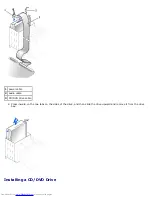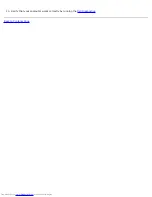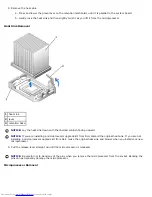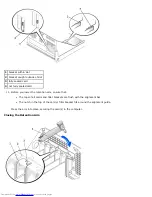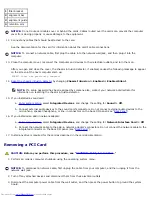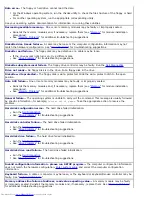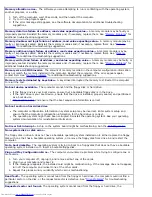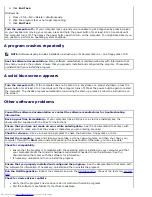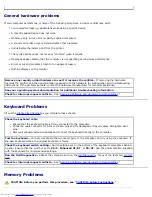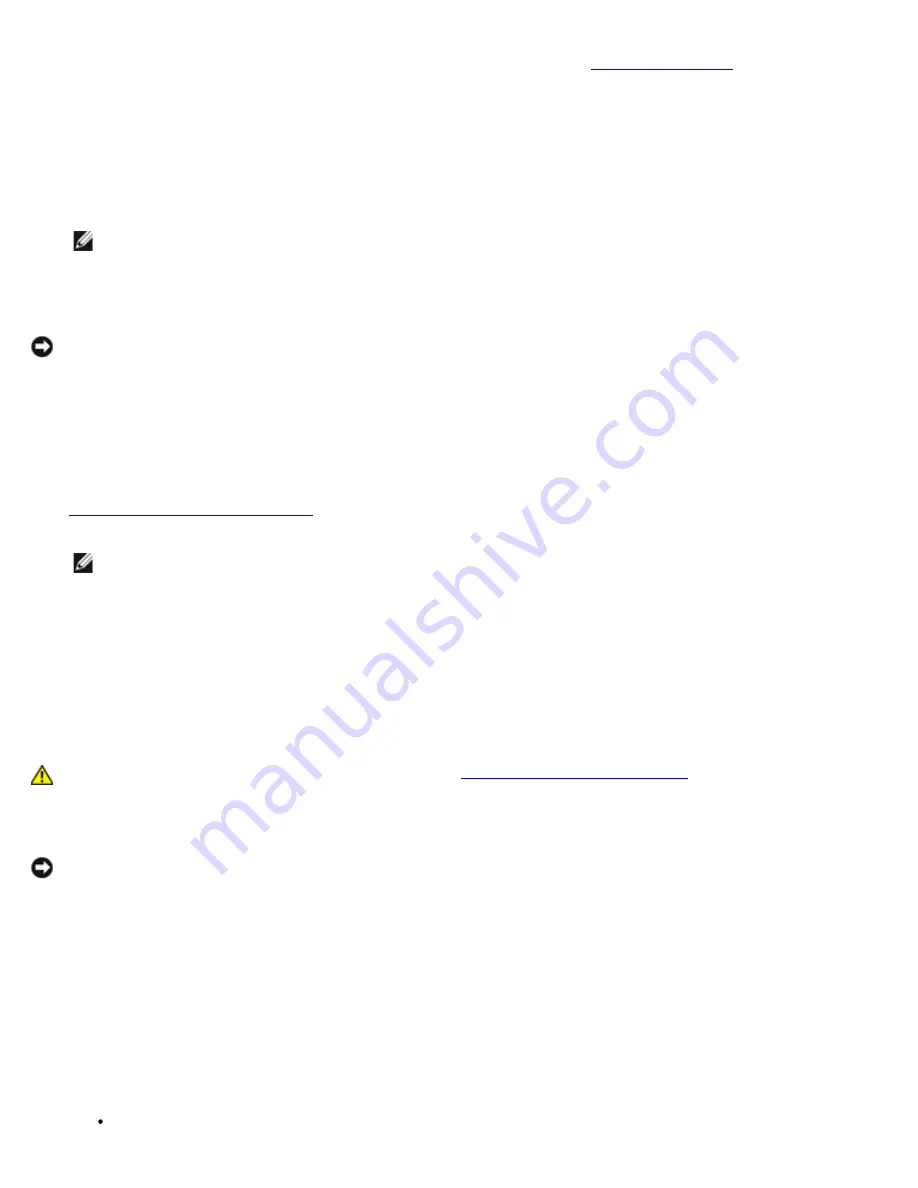
4. Press the lever on the card retention arm and raise the retention arm (see "
Installing a PCI Card
").
5. If necessary, disconnect any cables connected to the card.
6. Grasp the card by its top corners, and ease it out of its connector.
7. If you are removing the card permanently, install a filler bracket in the empty card-slot opening.
If you need a filler bracket, contact Dell.
NOTE:
Installing filler brackets over empty card-slot openings is necessary to maintain FCC certification of the
computer. The brackets also keep dust and dirt out of your computer.
8. Lower the retention arm and press it into place, securing the card(s) in the computer.
NOTICE:
To connect a network cable, first plug the cable into the network wall jack, and then plug it into the
computer.
9. Close the computer cover, reconnect the computer and devices to their electrical outlets, and turn them on.
After you open and close the cover, the chassis intrusion detector, if enabled, causes the following message to appear
on the screen at the next computer start-up:
ALERT! Cover was previously removed.
10.
Reset the chassis intrusion detector
by changing
Chassis Intrusion
to
Enabled
or
Enabled-Silent
.
NOTE:
If a setup password has been assigned by someone else, contact your network administrator for
information on resetting the chassis intrusion detector.
11. Remove the card's driver from the operating system.
Serial Port Adapters
Installing a Serial Port Adapter
CAUTION:
Before you perform this procedure, see "
CAUTION: Safety Instructions
."
1. Perform an orderly computer shutdown using the operating system menu.
NOTICE:
To disconnect a network cable, first unplug the cable from your computer, and then unplug it from the
network wall jack.
2. Turn off any attached devices and disconnect them from their electrical outlets.
3. Disconnect the computer power cable from the wall outlet, and then press the power button to ground the system
board.
4. Open the computer cover.
5. Raise the retention arm.
6. Remove the filler bracket.
7. Slide the adapter bracket down over the card-slot opening, and lower the retention arm, ensuring that:
The tops of all cards and filler brackets are flush with the alignment bar.
Содержание GX260 - Optiplex Pentium 4 2.0GHz 512MB 40GB CD
Страница 6: ......
Страница 29: ......
Страница 37: ...Back to Contents Page ...
Страница 40: ...information on resetting the chassis intrusion detector Back to Contents Page ...
Страница 73: ......
Страница 76: ......
Страница 86: ...2 padlock ring 3 two release buttons one on each side Back to Contents Page ...
Страница 111: ......
Страница 128: ...1 release buttons 2 security cable slot 3 padlock ring Back to Contents Page ...
Страница 149: ...13 Verify that your computer works correctly by running the Dell Diagnostics Back to Contents Page ...
Страница 155: ...Back to Contents Page ...
Страница 186: ...Back to Contents Page ...
Страница 210: ...Back to Contents Page ...
Страница 232: ...BSMI Notice Taiwan Only ...