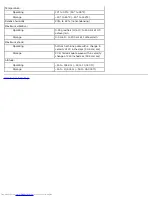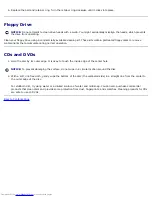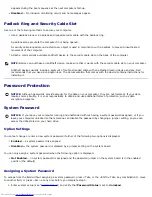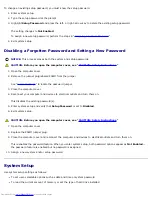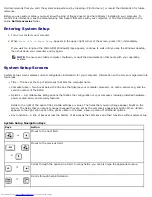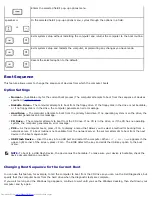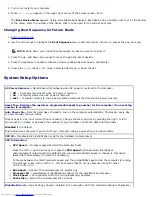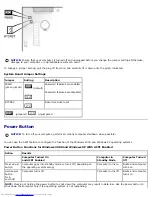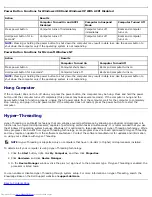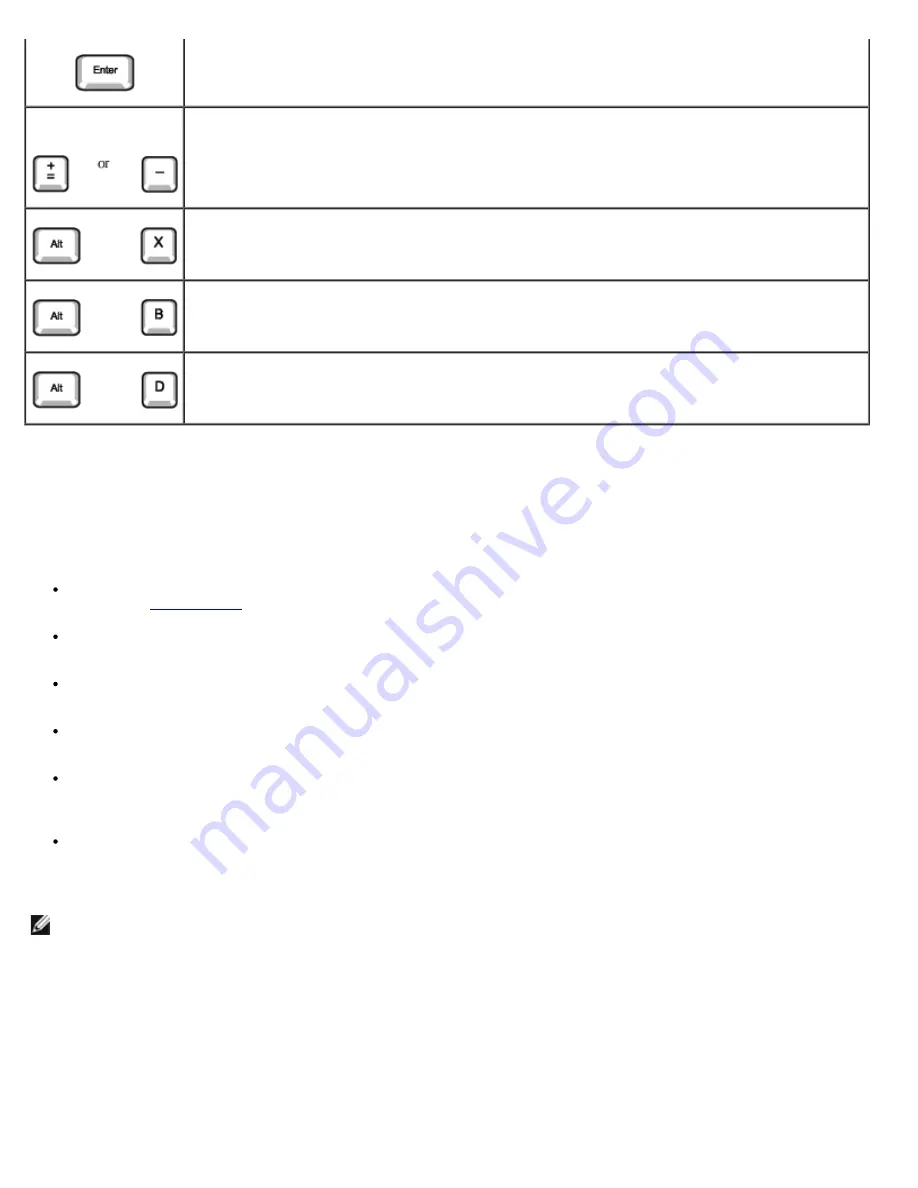
Enters the selected field's pop-up options menu.
spacebar or
In the selected field's pop-up options menu, cycles through the options in a field.
Exits system setup without restarting the computer and returns the computer to the boot routine.
Exits system setup and restarts the computer, implementing any changes you have made.
Resets the selected option to the default.
Boot Sequence
This feature allows users to change the sequence of devices from which the computer boots.
Option Settings
Normal —
(Available only for the current boot process) The computer attempts to boot from the sequence of devices
specified in
system setup
.
Diskette Drive —
The computer attempts to boot from the floppy drive. If the floppy disk in the drive is not bootable,
or if no floppy disk is in the drive, the computer generates an error message.
Hard Drive
— The computer attempts to boot from the primary hard drive. If no operating system is on the drive, the
computer generates an error message.
CD Drive
— The computer attempts to boot from the CD drive. If no CD is in the drive, or if the CD has no operating
system, the computer generates an error message.
PXE —
As the computer boots, press <F3> to display a menu that allows you to select a method for booting from a
network server. If a boot routine is not available from the network server, the system attempts to boot from the next
device in the boot sequence list.
USB Flash Device
— Insert the key into a USB port and restart the computer. When
F12 = Boot Menu
appears in the
upper-right corner of the screen, press <F12>. The BIOS detects the key and adds the USB key option to the boot
menu.
NOTE:
To boot to a USB Flash Device, the device must be bootable. To make sure your device is bootable, check the
device documentation or website.
Changing Boot Sequence for the Current Boot
You can use this feature, for example, to tell the computer to boot from the CD drive so you can run the Dell Diagnostics, but
specify that the computer boots from the hard drive when the diagnostic tests are complete.
If you wait too long and the Windows logo appears, continue to wait until you see the Windows desktop, then shut down your
computer and try again.
Содержание GX260 - Optiplex Pentium 4 2.0GHz 512MB 40GB CD
Страница 6: ......
Страница 29: ......
Страница 37: ...Back to Contents Page ...
Страница 40: ...information on resetting the chassis intrusion detector Back to Contents Page ...
Страница 73: ......
Страница 76: ......
Страница 86: ...2 padlock ring 3 two release buttons one on each side Back to Contents Page ...
Страница 111: ......
Страница 128: ...1 release buttons 2 security cable slot 3 padlock ring Back to Contents Page ...
Страница 149: ...13 Verify that your computer works correctly by running the Dell Diagnostics Back to Contents Page ...
Страница 155: ...Back to Contents Page ...
Страница 186: ...Back to Contents Page ...
Страница 210: ...Back to Contents Page ...
Страница 232: ...BSMI Notice Taiwan Only ...