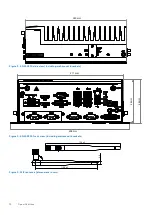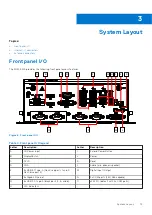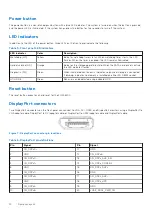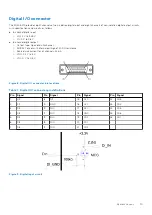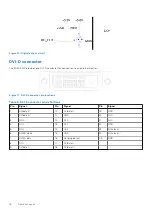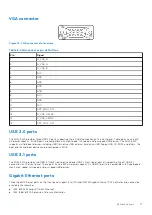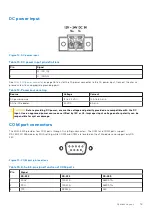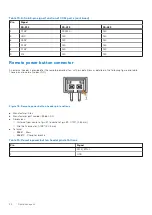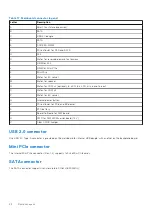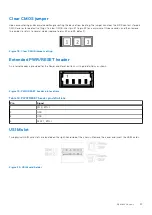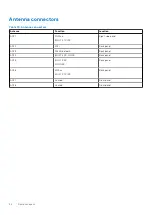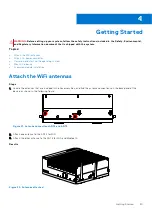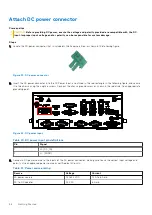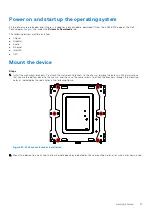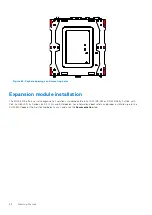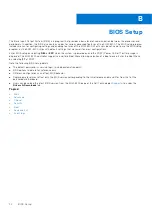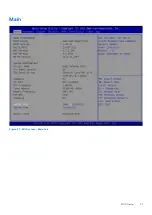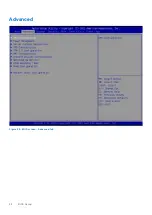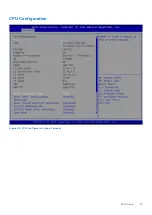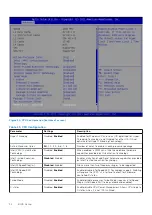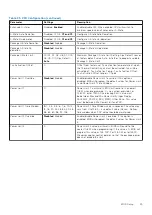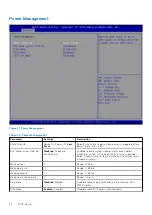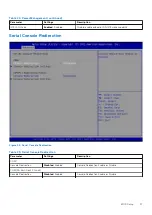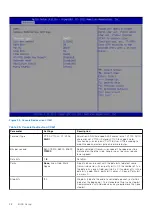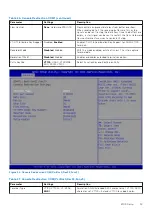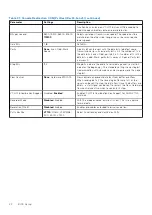Getting Started
WARNING:
Before setting up your system, follow the safety instructions included in the Safety, Environmental,
and Regulatory Information document that is shipped with the system.
Topics:
•
•
•
Power on and start up the operating system
•
•
Attach the WiFi antennas
Steps
1. Locate the antennas that are included in the Accessory Box, and find the antenna connections on the back panel of the
device, as shown in the following figure.
Figure 21. Antenna connections ANT2 and ANT3
2. Attach one antenna to the ANT2 for WiFi.
3. Attach the other antenna to the ANT3 for WiFi and Bluetooth.
Results
Figure 22. Antennas attached
4
Getting Started
25
Содержание EGW-5200
Страница 1: ...Dell EMC Edge Gateway 5200 User s Guide January 2022 Rev A01 ...
Страница 21: ...Internal I O connectors Mainboard connector locations Figure 17 Mainboard connectors System Layout 21 ...
Страница 31: ...Main Figure 27 BIOS screen Main tab BIOS Setup 31 ...
Страница 32: ...Advanced Figure 28 BIOS screen Advanced tab 32 BIOS Setup ...
Страница 33: ...CPU Configuration Figure 29 CPU Configuration top of screen BIOS Setup 33 ...
Страница 47: ...NVMe Configuration Figure 41 NVMe Configuration BIOS Setup 47 ...
Страница 51: ...Memory Configuration Figure 45 Memory Configuration BIOS Setup 51 ...
Страница 54: ...PCH IO Configuration Figure 48 PCH IO Configuration 54 BIOS Setup ...
Страница 56: ...Security Configuration Figure 50 Security Configuration 56 BIOS Setup ...
Страница 57: ...M 2 Device Configuration Figure 51 M 2 Device Configuration BIOS Setup 57 ...
Страница 58: ...Security Figure 52 BIOS screen Security tab 58 BIOS Setup ...
Страница 64: ...Save and Exit Figure 57 BIOS screen Save and Exit tab 64 BIOS Setup ...
Страница 65: ...Event logs Figure 58 BIOS screen Event logs tab BIOS Setup 65 ...