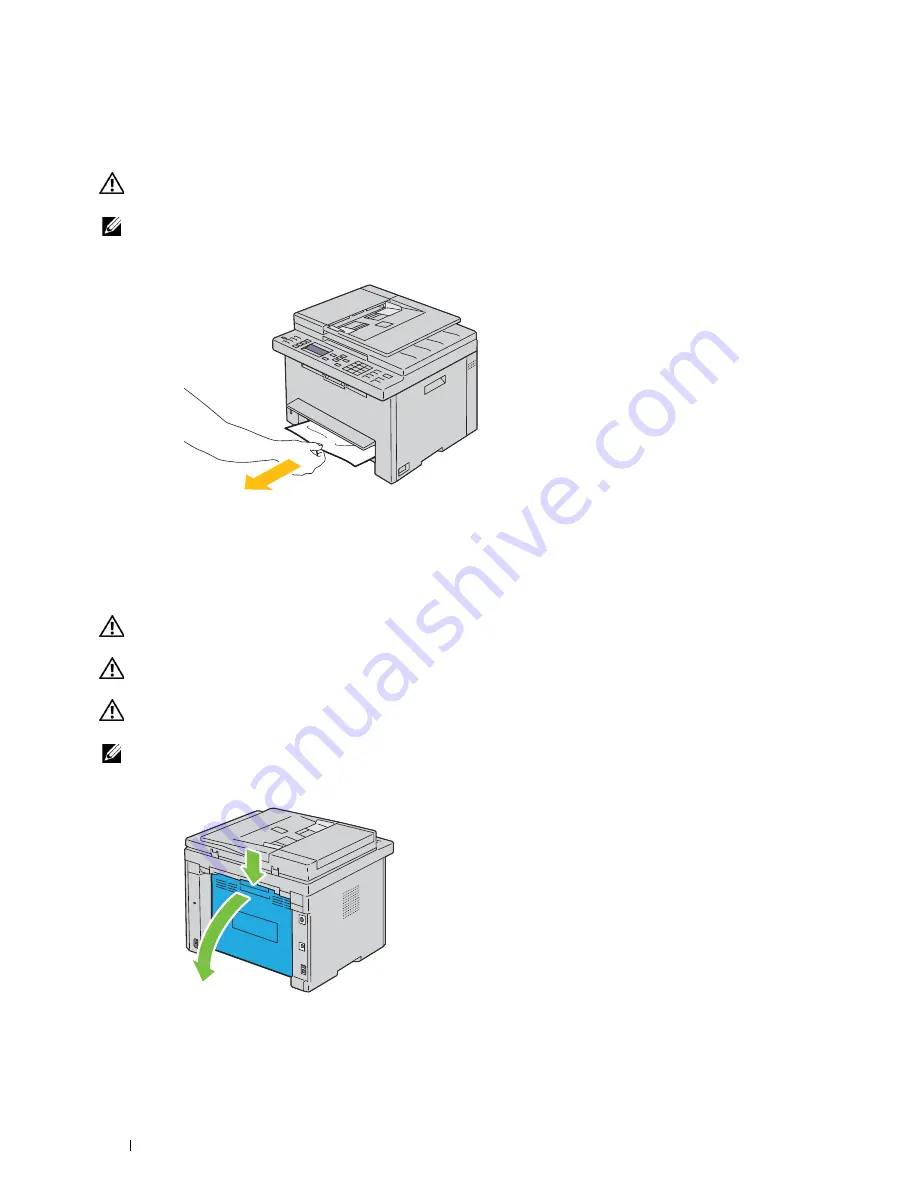
282
Clearing Jams
Clearing Paper Jams From the Front of the Printer
WARNING:
Before performing any of the following procedures, read and follow the safety instructions in the
Important
Information
.
NOTE:
To resolve the error displayed on the operator panel, you must clear all print media from the print media path.
1
Lift up the cover above the standard 150 sheet tray, and remove any paper jammed from the front of the printer.
2
Release the cover above the standard 150 sheet tray.
Clearing Paper Jams From the Back of the Printer
WARNING:
Before performing any of the following procedures, read and follow the safety instructions in the
Important
Information
.
WARNING:
To prevent electric shock, always turn off the printer and disconnect the power cable from the grounded outlet
before performing maintenance.
WARNING:
To avoid burns, do not clear paper jams immediately after printing. The fusing unit becomes extremely hot during
use.
NOTE:
To resolve the error displayed on the operator panel, you must clear all print media from the print media path.
1
Push the rear cover release handle and open the rear cover.
Содержание E525w
Страница 1: ...Dell Color Multifunction Printer E525w User s Guide Regulatory Model Dell E525w ...
Страница 2: ......
Страница 176: ...176 Printing Copying Scanning and Faxing 17 Printing 177 18 Copying 189 19 Scanning 200 20 Faxing 221 ...
Страница 260: ...260 Maintaining Your Printer 25 Maintaining Your Printer 261 26 Clearing Jams 276 ...
Страница 287: ...Clearing Jams 287 8 Close the rear cover ...
Страница 288: ...288 Troubleshooting 27 Troubleshooting 289 ...
Страница 308: ...308 Appendix Appendix 309 ...






























