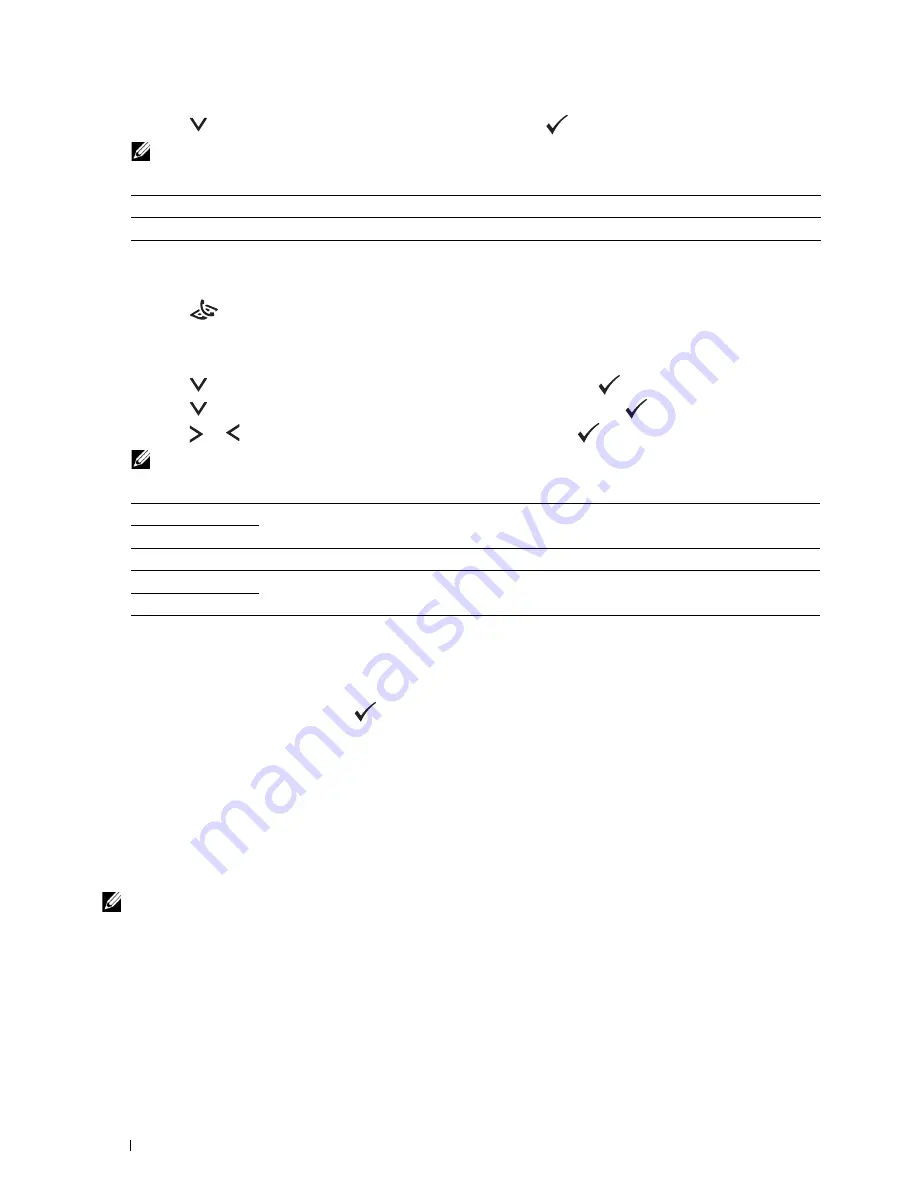
228
Faxing
5
Press the
button to select the desired setting, and then press the
(Set)
button.
NOTE:
Values marked by an asterisk (*) are the factory default menu settings.
Lighter/Darker
To adjust the contrast to make the fax lighter or darker than the original:
1
Press the
(Fax)
button.
2
Specify a fax number.
For details, see "Sending a Fax Automatically" on page 226 and "Automatic Dialing" on page 235.
3
Press the
button until
Preferences
is highlighted, and then press the
(Set)
button.
4
Press the
button until
Lighter/Darker
is highlighted, and then press the
(Set)
button.
5
Press the or button to select the desired setting, and then press the
(Set)
button.
NOTE:
Values marked by an asterisk (*) are the factory default menu settings.
Confirming Transmissions
When the last page of your document has been sent successfully, the printer beeps and returns to the standby mode.
If something goes wrong while sending your fax, an error message appears on the display.
If you receive an error message, press the
(Set)
button to clear the message and try to send the document again.
You can set your printer to print a confirmation report automatically after each fax transmission. For more
information, see "Printing a Report" on page 241.
Automatic Redialing
If the number you have dialed is busy or there is no answer when you send a fax, the printer will automatically redial
the number every minute based on the number set in the redial settings.
To change the time interval between redials and the number of redial attempts, see "Available Fax Settings Options"
on page 224.
NOTE:
The printer will not automatically redial a number that was busy when the number was manually entered.
Text*
Suitable for documents with text.
Photo
Suitable for documents with photos.
Lighter2
Makes the fax lighter than the original. Works well with dark print.
Lighter1
Normal*
Works well with standard typed or printed documents.
Darker1
Makes the fax darker than the original. Works well with light print or faint pencil markings.
Darker2
Содержание E525w
Страница 1: ...Dell Color Multifunction Printer E525w User s Guide Regulatory Model Dell E525w ...
Страница 2: ......
Страница 176: ...176 Printing Copying Scanning and Faxing 17 Printing 177 18 Copying 189 19 Scanning 200 20 Faxing 221 ...
Страница 260: ...260 Maintaining Your Printer 25 Maintaining Your Printer 261 26 Clearing Jams 276 ...
Страница 287: ...Clearing Jams 287 8 Close the rear cover ...
Страница 288: ...288 Troubleshooting 27 Troubleshooting 289 ...
Страница 308: ...308 Appendix Appendix 309 ...






























