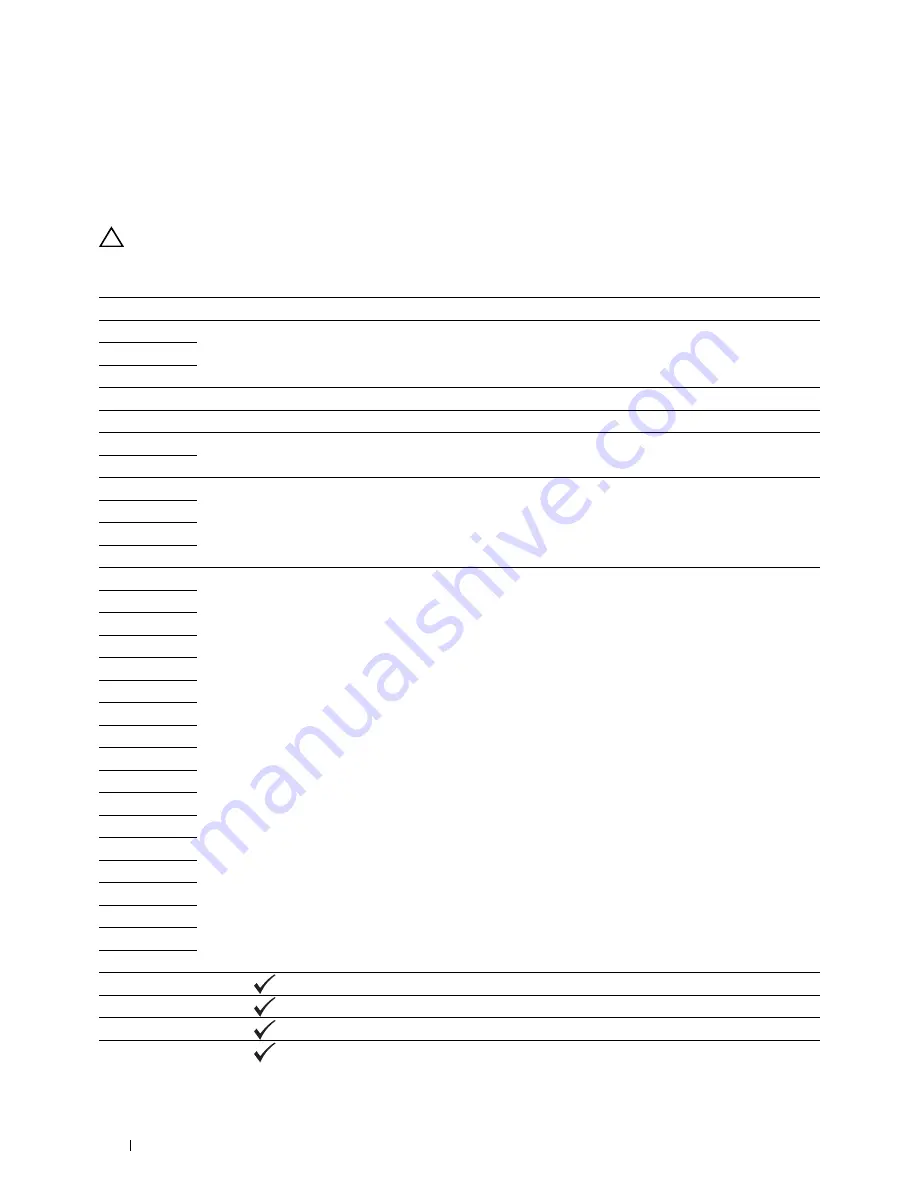
248
Understanding Printer Messages
23
Understanding Printer Messages
The printer operator panel displays messages describing the current state of the printer and indicates possible printer
problems you must resolve. This chapter describes messages, their meanings, and how to clear the messages.
CAUTION:
When a status code is displayed, the print data remaining on the printer and the information accumulated in the
memory of the printer are not secured.
Status code
What you can do
001-360
Turn off the printer, and then on. If this does not solve the problem, contact Dell™. See "Contacting Dell" on
page 310.
003-340
003-356
005-121
Remove the jammed paper and close the ADF cover. See "Clearing Paper Jams From the ADF" on page 278.
005-301
Close the ADF cover.
006-370
Turn off the printer, and then on. If this does not solve the problem, contact Dell. See "Contacting Dell" on
page 310.
007-371
009-360
Re-install the specified toner cartridge. See "Installing a Toner Cartridge" on page 264.
009-361
009-362
009-363
009-654
Turn off the printer, and then on. If this does not solve the problem, contact Dell. See "Contacting Dell" on
page 310.
010-354
010-377
016-315
016-317
016-338
016-339
016-344
016-347
016-354
016-355
016-370
016-372
016-374
016-375
016-376
016-393
016-395
016-503
Press the
(Set)
button. Check if the SMTP server and the DNS server are set correctly.
016-504
Press the
(Set)
button. Check if the user name and password for the POP3 server are set correctly.
016-506
Press the
(Set)
button. Check if the SMTP server address and e-mail destination are set correctly.
016-507
Press the
(Set)
button. Check if the user name and password used for the SMTP server are set correctly.
Содержание E525w
Страница 1: ...Dell Color Multifunction Printer E525w User s Guide Regulatory Model Dell E525w ...
Страница 2: ......
Страница 176: ...176 Printing Copying Scanning and Faxing 17 Printing 177 18 Copying 189 19 Scanning 200 20 Faxing 221 ...
Страница 260: ...260 Maintaining Your Printer 25 Maintaining Your Printer 261 26 Clearing Jams 276 ...
Страница 287: ...Clearing Jams 287 8 Close the rear cover ...
Страница 288: ...288 Troubleshooting 27 Troubleshooting 289 ...
Страница 308: ...308 Appendix Appendix 309 ...






























