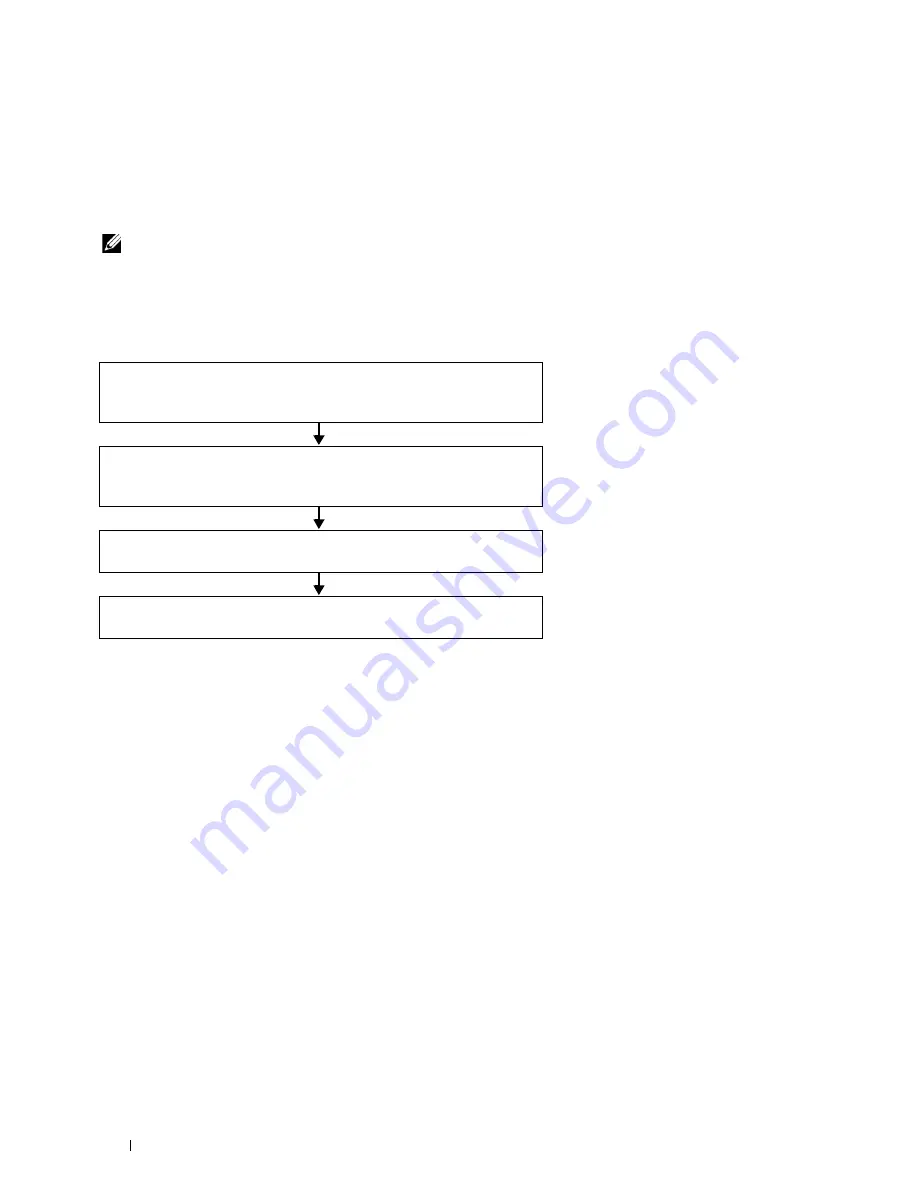
244
Using Digital Certificates
22
Using Digital Certificates
The authentication feature using digital certificates upgrades security when sending print data or setting data.
To use digital certificates, set the digital certificate on the printer, and then enable various SSL/TLS communication.
NOTE:
For information about the digital certificate error, see "Understanding Printer Messages" on page 248 and "Digital
Certificate Problems" on page 305.
Setting a Digital Certificate
The following is a typical setup flow for setting digital certificates.
Preparing to Use HTTPS Communication
Before managing digital certificates, set HTTPS communication with a self-signed certificate.
1
Launch the
Dell Printer Configuration Web Tool
by entering the IP address of the printer in your web browser.
For more information, see "Dell™ Printer Configuration Web Tool" on page 75.
2
Click
Print Server Settings
.
3
Click the
Security
tab
SSL/TLS
.
4
Click
Create New Certificate
.
The
Generate Certificate
page is displayed.
5
Specify each item of the displayed settings, and then click
Generate Certificate
.
Your request was successfully processed.
is displayed.
6
Click
Back
.
7
Select the
Enabled
check box of
SSL/TLS Server Communication
, and then click
Apply New Settings
.
Settings have been changed. Restart printer for new settings to take effect.
is displayed.
8
Click
Restart Printer
.
Prepare the printer for HTTPS Communication using a self-signed
certificate. For details, see "Preparing to Use HTTPS
Communication" on page 244.
Export a Certificate Signing Request (CSR) from the printer. For
details, see "Exporting a Certificate Signing Request (CSR)" on
page 245.
Receive a signed certificate from a certificate authority using the
Certificate Signing Request (CSR) exported from the printer.
Upload the signed certificate to the printer. For details, see
"Uploading a Signed Certificate" on page 245.
Содержание E525w
Страница 1: ...Dell Color Multifunction Printer E525w User s Guide Regulatory Model Dell E525w ...
Страница 2: ......
Страница 176: ...176 Printing Copying Scanning and Faxing 17 Printing 177 18 Copying 189 19 Scanning 200 20 Faxing 221 ...
Страница 260: ...260 Maintaining Your Printer 25 Maintaining Your Printer 261 26 Clearing Jams 276 ...
Страница 287: ...Clearing Jams 287 8 Close the rear cover ...
Страница 288: ...288 Troubleshooting 27 Troubleshooting 289 ...
Страница 308: ...308 Appendix Appendix 309 ...






























