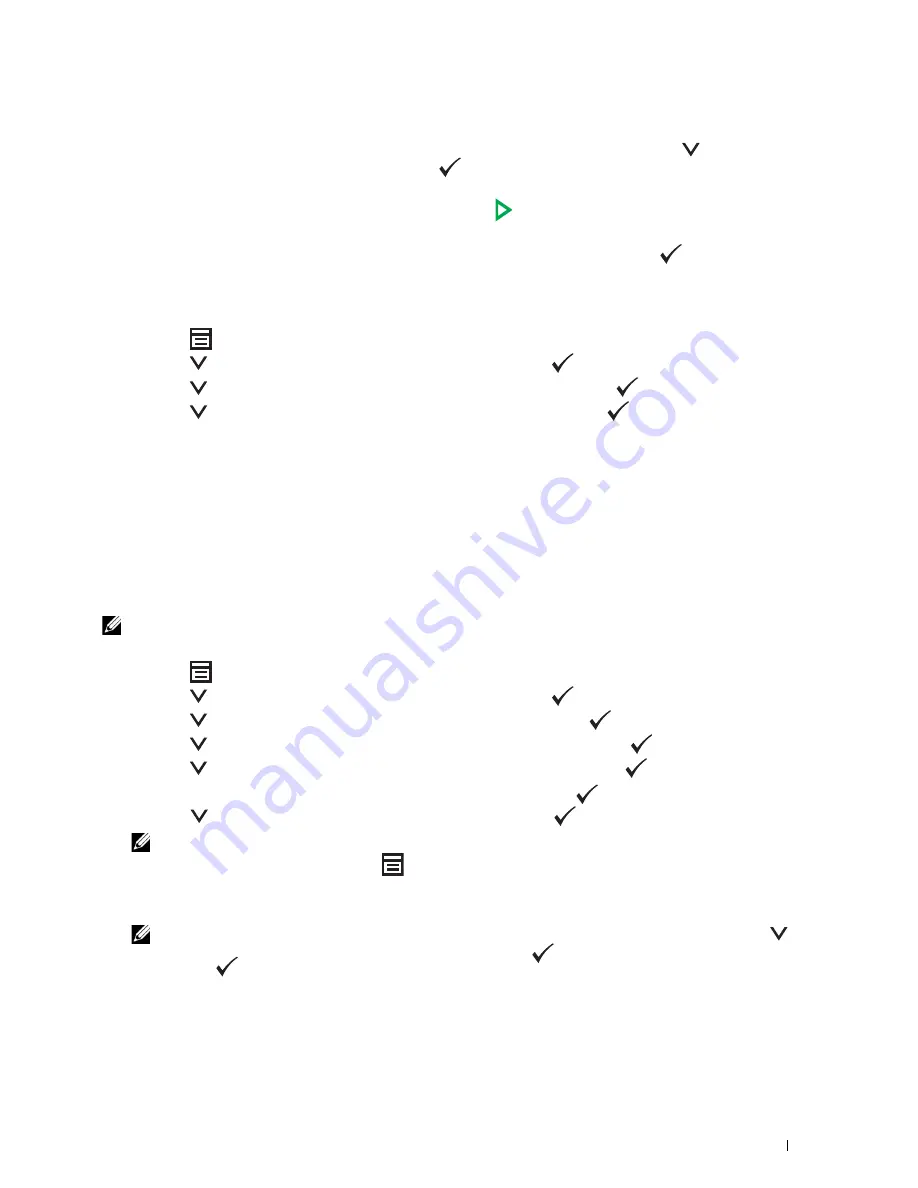
Faxing
239
4
Configure the fax settings as necessary.
Settings such as resolution and contrast are available. To configure these settings, press the
button until
Preferences
is highlighted, and then press the
(Set)
button. For details about setting items, see "Setting
Fax Options" on page 227.
5
Ensure that
Start Fax
is highlighted, and then press the
(Start)
button.
When you are using the document glass, the display prompts you for another page. Press the button to select
Yes
to add more documents or to select
No
to send the fax immediately, and then press the
(Set)
button.
Printing an Address Book List
You can check your automatic dial setting by printing an Address Book list.
1
Press the
(Menu)
button.
2
Press the
button until
System
is highlighted, and then press the
(Set)
button.
3
Press the
button until
Report / List
is highlighted, and then press the
(Set)
button.
4
Press the
button until
Address Book
is highlighted, and then press the
(Set)
button.
A list of your speed dial and group dial entries is printed.
Other Ways to Fax
Using the Secure Receiving Mode
You may need to prevent your received faxes from being accessed by unauthorized people. You can turn on the secure
fax mode using the
Secure Receive
option to restrict printing out all of the received faxes when the printer is
unattended. In the secure fax mode, all incoming faxes will get saved in the memory. When the mode turns off, any
faxes stored will be printed.
NOTE:
Before operation, ensure that
Panel Lock Set
is set to
Enable
.
To turn the secure receiving mode on:
1
Press the
(Menu)
button.
2
Press the
button until
System
is highlighted, and then press the
(Set)
button.
3
Press the
button until
Admin Menu
is highlighted, and then press the
(Set)
button.
4
Press the
button until
Secure Settings
is highlighted, and then press the
(Set)
button.
5
Press the
button until
Secure Receive
is highlighted, and then press the
(Set)
button.
6
Ensure that
Secure Receive Set
is highlighted, and then press the
(Set)
button.
7
Press the
button until
Enable
is highlighted, and then press the
(Set)
button.
NOTE:
The factory-default password is 0000.
8
To return to the standby mode, press the
(Menu)
button.
When a fax is received in the secure receiving mode, your printer stores it into memory and the
Job Status
screen displays
Secure Receive
to let you know that there is a fax stored.
NOTE:
If you change the password while
Secure Receive Set
is
Enable
, perform steps 1 to 5. Press the
button until
Change Password
is highlighted, and then press the
(Set) button. Enter the new password, and then
press the
(Set) button.
Содержание E525w
Страница 1: ...Dell Color Multifunction Printer E525w User s Guide Regulatory Model Dell E525w ...
Страница 2: ......
Страница 176: ...176 Printing Copying Scanning and Faxing 17 Printing 177 18 Copying 189 19 Scanning 200 20 Faxing 221 ...
Страница 260: ...260 Maintaining Your Printer 25 Maintaining Your Printer 261 26 Clearing Jams 276 ...
Страница 287: ...Clearing Jams 287 8 Close the rear cover ...
Страница 288: ...288 Troubleshooting 27 Troubleshooting 289 ...
Страница 308: ...308 Appendix Appendix 309 ...






























