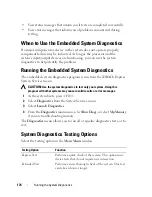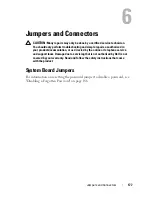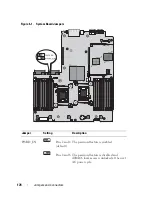164
Troubleshooting Your System
9
Reseat the memory modules in their sockets. See "Installing Memory
Modules" on page 135.
10
Replace the cooling shroud. See "Installing the Cooling Shroud" on
page 104.
11
Close the system. See "Closing the System" on page 83.
12
Reconnect the system to its electrical outlet, and turn on the system and
attached peripherals.
13
Enter the System Setup program and check the system memory setting.
See "Memory Settings Screen" on page 61.
If the problem is not resolved, proceed with the next step.
14
Turn off the system and attached peripherals, and disconnect the system
from the power source.
15
Open the system. See "Opening the System" on page 83.
16
Remove the cooling shroud. See "Removing the Cooling Shroud" on
page 103.
17
If a diagnostic test or error message indicates a specific memory module as
faulty, swap or replace the module.
18
To troubleshoot an unspecified faulty memory module, replace the
memory module in the first DIMM socket with a module of the same type
and capacity. See "Installing Memory Modules" on page 135.
19
Replace the cooling shroud. See "Installing the Cooling Shroud" on
page 104.
20
Close the system. See "Closing the System" on page 83.
21
Reconnect the system to its electrical outlet, and turn on the system and
attached peripherals.
22
As the system boots, observe any error message that appears on the screen
or the LCD panel on the front of the system.
23
If the memory problem is still indicated, repeat step 14 through step 22 for
each memory module installed.
If the problem persists after all memory modules have been checked, see
"Getting Help" on page 189.
Содержание DX6000
Страница 1: ...Dell DX6000 Systems Hardware Owner s Manual ...
Страница 78: ...78 Using the System Setup Program and UEFI Boot Manager ...
Страница 154: ...154 Installing System Components ...
Страница 188: ...188 Jumpers and Connectors ...
Страница 190: ...190 Getting Help ...
Страница 198: ...202 Index ...