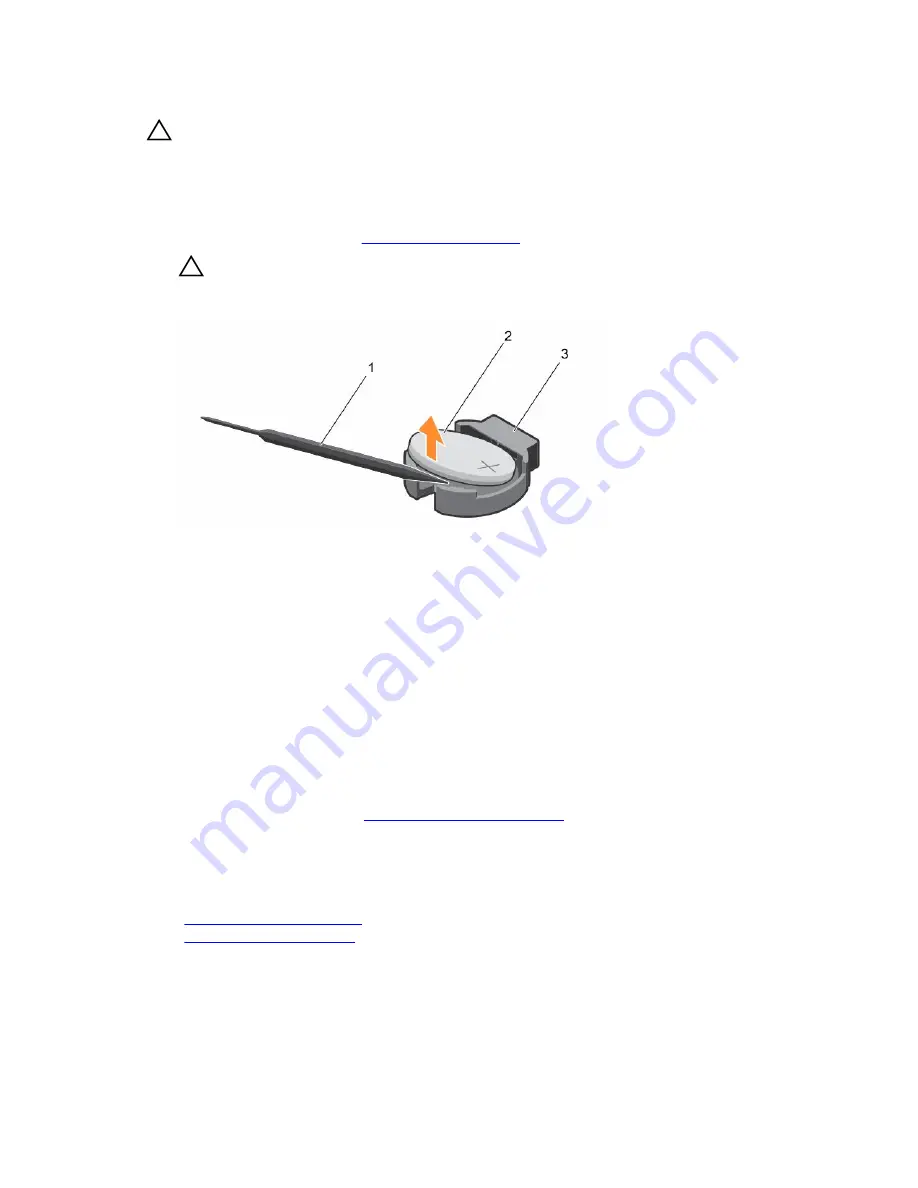
CAUTION: Many repairs may only be done by a certified service technician. You should only
perform troubleshooting and simple repairs as authorized in your product documentation, or as
directed by the online or telephone service and support team. Damage due to servicing that is
not authorized by Dell is not covered by your warranty. Read and follow the safety instructions
that came with the product.
Steps
1.
Locate the battery socket, see
System board connectors
.
CAUTION: To avoid damage to the battery connector, you must firmly support the connector
while installing or removing a battery.
2.
Use a plastic scribe to pry out the system battery as shown in the illustration below.
Figure 33. Replacing the system battery
1.
plastic scribe
2. positive side of battery
3. socket
3.
To install a new system battery, hold the battery with the positive side facing up and slide it under the
securing tabs.
4.
Press the battery into the connector until it snaps into place.
Next steps
1.
If applicable, install the PCIe expansion card riser.
2.
If applicable, connect the required power or data cables to the expansion card(s).
3.
Reinstall the cooling shroud.
4.
If applicable, open the expansion card latch on the cooling shroud to secure the full length
expansion card.
5.
Follow the procedure listed in
After working inside your system
.
6.
While booting, press F2 to enter the System Setup and ensure that the battery is operating properly.
7.
Enter the correct time and date in the System Setup
Time
and
Date
fields.
8.
Exit the System Setup.
Related Tasks
Removing an expansion card
Installing an expansion card
Hard-drive backplane
Depending on the configuration, your system supports one of the following:
82
















































