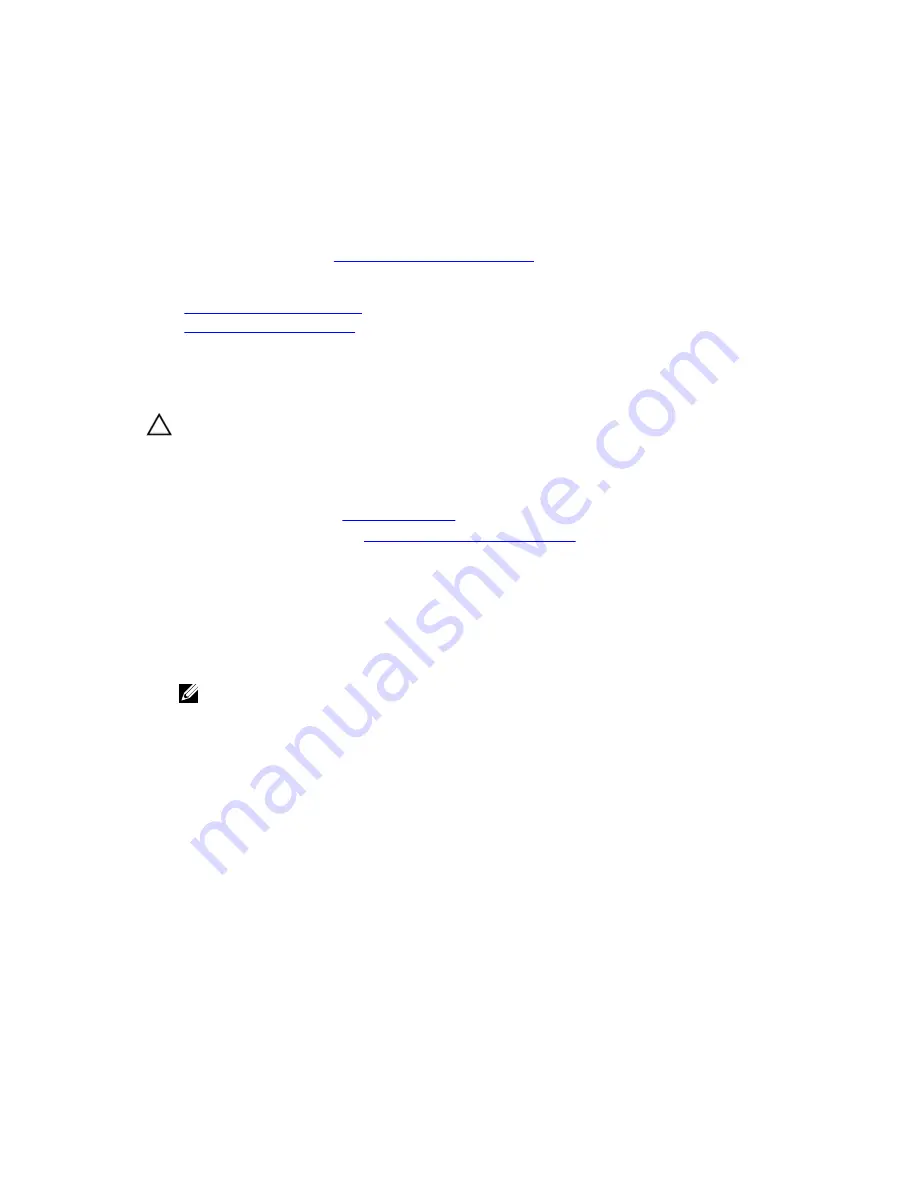
2.
If applicable, reinstall the expansion card into the expansion card riser.
Steps
1.
Align the expansion card riser latch with the slot on the chassis.
2.
Lower the expansion card riser until the expansion card riser is firmly seated in the connector, on the
system board.
Next steps
Follow the procedure listed in
After working inside your system
.
Related Tasks
Removing an expansion card
Installing an expansion card
Removing an expansion card
Prerequisites
CAUTION: Many repairs may only be done by a certified service technician. You should only
perform troubleshooting and simple repairs as authorized in your product documentation, or as
directed by the online or telephone service and support team. Damage due to servicing that is
not authorized by Dell is not covered by your warranty. Read and follow the safety instructions
that came with the product.
1.
Ensure that you follow the
Safety instructions
.
2.
Follow the procedure listed in
Before working inside your system
.
Steps
1.
Disconnect any cables connected to the expansion card or expansion card riser.
2.
If installed, remove the expansion card riser.
3.
Hold the expansion card by its edges and remove it from the expansion card connector on the riser.
4.
If you are removing the card permanently, install a metal filler bracket over the empty expansion slot
and close the expansion card latch.
NOTE: You must install a filler bracket over an empty expansion card slot to maintain Federal
Communications Commission (FCC) certification of the system. The brackets also keep dust
and dirt out of the system and aid in proper cooling and airflow inside the system.
64






























