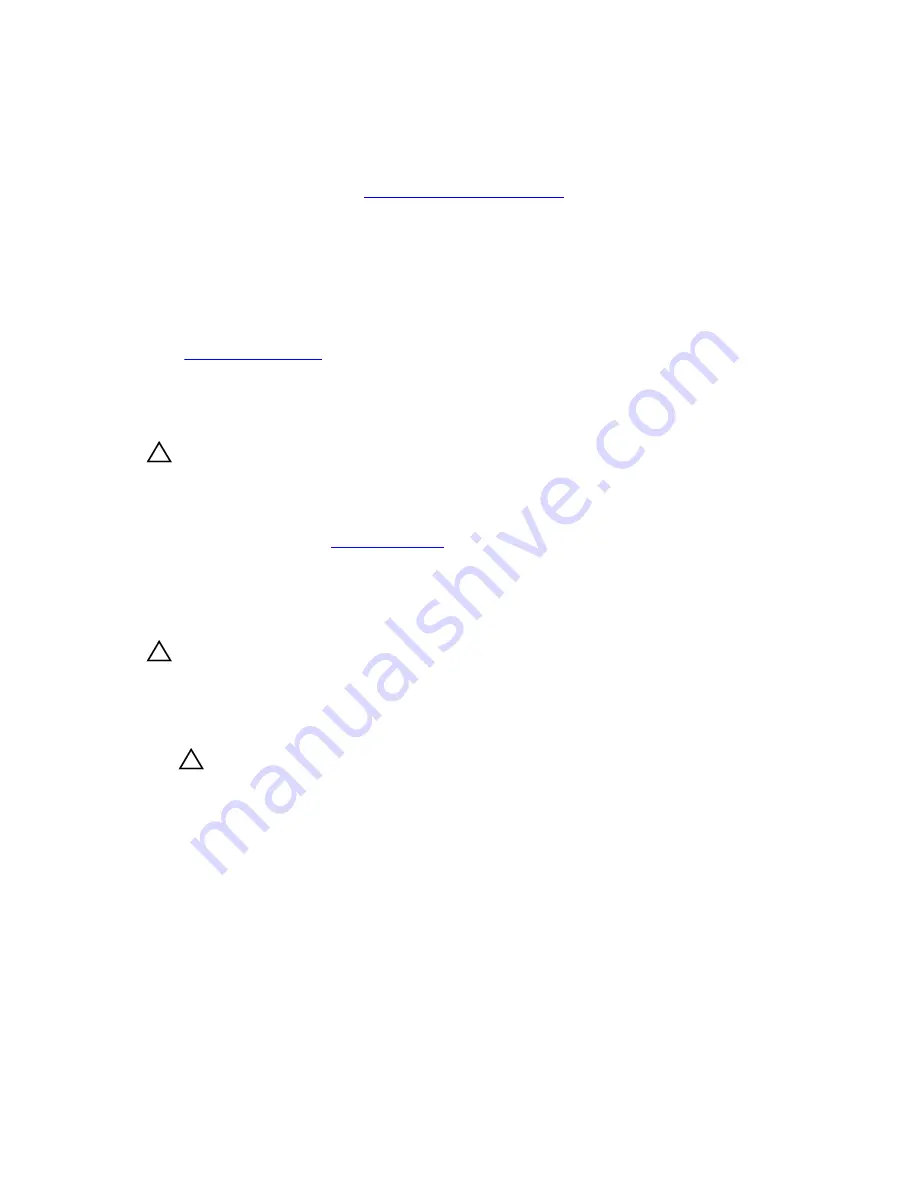
• If you are connecting to a SAS RAID controller card (SAS or SATA hard drives), connect the data
cable to the connector on the card.
Next steps
1.
Follow the procedure listed in
After working inside your system
.
2.
Reconnect the system to its electrical outlet and turn on the system, including any attached
peripherals.
3.
Enter the System Setup and ensure that the hard drive's controller is enabled.
4.
Exit the System Setup program and reboot the system.
5.
Install any software required for the hard drive operation as described in the documentation for the
hard drive.
Related Tasks
Entering System Setup
Removing a hot-swappable hard drive carrier
Prerequisites
CAUTION: Many repairs may only be done by a certified service technician. You should only
perform troubleshooting and simple repairs as authorized in your product documentation, or as
directed by the online or telephone service and support team. Damage due to servicing that is
not authorized by Dell is not covered by your warranty. Read and follow the safety instructions
that came with the product.
1.
Ensure that you read the
Safety instructions
.
2.
Using the management software, prepare the hard drive for removal. For more information, see the
documentation for the storage controller.
If the hard drive is online, the green activity/fault indicator flashes when the hard drive is turned off.
You can remove the hard-drive when the hard drive indicators turn off.
CAUTION: To prevent data loss, ensure that your operating system supports hot-swap drive
installation. See the documentation supplied with your operating system.
Steps
1.
Press the release button to open the hard drive carrier release handle.
2.
Slide the hard drive carrier out of the hard drive slot.
CAUTION: To maintain proper system cooling, all empty hard-drive slots must have hard-
drive blanks installed.
3.
If you are not replacing the hard drive immediately, insert a hard drive blank in the empty hard drive
slot.
54






























