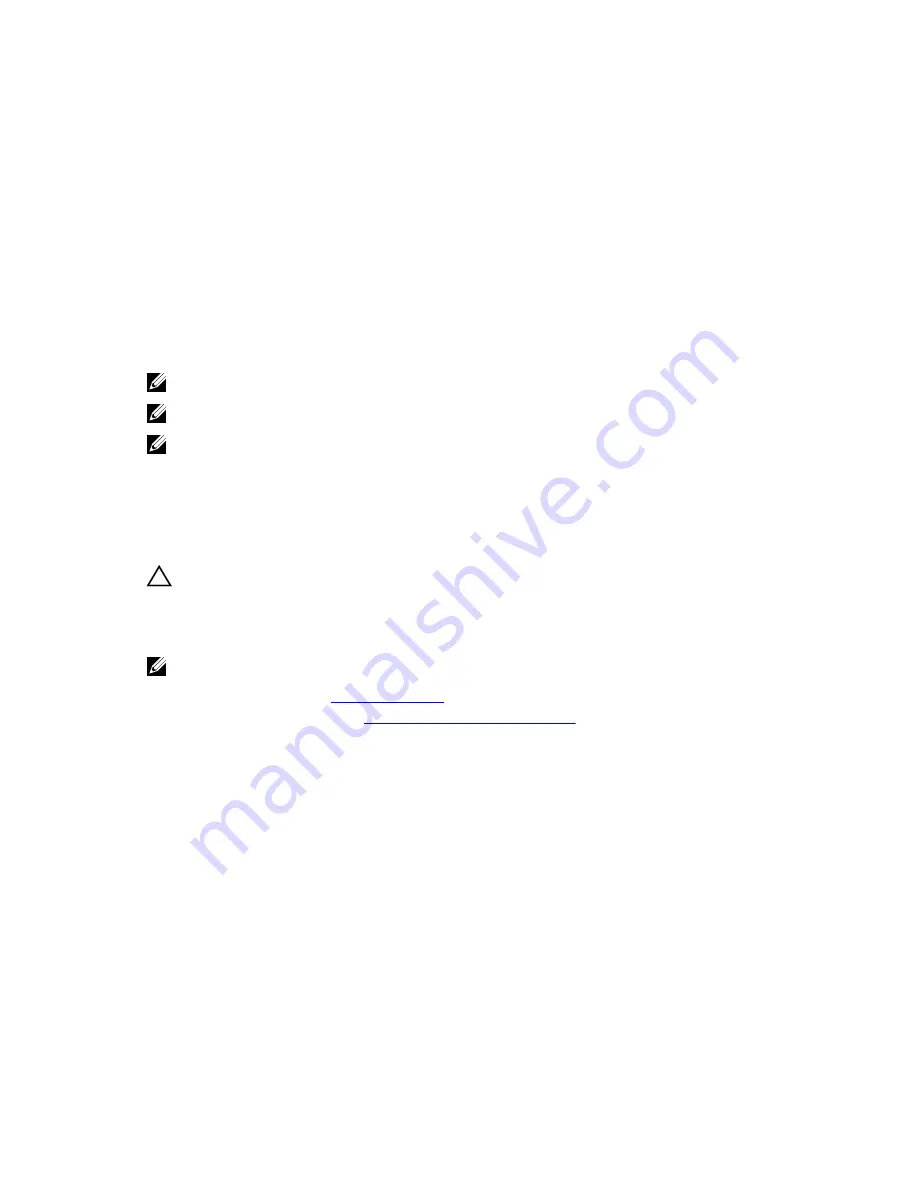
Steps
1.
Insert the hard drive into the hard drive carrier with the connector end of the hard drive facing the
back of the hard drive carrier.
2.
Align the screw holes on the hard drive with the screw holes on the hard drive carrier.
When aligned correctly, the back of the hard drive is flush with the back of the hard drive carrier.
3.
Install the screws to secure the hard drive to the hard drive carrier.
Cooling fans
Your system supports:
• Up to five cooling fans in a non-redundant power supply configuration.
• Up to six cooling fans in a redundant PSU configuration.
NOTE: Fan 1 must be installed in a redundant PSU configuration.
NOTE: Hot-swap removal or installation of the fans is not supported.
NOTE: Each fan is listed in the systems management software, referenced by the respective fan
number. If there is a problem with a particular fan, you can easily identify and replace the proper fan
by noting the fan numbers on the cooling fan assembly.
Removing a cooling fan
Prerequisites
CAUTION: Many repairs may only be done by a certified service technician. You should only
perform troubleshooting and simple repairs as authorized in your product documentation, or as
directed by the online or telephone service and support team. Damage due to servicing that is
not authorized by Dell is not covered by your warranty. Read and follow the safety instructions
that came with the product.
NOTE: The procedure for removing each fan is identical.
1.
Ensure that you read the
Safety instructions
.
2.
Follow the procedure listed in
Before working inside your system
.
3.
If installed, remove the cooling shroud.
Steps
1.
Disconnect the power cable from the power cable connector on the system board or power
interposer board as applicable.
2.
Lift the fan out of the cooling fan bracket.
60






























