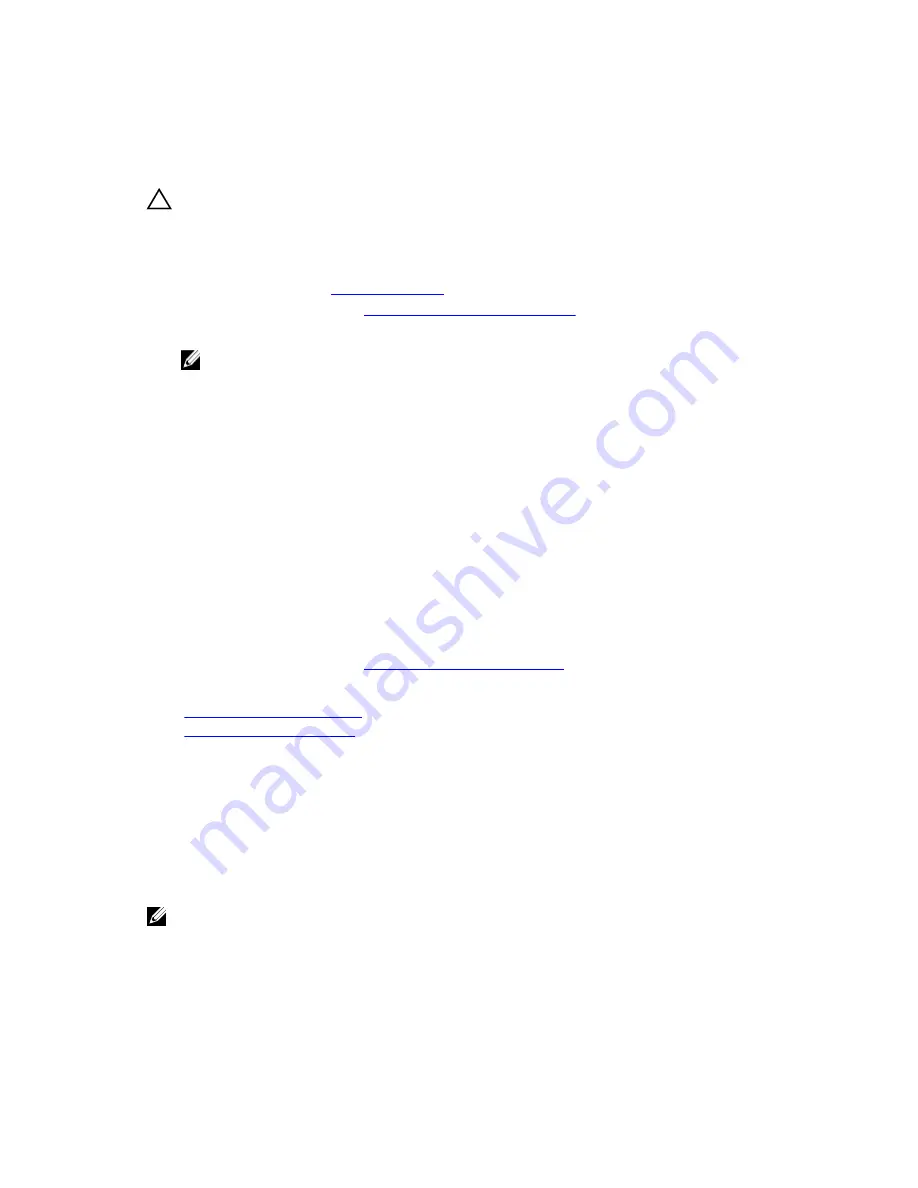
Installing the remote management port card
Prerequisites
CAUTION: Many repairs may only be done by a certified service technician. You should only
perform troubleshooting and simple repairs as authorized in your product documentation, or as
directed by the online or telephone service and support team. Damage due to servicing that is
not authorized by Dell is not covered by your warranty. Read and follow the safety instructions
that came with the product.
1.
Ensure that you read the
Safety instructions
.
2.
Follow the procedure listed in
Before working inside your system
.
3.
Remove the cooling shroud.
NOTE: If applicable, close the expansion card latch on the cooling shroud to release the full
length card.
4.
If applicable, disconnect the cables from expansion card(s).
5.
If applicable, remove the expansion card riser.
Steps
1.
Align and insert the tabs on the remote management port card on the slots on the chassis wall.
2.
Insert the remote management port card into the connector on the system board.
3.
Tighten the screws to secure the remote management port card.
Next steps
1.
If removed, reinstall the PCIe expansion card riser.
2.
If disconnected, connect the cables to the expansion card(s).
3.
Reinstall the cooling shroud.
4.
If required, open the expansion card latch on the cooling shroud to secure the full length expansion
card.
5.
Follow the procedure listed in
After working inside your system
.
Related Tasks
Removing an expansion card
Installing an expansion card
Processors and heat sinks
Use the following procedure when:
• Removing and installing a heat sink
• Installing an additional processor
• Replacing a processor
NOTE: To ensure proper system cooling, you must install a processor blank in any empty processor
socket.
68






























