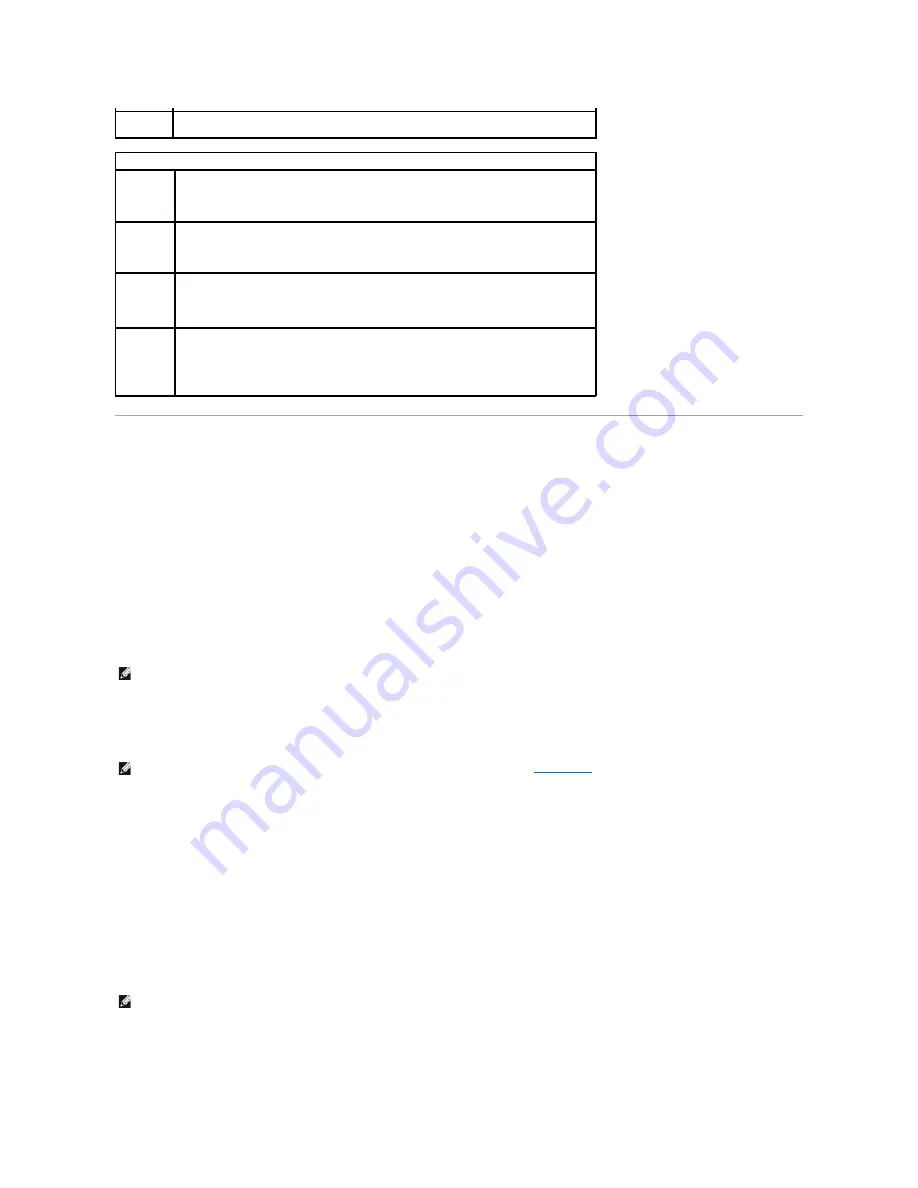
Boot Sequence
This feature allows you to change the boot sequence for devices.
Option Settings
l
Diskette Drive
—
The computer attempts to boot from the floppy drive. If the floppy disk in the drive is not bootable, if no floppy disk is in the drive, or if
there is no floppy drive installed in the computer, the computer generates an error message.
l
Hard Drive
—
The computer attempts to boot from the primary hard drive. If no operating system is on the drive, the computer generates an error
message.
l
CD Drive
—
The computer attempts to boot from the CD drive. If no CD is in the drive, or if the CD has no operating system, the computer generates an
error message.
l
USB Flash Device
—
Insert the memory device into a USB port and restart the computer. When
F12 = Boot Menu
appears in the upper-right corner of
the screen, press <F12>. The BIOS detects the device and adds the USB flash option to the boot menu.
Changing Boot Sequence for the Current Boot
You can use this feature, for example, to restart your computer to a USB device such as a floppy drive, memory key, or CD-RW drive.
1.
If you are booting to a USB device, connect the USB device to a USB connector (see "Front View of the Computer" and "Back View of the Computer").
2.
Turn on (or restart) your computer.
3.
When
F2 = Setup, F12 = Boot Menu
appears in the upper-right corner of the screen, press <F12>.
If you wait too long and the operating system logo appears, continue to wait until you see the Microsoft Windows desktop. Then shut down your
computer and try again.
The
Boot Device Menu
appears, listing all available boot devices. Each device has a number next to it.
4.
At the bottom of the menu, enter the number of the device that is to be used for the current boot only.
For example, if you are booting to a USB memory key, highlight
USB Flash Device
and press <Enter>.
Changing Boot Sequence for Future Boots
Event Log
Allows you to view the
Event Log
. Entries are marked
R
for
Read
and
U
for
Unread
.
Mark All
Entries Read
puts an
R
to the left of all the entries.
Clear Log
clears the
Event Log
.
POST Behavior
Fastboot
(
On
default)
When enabled, this feature reduces computer startup time by bypassing some compatibility
steps.
Off
does not skip any steps during computer startup.
On
starts the system more quickly.
Numlock Key
(
On
default)
Determines the functionality of the numeric keys on the right side of your keyboard.
Off
commands the right keypad keys to function as arrows.
On
commands the right keypad keys to
function as numbers.
POST
Hotkeys
Determines whether the sign-on screen displays a message stating the keystroke sequence
that is required to enter the
Setup
program or the
Quickboot
feature.
Setup & Boot Menu
displays both messages
(F2=Setup and F12=Boot Menu).
Setup
displays the setup message only (F2=Setup).
Boot
Menu
displays the
Quickboot
message only (F12=Boot Menu).
None
displays no message.
Keyboard
Errors
When set to
Report
(enabled) and an error is detected during POST, the BIOS will display the
error message and prompt you to press <F1> to continue or press <F2> to enter System
Setup.
When set to
Do Not Report
(disabled) and an error is detected during POST, the BIOS will
display the error message and continue booting the system.
NOTE:
To boot to a USB device, the device must be bootable. To make sure that your device is bootable, check the device documentation.
NOTE:
If you are booting to a USB floppy drive, you must first set the floppy drive to OFF in
system setup
.
NOTE:
To boot to a USB device, the device must be bootable. To make sure your device is bootable, check the device documentation.
Содержание Dimension 5100
Страница 47: ......
Страница 79: ...Back to Contents Page ...
Страница 99: ...Power Supply DC Connector Pin Assignments DC Main Power Connector P1 ...
Страница 103: ...Power Supply DC Connector Pin Assignments DC Main Power Connector P1 ...






























