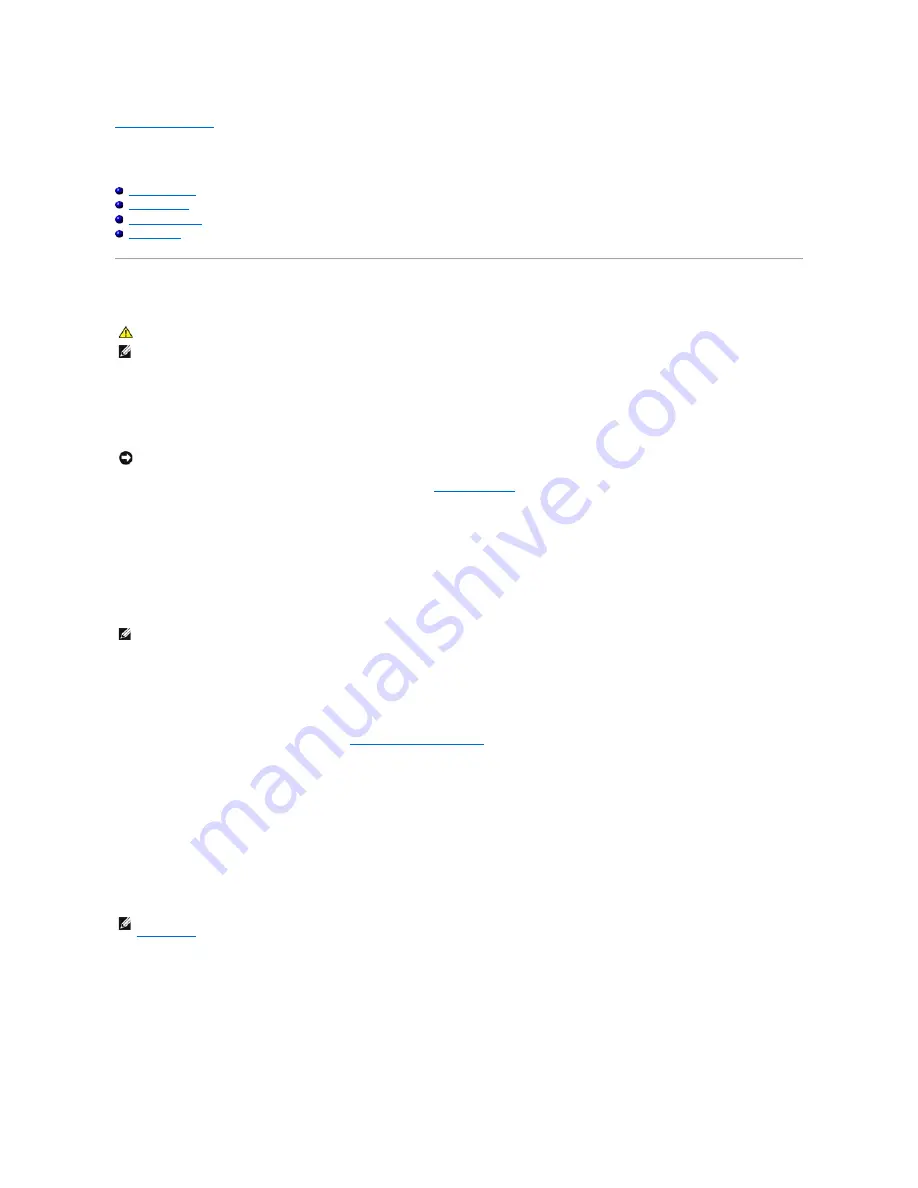
Back to Contents Page
Advanced Troubleshooting
Dell™ Dimension™ 5100 Service Manual
Dell Diagnostics
System Lights
Diagnostic Lights
Beep Codes
Dell Diagnostics
When to Use the Dell Diagnostics
If you experience a problem with your computer, perform the checks in this section and run the Dell Diagnostics before you contact Dell for technical
assistance.
Start the Dell Diagnostics from either your hard drive or from the optional
Drivers and Utilities
CD (
ResourceCD
).
Starting the Dell Diagnostics From Your Hard Drive
1.
Turn on (or restart) your computer.
2.
When the DELL™ logo appears, press <F12> immediately.
If you wait too long and the operating system logo appears, continue to wait until you see the Microsoft
®
Windows
®
desktop. Then shut down your
computer and try again.
3.
When the boot device list appears, highlight
Boot to Utility Partition
and press <Enter>.
4.
When the Dell Diagnostics
Main Menu
appears,
select the test you want to run
.
Starting the Dell Diagnostics From the Optional Drivers and Utilities CD
1.
Insert the
Drivers and Utilities
CD.
2.
Shut down and restart the computer.
When the DELL logo appears, press <F12> immediately.
If you wait too long and the Windows logo appears, continue to wait until you see the Windows desktop. Then shut down your computer and try again.
3.
When the boot device list appears, highlight
IDE CD-ROM Device
and press <Enter>.
4.
Select the
IDE CD-ROM Device
option from the CD boot menu.
5.
Select the
Boot from CD-ROM
option from the menu that appears.
6.
Type
1
to start the
ResourceCD
menu.
CAUTION:
Before you begin any of the procedures in this section, follow the safety instructions in the
Product Information Guide
.
NOTE:
The
Drivers and Utilities
CD (
ResourceCD
) is optional, and as such, may not ship with all computers.
NOTICE:
The Dell Diagnostics works only on Dell™ computers.
.
NOTE:
If you see a message stating that no diagnostics utility partition has been found, run the Dell Diagnostics from your (optional)
Drivers and Utilities
CD.
NOTE:
The next steps change the boot sequence for one time only. On the next start-up, the computer boots according to the devices specified in
system setup
.
Содержание Dimension 5100
Страница 47: ......
Страница 79: ...Back to Contents Page ...
Страница 99: ...Power Supply DC Connector Pin Assignments DC Main Power Connector P1 ...
Страница 103: ...Power Supply DC Connector Pin Assignments DC Main Power Connector P1 ...





































