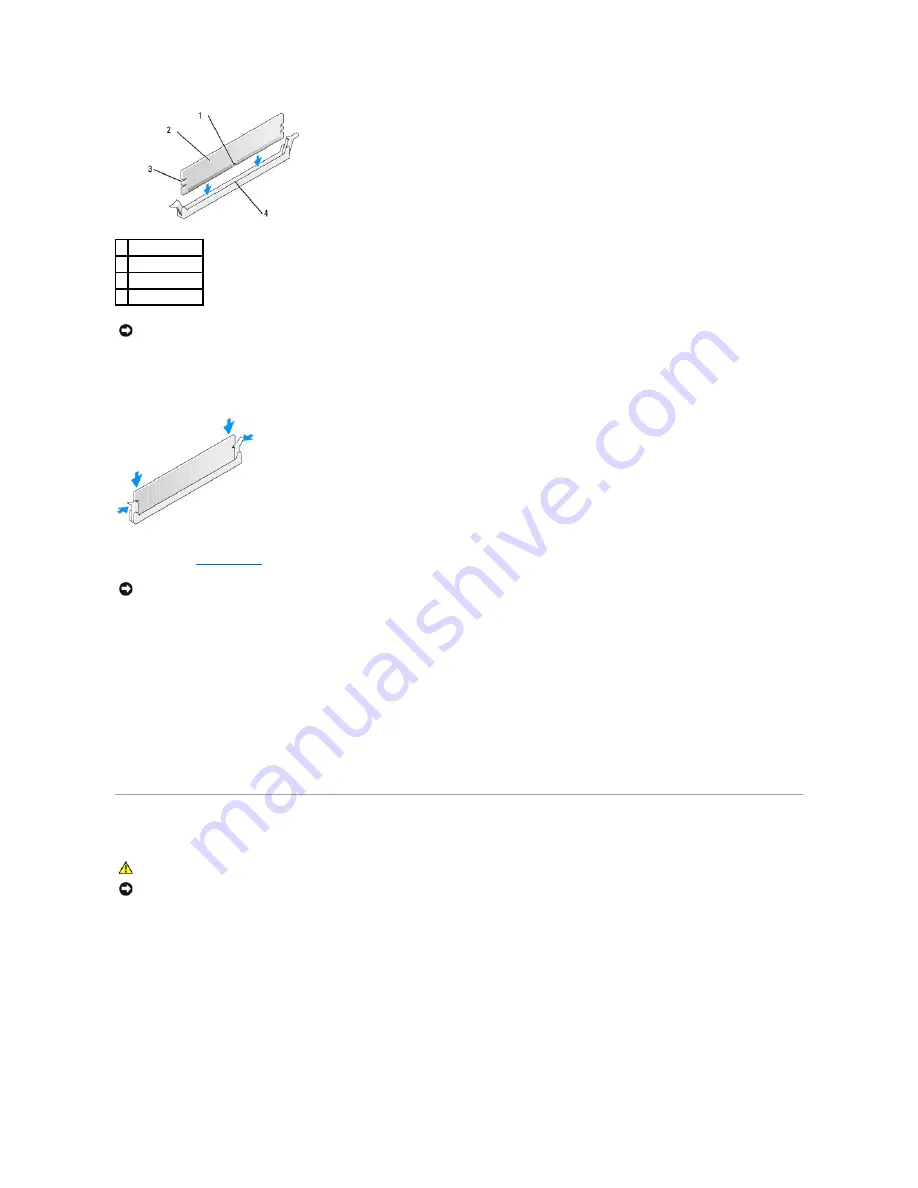
5.
Insert the module into the connector until the module snaps into position.
If you insert the module correctly, the securing clips snap into the cutouts at each end of the module.
6.
Replace the
computer cover
.
7.
Connect your computer and devices to electrical outlets, and turn them on.
8.
When a message appears, stating that memory size has changed, press <F1> to continue.
9.
Log on to your computer.
10.
Right-click the
My Computer
icon on your Microsoft
®
Windows
®
desktop and click
Properties
.
11.
Click the
General
tab.
12.
To verify that the memory is installed correctly, check the amount of memory (RAM) listed.
Cards
Your Dell™ computer provides the following slots for PCI and PCI Express cards:
l
Two PCI card slots
l
One PCI Express x16 card slot
l
One PCI Express x1 card slot
PCI Cards
Your computer supports two PCI cards.
1 notch
2 memory module
3 cutouts (2)
4 crossbar
NOTICE:
To avoid damage to the memory module, press the module straight down into the connector while you apply equal force to each end of the
module.
NOTICE:
To connect a network cable, first plug the cable into the network port or device and then plug it into the computer.
CAUTION:
Before you begin any of the procedures in this section, follow the safety instructions in the
Product Information Guide
.
NOTICE:
To prevent static damage to components inside your computer, discharge static electricity from your body before you touch any of your
computer's electronic components. You can do so by touching an unpainted metal surface on the computer chassis.
Содержание Dimension 5100
Страница 47: ......
Страница 79: ...Back to Contents Page ...
Страница 99: ...Power Supply DC Connector Pin Assignments DC Main Power Connector P1 ...
Страница 103: ...Power Supply DC Connector Pin Assignments DC Main Power Connector P1 ...






























