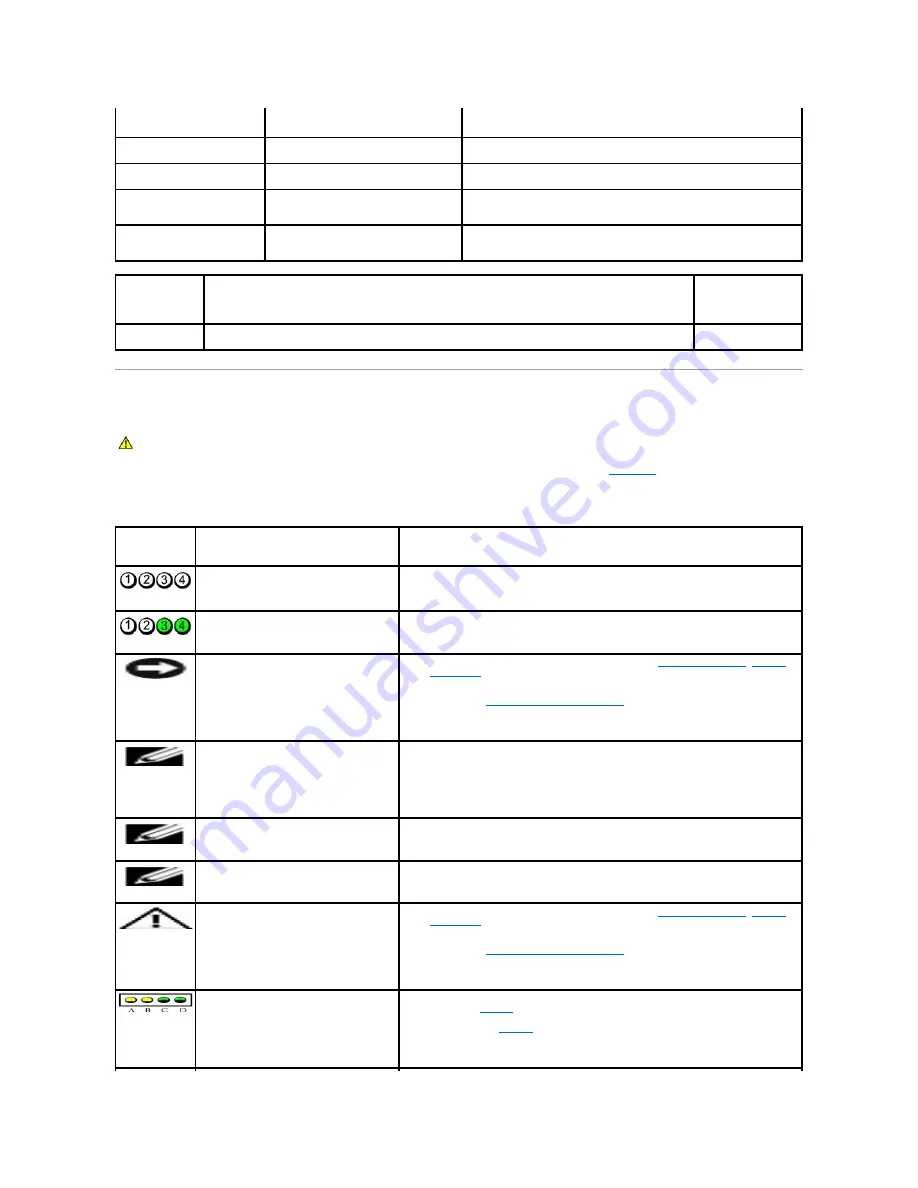
Diagnostic Lights
To help you troubleshoot a problem, your computer has four diagnostic lights labeled "1," "2," "3," and "4" on the
front panel
. When the computer starts
normally, the lights flash. After the computer starts, all four lights display solid green. If the computer malfunctions, the color and sequence of the lights
identify the problem.the patterns or codes on the lights change as the boot process completes. If the POST portion of system boot completes successfully, all
four lights display solid green. If the computer malfunctions during the POST process, the pattern displayed on the lights may help identify where in the
process the computer halted.
If the computer does not boot, contact Dell for technical assistance (see your
computer
Owner's Manual
for information about how to contact Dell).
Blinking amber
A power supply or system board failure has
occurred.
Check the diagnostic lights to see if the specific problem is identified. Also,
see "Power Problems" in your computer
Owner's Manual
.
Solid green and a beep code
during POST
A problem was detected while the BIOS
was executing.
See "Beep Codes" for instructions on diagnosing the beep code. Also, check
the diagnostic lights to see if the specific problem is identified.
Solid green power light and no
beep code and no video during
POST
The monitor or the graphics card may be
faulty or incorrectly installed.
Check the diagnostic lights to see if the specific problem is identified. See
"Video and Power Problems" in your computer
Owner's Manual
.
Solid green power light and no
beep code but the computer
locks up during POST
An integrated system board device may be
faulty.
Check the diagnostic lights to see if the specific problem is identified. If the
problem is not identified, contact Dell for technical assistance. See your
computer
Owner's Manual
for information on how to contact Dell.
Hard-Drive
Activity Light
Problem Description
Suggested Resolution
Solid green
The hard-drive activity light is on when the computer reads data from or writes data to the hard drive. The light
might also be on when a device such as a CD player is operating.
No corrective action is
required.
CAUTION:
Before you begin any of the procedures in this section, follow the safety instructions in the
Product Information Guide
.
Light Pattern
Problem Description
Suggested Resolution
The computer is in a normal "off" condition,
has successfully booted to the operating
system, or a possible pre-BIOS failure has
occurred.
Plug the computer into a working electrical outlet and press the power button. Also see
"Power Problems" in your computer
Owner's Manual
.
A possible processor failure has occurred.
Contact Dell (see your computer
Owner's Manual
for information about how to contact Dell).
Memory modules are detected, but a memory
failure has occurred.
l
If you have two or more memory modules installed,
remove the modules
,
reinstall
one module
, and then restart the computer. If the computer starts normally, reinstall
an additional module. Continue until you have identified a faulty module or
reinstalled all modules without error.
l
If available,
install properly working memory
of the same type into your computer.
l
If the problem persists, contact Dell (see your computer
Owner's Manual
for
information about how to contact Dell).
A possible graphics card failure has occurred.
l
If the computer has a graphics card, remove the card, and then restart the
computer.
l
If the problem still exists, install a graphics card that you know works and restart
the computer.
l
If the problem persists or the computer has integrated graphics, contact Dell (see
your computer
Owner's Manual
for information about how to contact Dell).
A possible floppy or hard drive failure has
occurred.
Reseat all power and data cables and restart the computer.
A possible USB failure has occurred.
Reinstall all USB devices, check cable connections, and then restart the computer.
No memory modules are detected.
l
If you have two or more memory modules installed,
remove the modules
,
reinstall
one module
, and then restart the computer. If the computer starts normally, reinstall
an additional module. Continue until you have identified a faulty module or
reinstalled all modules without error.
l
If available,
install properly working memory
of the same type into your computer.
l
If the problem persists, contact Dell (see your computer
Owner's Manual
for
information about how to contact Dell).
Memory modules are detected, but a memory
configuration or compatibility error exists.
l
Ensure that no special memory module/memory connector placement requirements
exist (see "
Memory
").
l
Verify that the memory modules that you are installing are compatible with your
computer (see "
Memory
").
l
If the problem persists, contact Dell (see your computer
Owner's Manual
for
information about how to contact Dell).
Содержание Dimension 5100
Страница 47: ......
Страница 79: ...Back to Contents Page ...
Страница 99: ...Power Supply DC Connector Pin Assignments DC Main Power Connector P1 ...
Страница 103: ...Power Supply DC Connector Pin Assignments DC Main Power Connector P1 ...








































