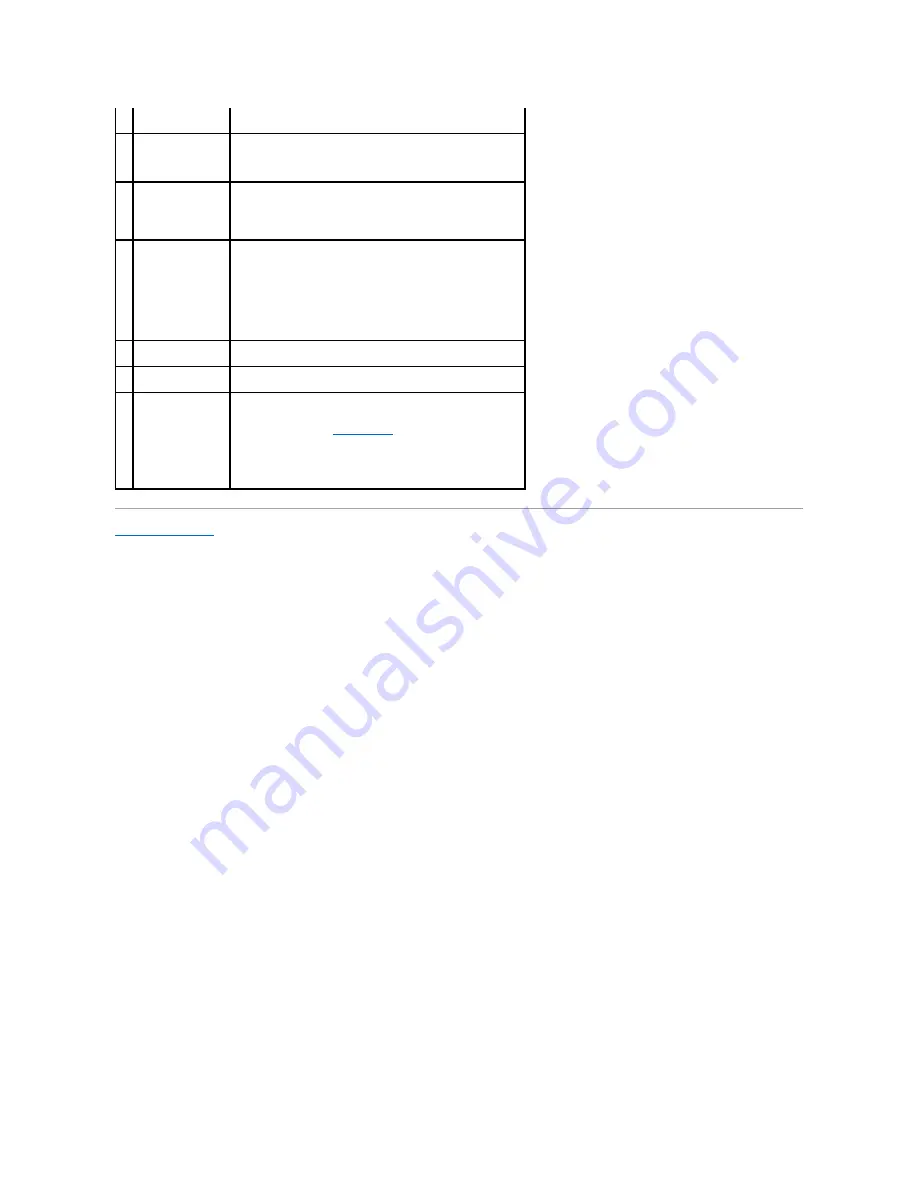
Back to Contents Page
4
surround connector
Use the black surround connector to attach multichannel-capable
speakers.
5
line-in connector
Use the blue line-in connector to attach a record/playback device
such as a cassette player, CD player, or VCR.
On computers with a sound card, use the connector on the card.
6
line-out connector
Use the green line-out connector (available on computers with
integrated sound) to attach headphones and most speakers with
integrated amplifiers.
On computers with a sound card, use the connector on the card.
7
micro-phone/side
surround connector
Use the pink and silver connector to attach a personal computer
microphone for voice or musical input into a sound or telephony
program.
On computers with a sound card, the microphone connector is on
the card.
The side-surround output provides enhanced surround audio for
computers with 7.1 speakers.
8
center/subwoofer
connector
Use the yellow connector to attach a speaker to a Low Frequency
Effects (LFE) audio channel.
9
VGA video connector If your monitor has a VGA connector, plug it into the VGA
connector on the computer.
10 USB 2.0 connectors
(5)
Use the back USB connectors for devices that typically remain
connected, such as printers, keyboards, and mice, or for bootable
USB devices which may not function properly if attached to the
front connectors (see "
System Setup
" for more information on
booting to a USB device)
It is recommended that you use the front USB connectors for
devices that you connect occasionally, such as joysticks or
cameras.
Содержание Dimension 5100
Страница 47: ......
Страница 79: ...Back to Contents Page ...
Страница 99: ...Power Supply DC Connector Pin Assignments DC Main Power Connector P1 ...
Страница 103: ...Power Supply DC Connector Pin Assignments DC Main Power Connector P1 ...





































