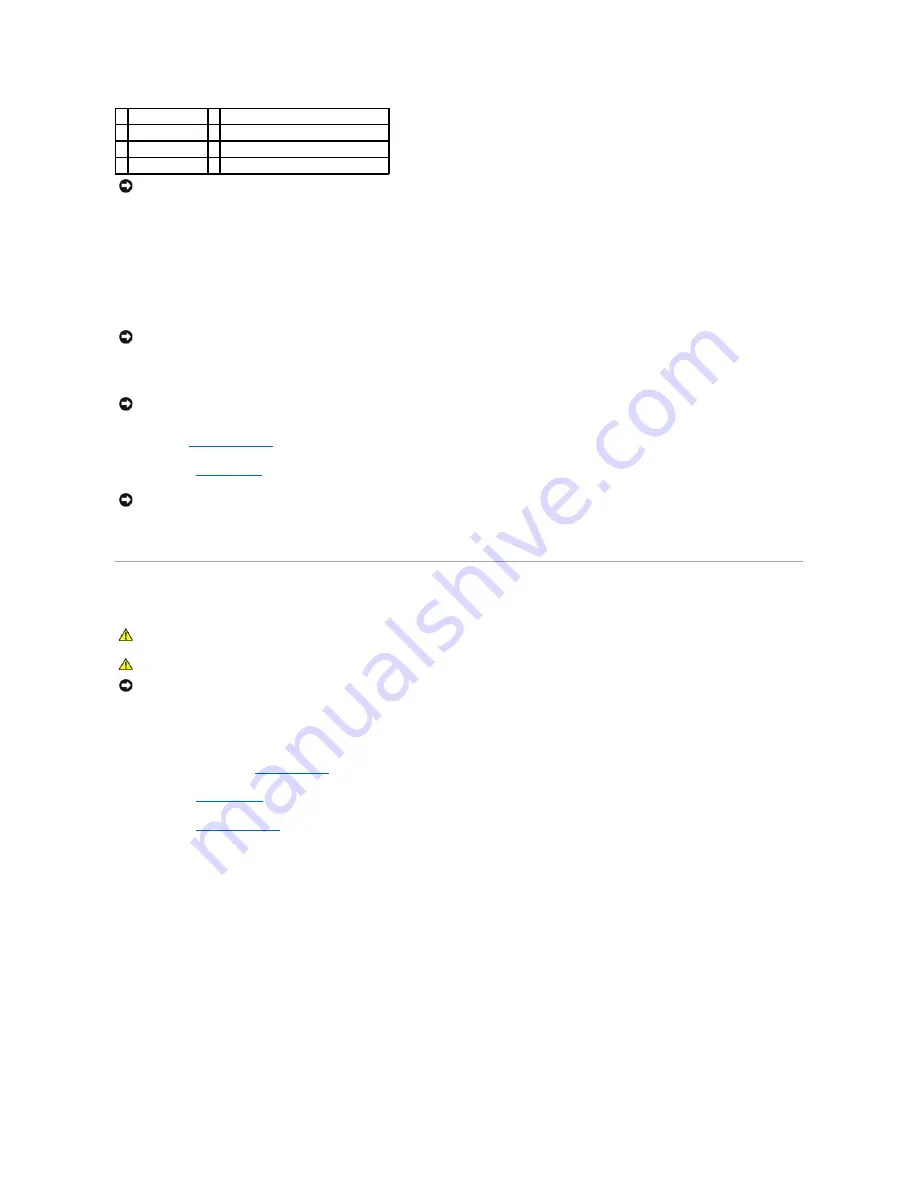
5.
Set the processor lightly in the socket and ensure that the processor is positioned correctly.
6.
When the processor is fully seated in the socket, close the processor cover.
Ensure that the tab on the processor cover is positioned underneath the release lever at the front of the socket.
7.
Pivot the release lever back toward the socket and snap it into place under the side latch to secure the processor.
If you installed a processor replacement kit from Dell, return the original heat-sink assembly and processor to Dell in the same package in which your
replacement kit was sent.
8.
Install the
heat-sink assembly
.
9.
Replace the
computer cover
.
10.
Connect your computer and devices to electrical outlets, and turn them on.
Fan Assembly
Removing the Fan Assembly
1.
Follow the procedures in "
Before You Begin
."
2.
Remove the
computer cover
.
3.
Remove the
heat-sink assembly
.
4.
Press the release tab on the fan-cable connector on the system board to remove the connector.
2 tab
7 front alignment notch
3 processor
8 socket and processor pin-1 indicators
4 processor socket 9 rear alignment notch
5 cover latch
NOTICE:
To avoid damage, ensure that the processor aligns properly with the socket, and do not use excessive force when you install the processor.
NOTICE:
If you are
not
installing a processor upgrade kit from Dell, reuse the original heat-sink assembly when you replace the processor.
NOTICE:
When installing the heat-sink assembly, do not touch the thermal interface on its underside, as this may result in damage.
NOTICE:
To connect a network cable, first plug the cable into the network port or device and then plug the cable into the computer.
CAUTION:
Before you begin any of the procedures in this section, follow the safety instructions in the
Product Information Guide
.
CAUTION:
To guard against electrical shock, always unplug your computer from the electrical outlet before removing the cover.
NOTICE:
To prevent static damage to components inside your computer, discharge static electricity from your body before you touch any of your
computer's electronic components. You can do so by touching an unpainted metal surface on the computer chassis.
Содержание Dimension 5100
Страница 47: ......
Страница 79: ...Back to Contents Page ...
Страница 99: ...Power Supply DC Connector Pin Assignments DC Main Power Connector P1 ...
Страница 103: ...Power Supply DC Connector Pin Assignments DC Main Power Connector P1 ...
















































