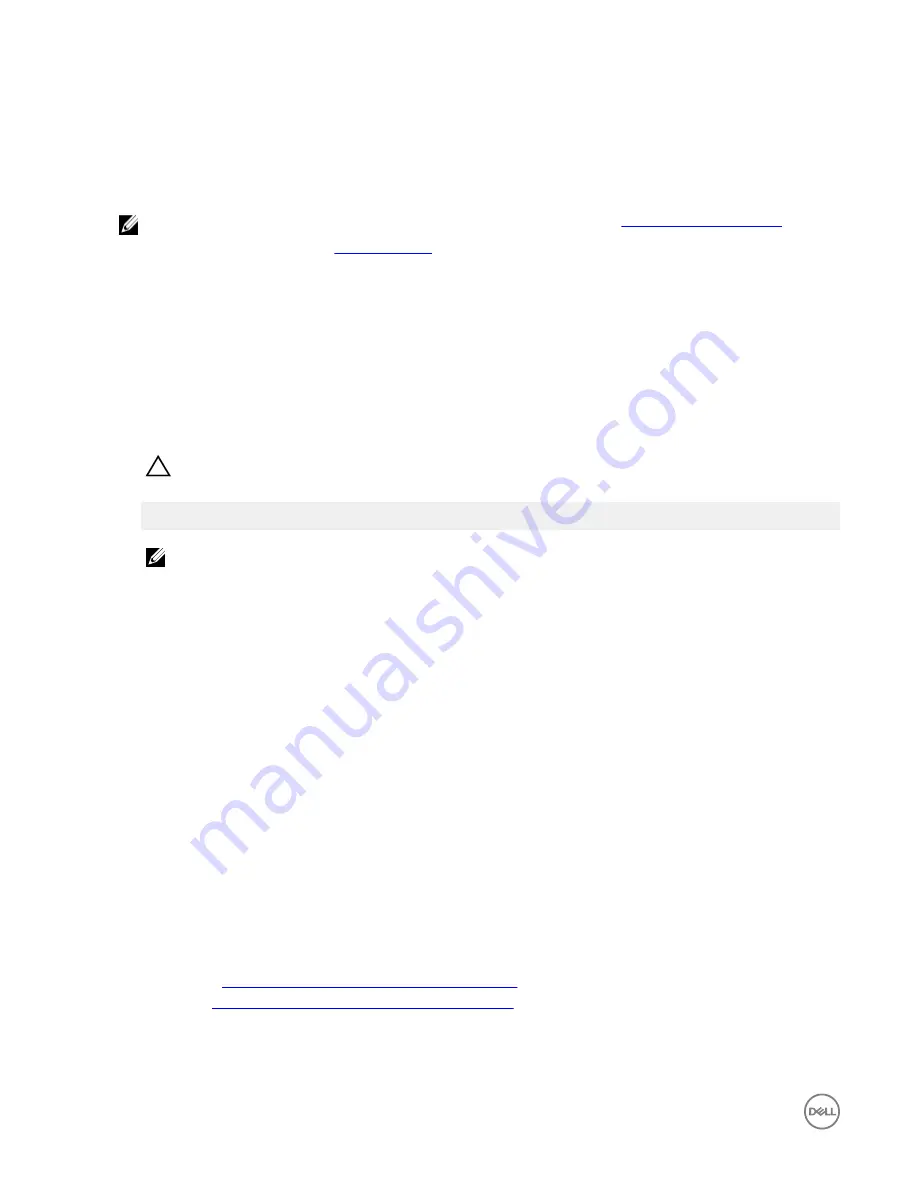
Flashing a new OS image
Prerequisites
•
A blank and FAT32–formatted USB flash drive with at least 4 GB of storage space
•
Ubuntu Desktop ISO
NOTE: You can download the latest version of the Ubuntu Desktop ISO file from
http://releases.ubuntu.com
.
•
A released Ubuntu Core 16 image from
Dell.com/support
:
<unique name-date>
img.xz
•
USB keyboard
•
USB mouse
•
Ubuntu workstation with Ubuntu Desktop 14.04 or higher
Flashing new Ubuntu OS image
1.
Insert a USB flash drive into the Ubuntu Desktop workstation.
2.
Copy
<unique name-date>
img.xz
to ~/Downloads/ directory.
3.
Flash the installation image to USB flash drive.
a. Start the
Terminal
application. It can be found by typing
Terminal
in the Unity Dash.
CAUTION: The
dd
command erases the content of the drive it writes to.
b. Type the following command and press Enter.
xzcat /cdrom/
<unique name-date>
img.xz | sudo dd
of=/dev/sdb bs=32M ; sync
NOTE: The
sdb
may have to be replaced with the actual name of the drive on the system.
4.
Unmount and remove the USB flash drive.
5.
Connect the power and Ethernet cable to your Edge Gateway.
6.
Insert the USB flash drive into your Edge Gateway.
7.
Power on and boot up the Edge Gateway from the USB flash drive.
The installation USB flash drive flashes the Ubuntu Core 16 installation image into storage automatically. After the installation is
complete, the system shuts down.
8.
Remove the USB flash drive.
9.
Power on the system.
Ubuntu Core 16 is installed on your Edge Gateway.
Creating the recovery USB flash drive
Prerequisites
:
•
Service Tag of the Edge Gateway
•
A Windows computer with administrator rights and at least 8 GB of available storage space to download the Dell ISO recovery
image
•
A blank USB flash drive with at least 8 GB of storage space. These steps delete all data on the USB flash drive.
•
.NET Framework 4.5.2 or higher
1.
Download and save the Dell ISO recovery image file from:
•
For Windows:
dell.com/support/home/us/en/19/drivers/osiso/win
•
For Ubuntu:
dell.com/support/home/us/en/19/drivers/osiso/linux
2.
Download and install the
Dell OS Recovery Tool
on your computer.
3.
Launch the
Dell OS Recovery Tool
.
4.
Click
Yes
in the
User Account Control
prompt.
62






























