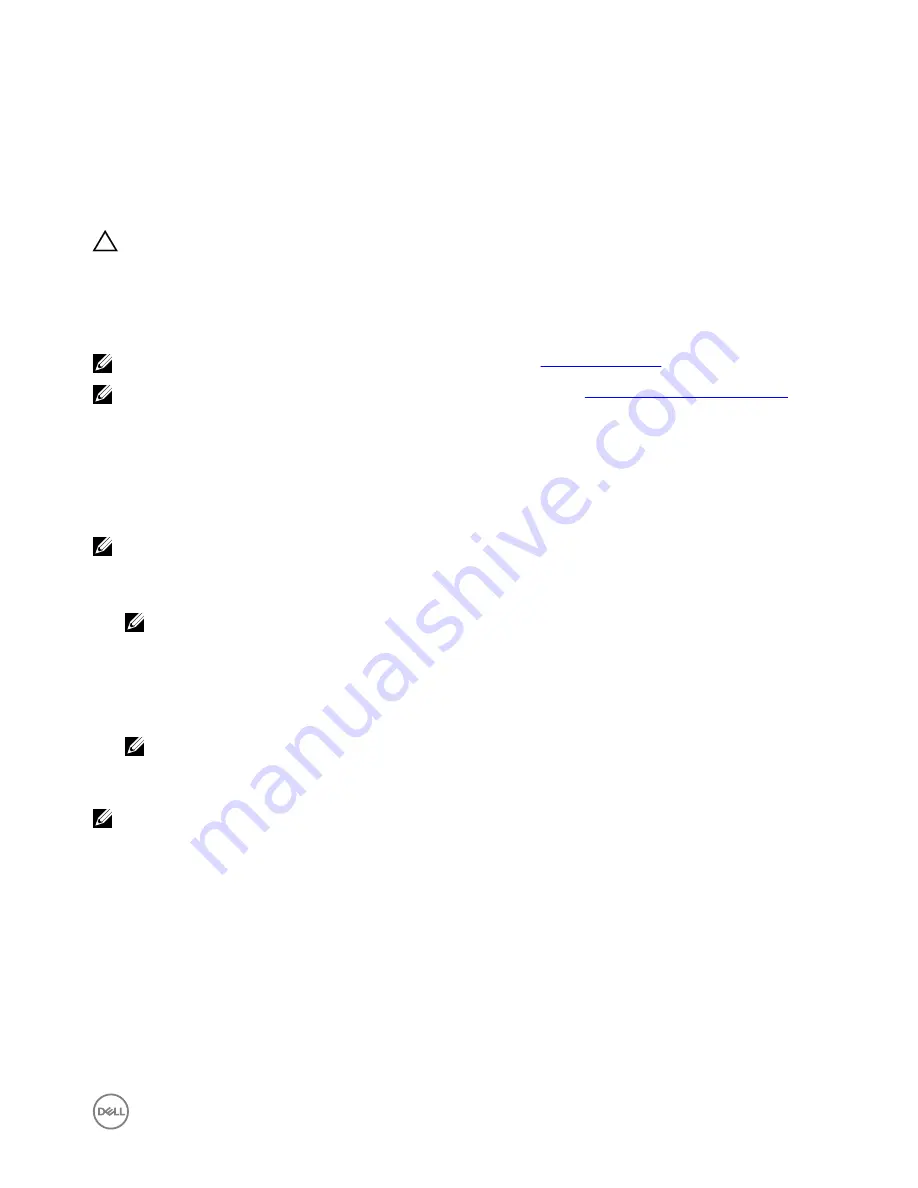
5
Setting up the operating system
CAUTION: To prevent operating system corruption from sudden power loss, use the operating system to gracefully shut
down the Edge Gateway.
The Edge Gateway is shipped with one of the following operating systems:
•
Windows 10 IoT Enterprise LTSB 2016
•
Ubuntu Core 16
NOTE: For more information about Windows 10 operating system, see
msdn.microsoft.com
.
NOTE: For more information about the Ubuntu Core 16 operating system, see
www.ubuntu.com/desktop/snappy
.
Windows 10 IoT Enterprise LTSB 2016
Boot up and login – Remote system configuration
NOTE: Your computer must be on the same subnet as the Edge Gateway.
1.
Connect a network cable from Ethernet port one on the Edge Gateway to a DHCP-enabled network or router that provides IP
addresses.
NOTE: The first-time boot to Windows takes about 5 minutes for system configuration. Subsequent boot-ups take
about 50 seconds.
2.
Using the MAC address provided on the front cover of the Edge Gateway, obtain the IP address through your network’s DHCP
server or through a network analyzer.
3.
On the Windows computer, search for
Remote Desktop Connection
and launch the application.
4.
Log in using the IP address.
NOTE: Ignore any certification errors when connecting to your Edge Gateway.
Boot up and login—Static IP system configuration
NOTE: To help set up the Edge Gateway remotely, the static IP address of Ethernet port two on the Edge Gateway is set
to these values at the factory:
•
IP address:
192.168.2.1
•
Subnet mask:
255.255.255.0
•
DHCP server: Not applicable
You can connect your Edge Gateway to a Windows computer that is on the same subnet using a crossover cable.
1.
On the Windows computer, search for
View network connections
in the control panel.
2.
In the list of network devices displayed, right-click the Ethernet adaptor that you want to use to connect to the Edge Gateway,
then click
Properties
.
3.
On the
Networking
tab, click
Internet Protocol Version 4 (TCP/IPv4)
→
Properties
.
4.
Select
Use the following IP address
, then enter
192.168.2.x
(where
x
represents the last digit of the IP address, for
example,
192.168.2.2
).
47






























