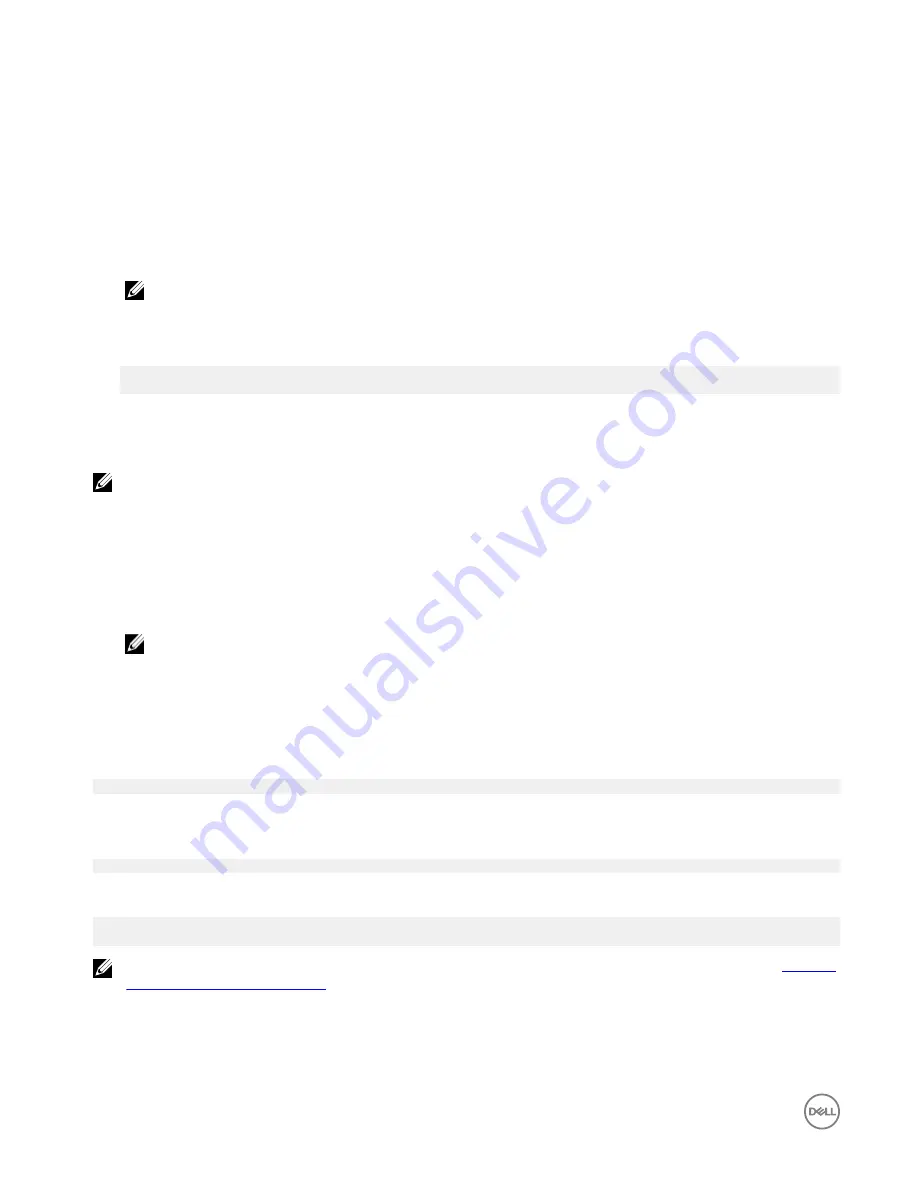
– Network settings (for example, proxy URL)
Boot up and log in – Remote system configuration
1.
Connect a network cable from Ethernet port one on the Edge Gateway to a DHCP-enabled network or router that provides IP
addresses.
2.
In your network's DHCP server, use the command
dhcp-lease-list
to obtain the IP address associated with the Edge
Gateway's MAC address.
3.
Setup as SSH session using an SSH terminal emulator (for example, native command-line ssh client on Linux or PuTTY on
Windows).
NOTE: The SSH service is enabled on Ubuntu Core 16 by default.
4.
Enter the command
ssh admin@
<IP address>
, followed by the default user name and password. The default user name and
password are both
admin
.
For example;
lo@lo-Latitude-E7470:~$ ssh [email protected]
[email protected]'s password:
Boot up and log in – Static IP system configuration
This allows you to connect your Edge Gateway through a host computer, which must be on the same subnet.
NOTE: The static IP address of Ethernet port two on the Edge Gateway is set to these values at the factory:
•
IP address:
192.168.2.1
•
Subnet mask:
255.255.255.0
•
DHCP server: Not applicable
1.
On the host computer, configure the Ethernet adaptor that is connected to the Edge Gateway with a static IPv4 address under
the same subnet. Set the IPv4 address to
192.168.2.x
(where
x
represents the last digit of the IP address, for example,
192.168.2.2
).
NOTE: Do not set the IPv4 address to the same IP address as the Edge Gateway. Use an IP address between
192.168.2.2
to
192.168.2.254
.
2.
Set the subnet mask to
255.255.255.0
.
Updating operating system and applications
After enabling the network connections and connecting to the internet, Dell recommends to have the latest OS components and
applications installed. To update Ubuntu Core 16, run:
admin@localhost:~$ sudo snap refresh
Viewing operating system and application versions
Run the command:
admin@localhost:~$ sudo uname –a
returns
Linux ubuntu.localdomain 4.4.30-xenial_generic #1 SMP Mon Nov 14 14:02:48 UTC 2016 x86_64
x86_64 x86_64 GNU/Linux
NOTE: Check if a newer version of the software is available. For more information on checking for updates, see
Updating
operating system and applications
.
50






























