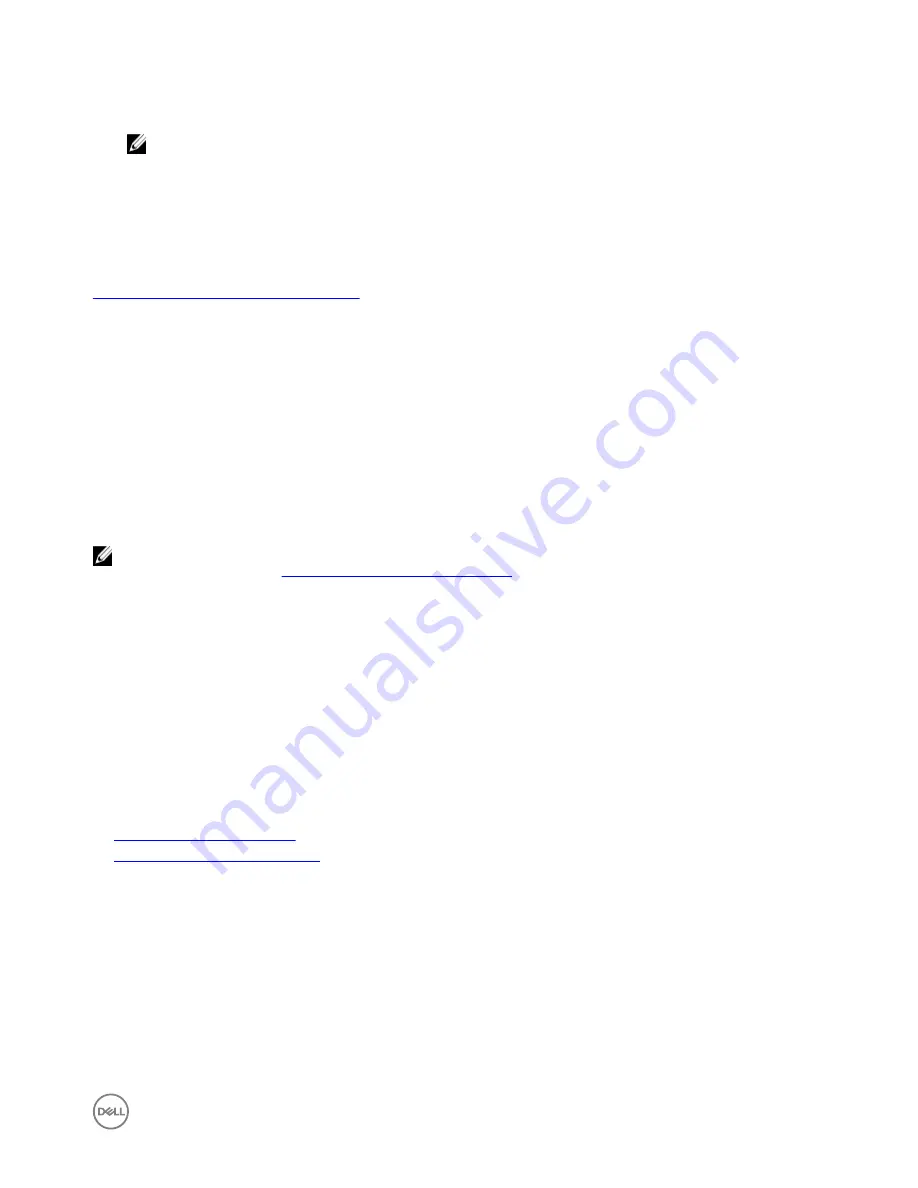
d.
DCSTL64.cat
e.
CloudLED.exe
NOTE: These files must be in the same directory.
3.
Run the
CloudLED.exe
from Command Prompt or PowerShell with administrative rights. Run the following commands:
•
CloudLED.exe ON
•
CloudLED.exe OFF
TPM support
Windows 10 IoT Enterprise LTSB 2016 supports TPM 2.0. For more information about TPM resources, see
technet.microsoft.com/en-us/library/cc749022
.
System shutdown and restart
Click
Start
→
Power
, and then click
Restart
or
Shutdown
to restart or shutdown the Edge Gateway, respectively.
LAN and WLAN network configuration
In the
Search
box, type
Settings
and open the
Settings
window. Select
Network & Internet
to configure the network.
Bluetooth configuration
In the
Search
box, type
Settings
and open the
Settings
window. Select
Devices
, and then select
Bluetooth
from the menu on
the left panel to configure the network.
WWAN (5815) network configuration
NOTE: Ensure that the micro-SIM card is already activated by your service provider before using it in the Edge Gateway.
For more information, see
activate your mobile broadband service
.
Follow these steps after installing the micro-SIM card:
1.
In the
Search
box, type
Settings
and open the
Settings
window.
2.
Select
Network & Internet
.
3.
Locate the WWAN connection in the Wi-Fi section and select the entry to connect and disconnect from the WWAN adapter.
Ubuntu Core 16
Overview
Ubuntu Core 16 is a Linux OS distribution that is an entirely new mechanism for managing IOT systems and its applications. For more
information about Ubuntu Core 16 OS, see
•
www.ubuntu.com/cloud/snappy
•
www.ubuntu.com/internet-of-things
Prerequisites for setting up Ubuntu Core 16
Infrastructure
An active connection to the internet is needed to update the Ubuntu Core 16 operating system as well as applications (snaps).
Prior knowledge
•
Ensure the personnel setting up Ubuntu Core 16 operating system has prior knowledge of the following:
– Unix\Linux commands
– Serial communication protocol
– SSH terminal emulators (for example, PuTTY)
49






























