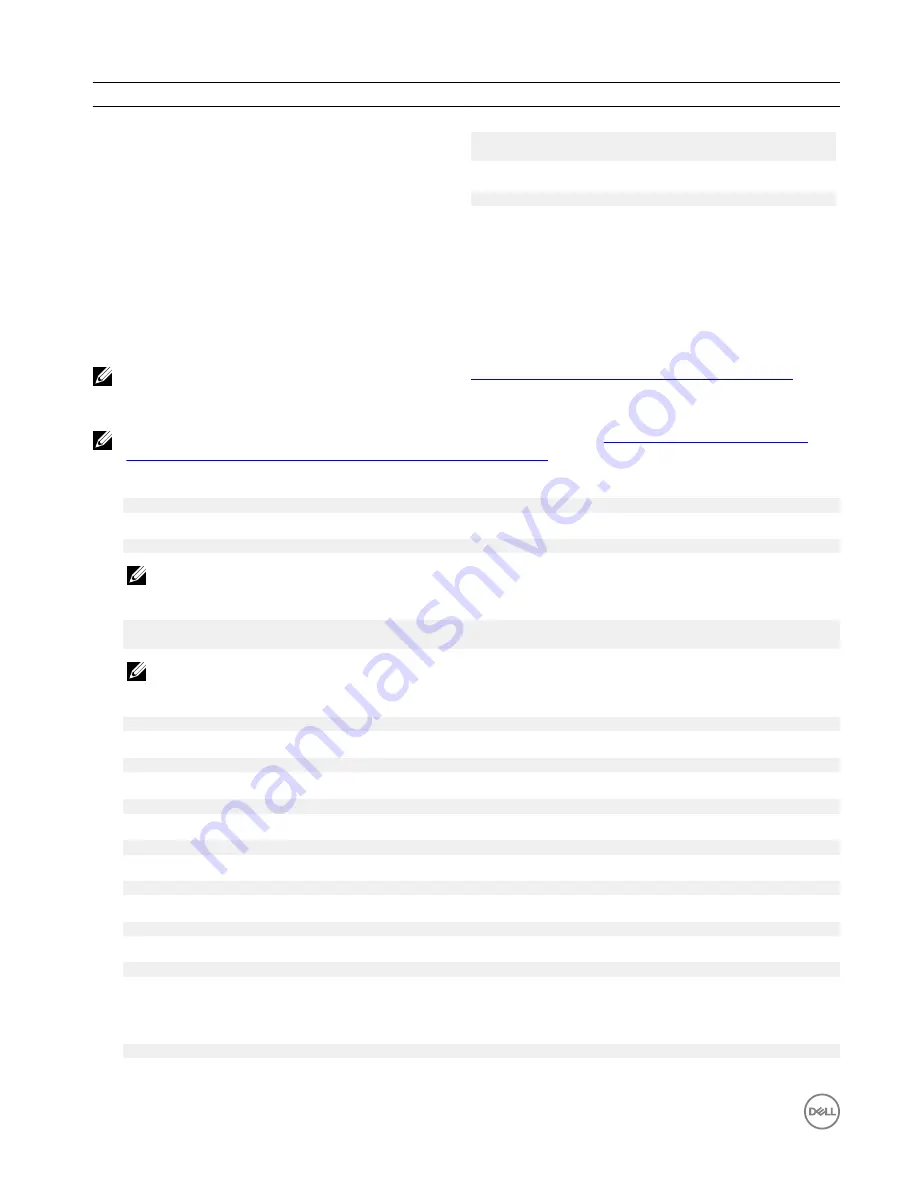
Action
Ubuntu Core 16
Identifying the system vendor
Run the command:
admin@localhost:$ cat /sys/class/dmi/id/
board_vendor
returns
Dell Inc.
The system tag is printed.
Ubuntu Network Manager
Network-Manager is a native Ubuntu Snappy connection manager. The application can be used to configure the Edge Gateway so
that it's automatically-detected and connected to the network. The application can be used to configure multiple network devices.
A command-line utility
nmcli
is included with Network-Manager to support non-graphical user interface configurations.
NOTE: For more information about Network Manager, see
https://wiki.archlinux.org/index.php/NetworkManager
Connecting through WWAN
NOTE: For more information on configuring and connecting through WWAN, see
https://docs.ubuntu.com/core/en/
stacks/network/network-manager/docs/configure-cellular-connections
.
1.
Check if a modem is present and identify the modem index number.
$ sudo modem-manager.mmcli –L
2.
Check the modem status and identify the primary port.
$ sudo modem-manager.mmcli -m
<x>
NOTE:
<x>
refers to the modem index number. Replace
<x>
with the modem index number after running the
command at step 1.
3.
Create a profile.
$ sudo network-manager.nmcli c add con-name test type gsm ifname
<primary port>
apn
internet
NOTE: Depending on the return results from step 2, replace
<primary port >
after
ifname
with the actual primary
port name.
4.
Check the WWAN status.
$ network-manager.nmcli r wwan
5.
Turn on WWAN.
$ sudo network-manager.nmcli r wwan on
6.
Find
wwan0
in the interface list.
$ ifconfig -a
7.
Enable the connection profile.
$ sudo network-manager.nmcli c up test
8.
Check the
Network Manager
status.
$ network-manager.nmcli d
9.
Disable the connection profile.
$ sudo network-manager.nmcli c down test
10. Check the
Network Manager
status.
$ network-manager.nmcli d
Connecting through WLAN
1.
Show a list of network interfaces like
eth0
,
eth1
,
wlan0
,
mlan0
, and so on.
$ network-manager.nmcli d
52






























