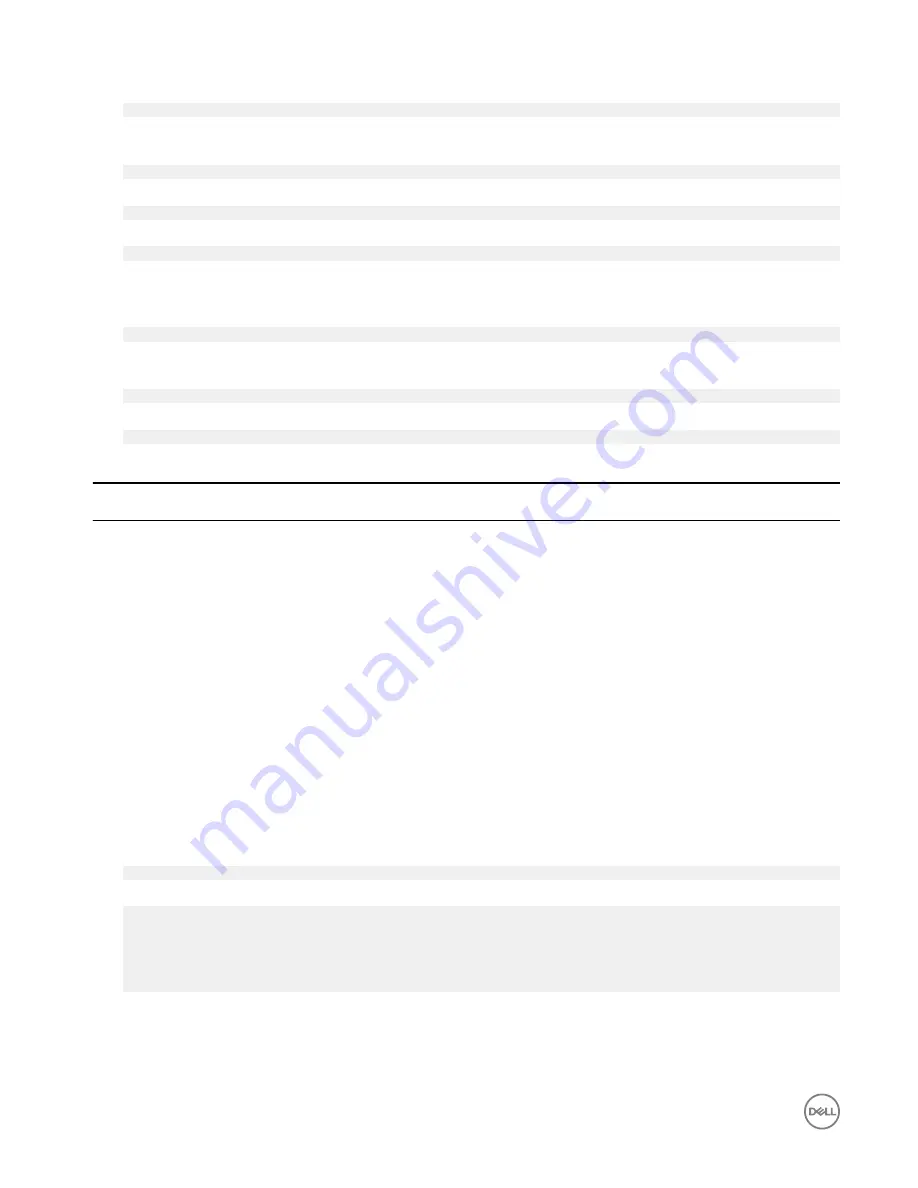
7.
Run the command to pair the Bluetooth keyboard.
$pair
<MAC address of Bluetooth keyboard>
8.
Enter the PIN code on the Bluetooth keyboard, if needed.
9.
Run the command to trust the Bluetooth keyboard.
$trust
<MAC address of Bluetooth keyboard>
10. Run the command to connect the to the Bluetooth keyboard.
$connect
<MAC address of Bluetooth keyboard>
11.
To quit the
bluetoothctl
console.
$quit
Switching between WLAN and Bluetooth modes
1.
Unload the WLAN/BT driver.
$ modprobe -r ven_rsi_sdio
2.
Adjust the mode in /etc/modprobe.d/rs9113.conf
3.
Reload the WLAN/BT driver.
$ modprobe ven_rsi_sdio
4.
Verify the operation mode. Refer to the table for operating mode values.
$ cat /sys/module/ven_rsi_sdio/parameters/dev_oper_mode
Table 10. Operating-mode values for WLAN and Bluetooth
Operating mode value
WiFi station
BT/BLE modes
supported
softAP
Clients supported by
softAP
1
X
N/A
N/A
1
N/A
X
32
13
X
Dual (BT classic and
BTLE)
N/A
14
Dual (BT classic and
BTLE)
X
4
5
X
BT Classic
N/A
6
BT Classic
X
32
Bluetooth Serial Port Profile (SPP)
Assumptions for MAC addresses of each BT adapter:
•
BT MAC(MYCLIENT):
XX:XX:XX:XX:XX:XX
•
BT MAC(MYSERVER):
YY:YY:YY:YY:YY:YY
1.
Pre-requirements (for Debian-only, not required on Ubuntu Core OS).
sudo apt-get install bluez bluez-tools
2.
Prepare to pair MYSERVER and MYCLIENT
$ sudo bluez.bluetoothctl -a
[bluetoothctl]# power on
[bluetooth]# discoverable on
[bluetooth]# scan on
[NEW] Device XX:XX:XX:XX:XX:XX MYCLIENT
[bluetooth]# scan off
3.
Pair with each other. As of Bluetooth v2.1, Secure Simple Pairing is a requirement, and offers three methods of pairing devices,
which are applicable on the Dell Gateway 3000 series:
•
Just Works
54






























