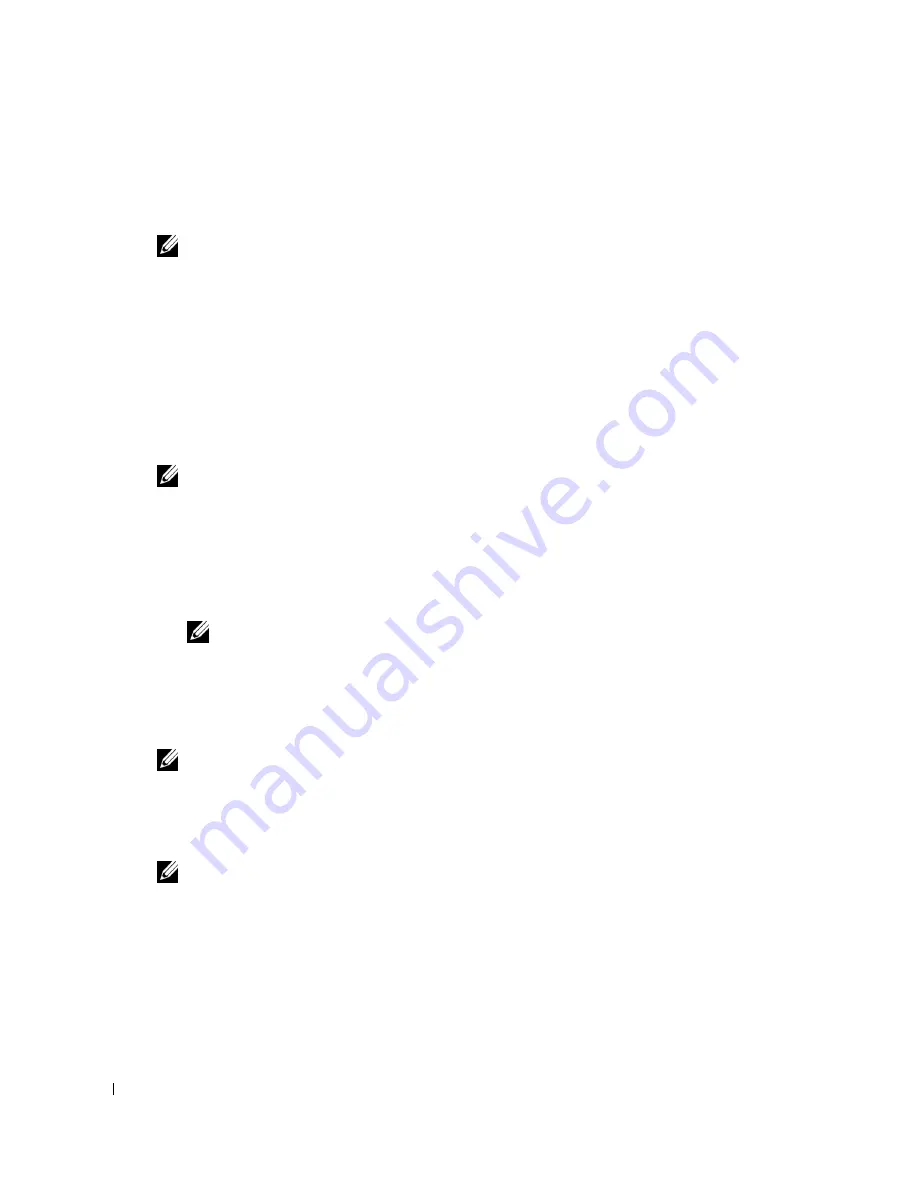
52
Installing the PPD File on Macintosh Computers
6.
Click
Add
.
When Using AppleTalk
NOTE:
A multi protocol card must be installed to use AppleTalk. Refer to the
User's Guide
for installation
instructions.
1.
Select
AppleTalk
from the menu, and specify the zone for the printer being used.
2.
Select your printer from the list.
3.
Select
Auto Select
from
Printer Model
.
4.
Click
Add
.
When Using IP Printing
NOTE:
A multi protocol card must be installed to select IP Printing. Refer to the
User's Guide
for
installation instructions.
1.
Select
IP Printing
from the menu, and type the IP address for the printer being used in
Printer Address.
2.
Select
Dell
from
Printer Model
, and confirm
Dell Laser Printer 3110cn
is selected for
the
Model Name
. If it is not selected, select it.
NOTE:
When printing is set up using IP printing, the queue name is displayed as blank. You do not need to
specify it.
3.
Click
Add
.
When Using Bonjour
NOTE:
A multi protocol card must be installed and the IP addresses for the Macintosh computer and the
printer must have the same segment to use Bonjour.
1.
Turn on the printer.
2.
Connect the LAN cable between the printer and the network.
NOTE:
The Macintosh computer must be connected to the network in advance.
3.
Start the
Printer Setup Utility
, and click
Add
from the
Printer List
dialog box.
4.
Click
Default Browser
on the
Printer Browser
dialog box and select the printer that is
connected via the Bonjour connection. Then, click
Add
.
5.
Specify the options to have been installed to the printer, and then click
Continue
.
6.
Confirm that the printer is displayed on the
Printer List
dialog box.
Содержание Colour Laser Printer 3110cn
Страница 10: ...10 ...
Страница 50: ...50 Setting up Network Printing ...
Страница 56: ...56 Installing the PPD File on Macintosh Computers ...
Страница 68: ...68 Maintenance 4 Lower the chute gate to its horizontal position 5 Close the front cover ...
Страница 75: ...Maintenance 75 4 Repeat steps 2 and 3 to remove the other separator roller from the inside of the printer ...
Страница 119: ...Appendix 119 ...
Страница 120: ...120 Appendix ...
Страница 124: ...124 Appendix ...
Страница 125: ...Appendix 125 ...
Страница 126: ...126 Appendix ...






























