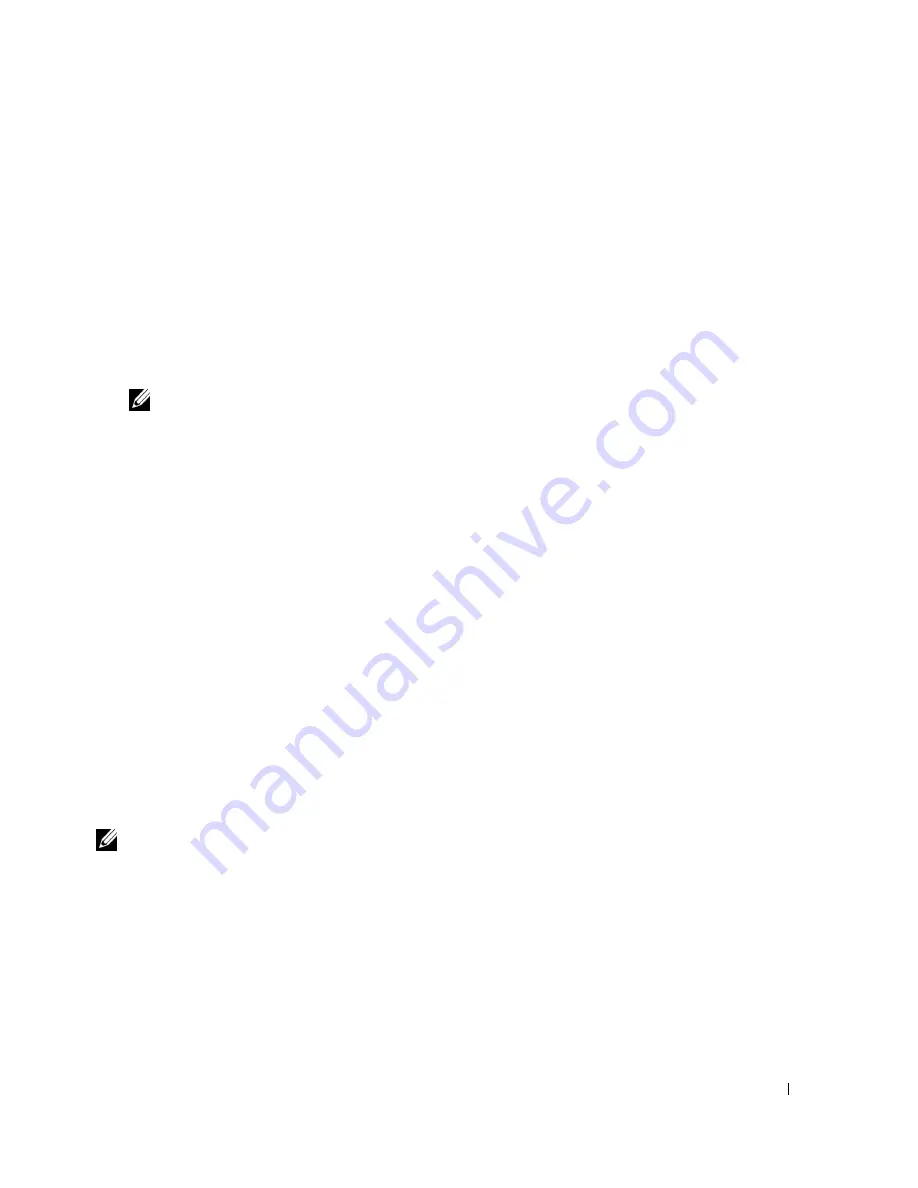
Setting up Network Printing
37
4.
Reset the wireless setting of the printer following the steps on the
Reset Wireless Setting
screen.
5.
Create the wireless setting of your computer following the steps shown on the Enable
Communication with Printer screen, and then click
Next
. The steps are as follows.
a.
Select
Network Connections
from Control Panel.
b.
Right-click
Wireless Network Connection
and select
Properties
.
c.
Select the
Wireless Networks
tab.
d.
Make sure the check box for
Use Windows to configure my wireless network settings
is
checked.
NOTE:
Be sure to write down the current wireless computer settings in steps d and f so that you
can restore them later.
e.
Click the
Advanced
button.
f.
Select
Computer to Computer (ad hoc) networks only
and close the
Advanced
dialog
box.
g.
Click the
Add
button to display
Wireless network properties
.
h.
Under the
Association
tab, enter the following information and click
OK
.
Network name (SSID): dell_device
Network Authentication: Open
Data encryption: Disabled
Ad hoc network: checked
i.
Click the
Move up
button to move the newly added SSID to the top of the list.
j.
Click
OK
to close the
Property
dialog box.
6.
On the
Enter Wireless Network Settings
screen, set each wireless setting item, and then click
Next
.
7.
When you select the
Fixed IP
option button for
IP address assignment
, click
Settings...
and
enter the IP address and subnet mask on the screen.
NOTE:
When you enter a fixed IP address, avoid the “169.254.
xxx.xxx
” address used by AutoIP.
8.
Set each item on the
Enter Printer Settings
screen, and then click
Next
.
9.
On the
Printer Software
screen, specify the software that you want to install and installation
path, and then click
Next
. At this point, the wireless setting specified on the
Enter Wireless
Network Settings
screen is sent to the printer.
10.
On the
Wireless configuration is now complete
screen, create the wireless setting sent to the
printer on your computer following the steps below, and then click
Next
.
a.
Select
Network Connections
from Control Panel.
b.
Right-click
Wireless Network Connection
and select
Properties
.
Содержание Colour Laser Printer 3110cn
Страница 10: ...10 ...
Страница 50: ...50 Setting up Network Printing ...
Страница 56: ...56 Installing the PPD File on Macintosh Computers ...
Страница 68: ...68 Maintenance 4 Lower the chute gate to its horizontal position 5 Close the front cover ...
Страница 75: ...Maintenance 75 4 Repeat steps 2 and 3 to remove the other separator roller from the inside of the printer ...
Страница 119: ...Appendix 119 ...
Страница 120: ...120 Appendix ...
Страница 124: ...124 Appendix ...
Страница 125: ...Appendix 125 ...
Страница 126: ...126 Appendix ...






























