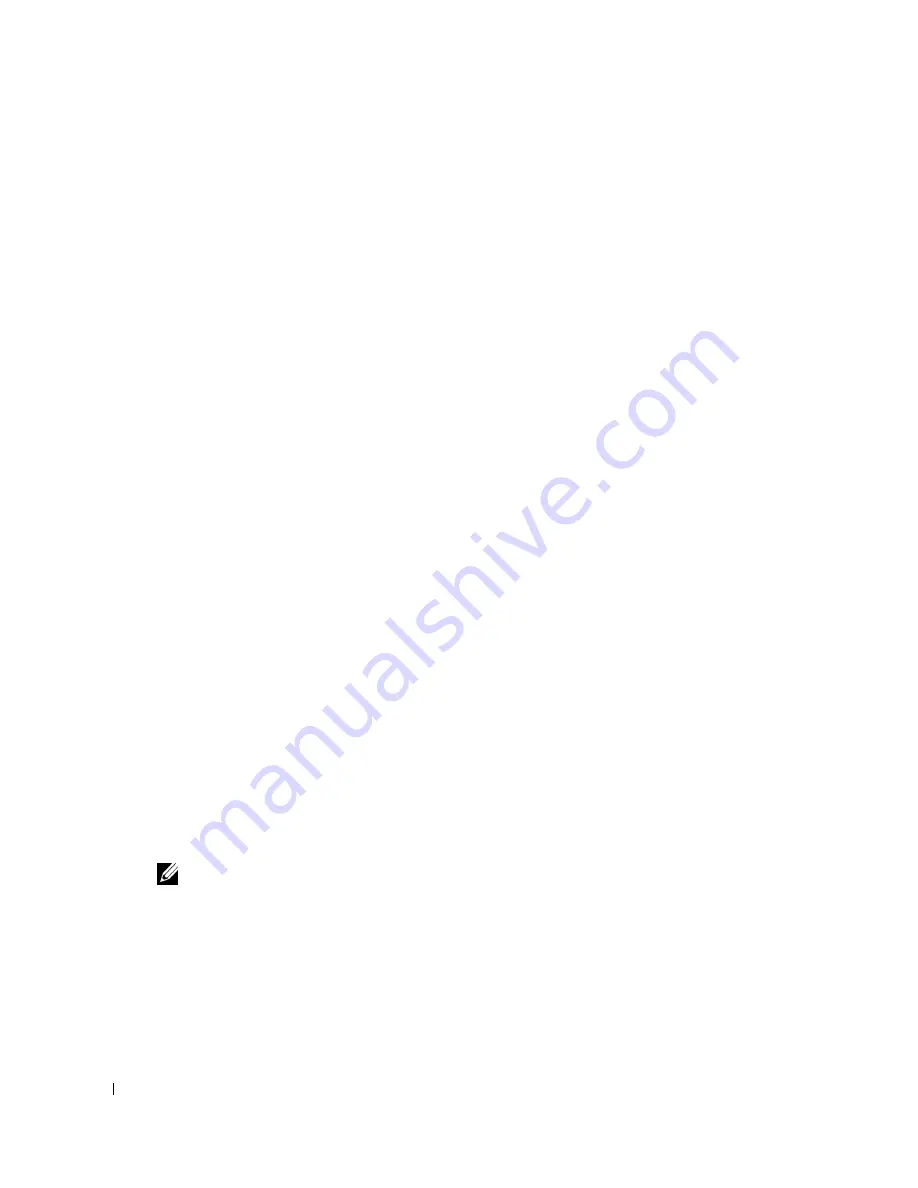
34
Setting up Network Printing
a.
Select
Network Connections
from Control Panel.
b.
Right-click
Wireless Network Connection
and select
Properties
.
c.
Select the
Wireless Network
tab.
d.
Make sure the check box for
Use Windows to configure my wireless network settings
is
checked.
e.
Click
Advanced
.
f.
Do either of the following:
When wireless ad-hoc mode is set to the printer:
Select
Computer to Computer (ad hoc) networks only
and close the
Advanced
dialog
box.
When wireless infrastructure mode is set to the printer:
Select
Access point (Infrastructure) networks only
and close the
Advanced
dialog box.
g.
Click
Add
to display Wireless network properties.
h.
Enter the setting that you send to the printer and click
OK
.
i.
Click
Move up
to move the setting to the top of the list.
j.
Click
OK
to close the
Property
dialog box.
11.
On the
Setting-Ready Printer
screen, verify that the correct IP address is assigned to the
printer to which the wireless setting is set, and then click
Install
.
12.
If you select the
I am setting up this printer on server
check box on the
Select Printer
screen
and also select the
PostScript Driver
check box on the
Enter Printer Settings
screen, the
Adobe Systems Inc. License Agreement
screen appears. Select the
I accept the terms of the
license agreement
option button, and then click
Install
.
13.
On the
Congratulations!
screen, click
Finish
to complete the installation. A test page will be
printed with the installed printer by clicking the
Print Test Page
button.
Use the
Dell Printer Configuration Web Tool
to monitor the status of your network printer
without leaving your desk. You can view and/or change the printer configuration settings, monitor
toner level, and when it is time to order replacement consumables, just click the Dell supplies link
right from your Web browser.
NOTE:
The Dell Printer Configuration Web Tool is not available when the printer is locally attached to a
computer or a print server.
Wireless Installation using wireless connection
Scene 1. Install a printer to the already-operating wireless network (When wireless setting is already
set to your computer)
1.
Insert the
Drivers and Utilities
CD into your computer to launch the installation software.
Содержание Colour Laser Printer 3110cn
Страница 10: ...10 ...
Страница 50: ...50 Setting up Network Printing ...
Страница 56: ...56 Installing the PPD File on Macintosh Computers ...
Страница 68: ...68 Maintenance 4 Lower the chute gate to its horizontal position 5 Close the front cover ...
Страница 75: ...Maintenance 75 4 Repeat steps 2 and 3 to remove the other separator roller from the inside of the printer ...
Страница 119: ...Appendix 119 ...
Страница 120: ...120 Appendix ...
Страница 124: ...124 Appendix ...
Страница 125: ...Appendix 125 ...
Страница 126: ...126 Appendix ...






























