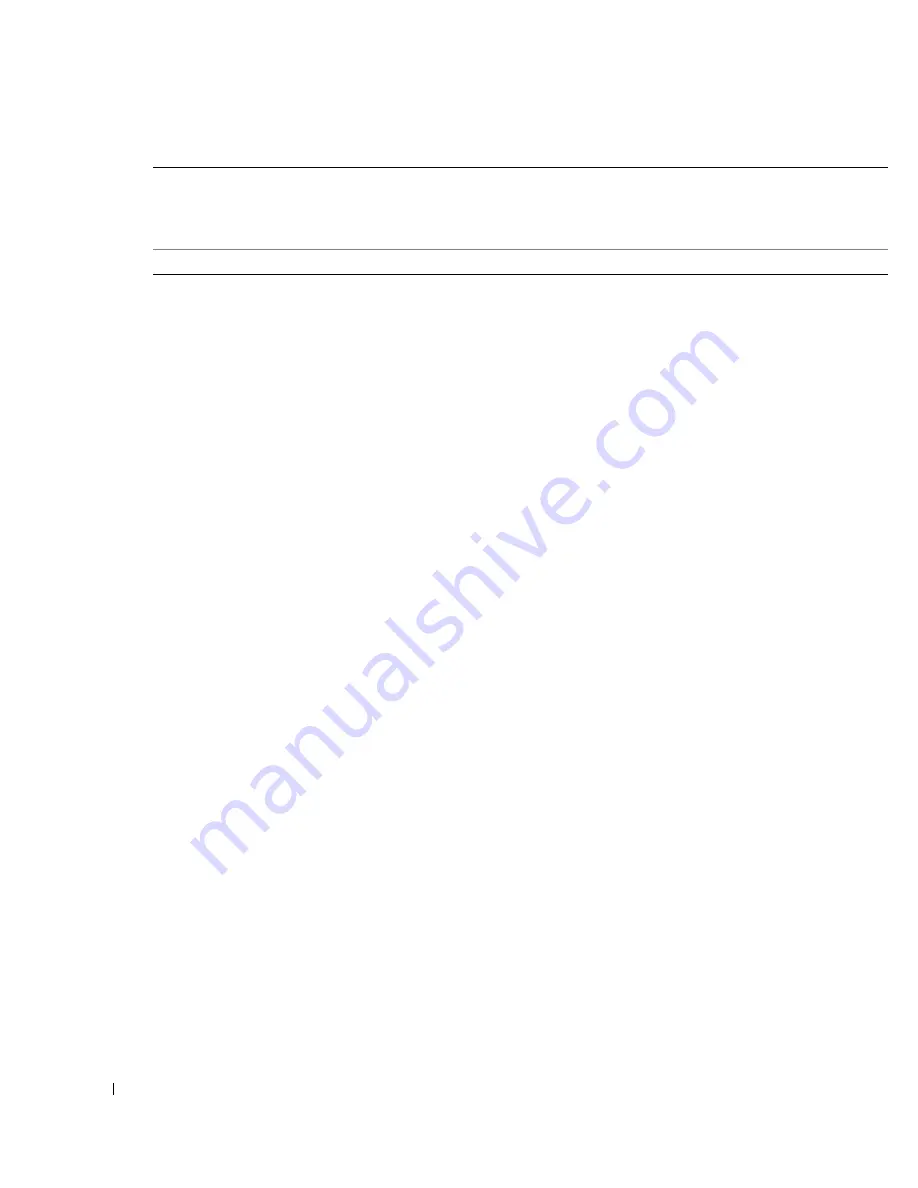
100
Appendix
U.S. Terms and Conditions of Sale
PLEASE READ THIS DOCUMENT CAREFULLY! IT CONTAINS VERY IMPORTANT INFORMATION
ABOUT YOUR RIGHTS AND OBLIGATIONS, AS WELL AS LIMITATIONS AND EXCLUSIONS THAT MAY
APPLY TO YOU. THIS DOCUMENT CONTAINS A DISPUTE RESOLUTION CLAUSE.
These terms and conditions (“Agreement”) apply to your purchase of computer systems and/or related products and/or
services and support sold in the United States (“Product”) by the Dell entity named on the invoice or acknowledgement
("Dell") provided to you. By accepting delivery of the Product, you accept and are bound to the terms and conditions of
this Agreement. If you do not wish to be bound by this Agreement, you must notify Dell immediately and return your
purchase pursuant to Dell's Return Policy. (See:
http://support.dell.com/ContactUs/ByPhone.aspx?c=us&l=en&s=gen
for our contact information.) If returned, Product(s) must remain in the boxes in which they were shipped. THIS
AGREEMENT SHALL APPLY UNLESS (I) YOU HAVE A SEPARATE PURCHASE AGREEMENT WITH DELL, IN
WHICH CASE THE SEPARATE AGREEMENT SHALL GOVERN; OR (II) OTHER DELL TERMS AND
CONDITIONS APPLY TO THE TRANSACTION.
1
Other Documents.
This Agreement may NOT be altered, supplemented, or amended by the use of any other
document(s) unless otherwise agreed to in a written agreement signed by both you and Dell. If you do not receive an
invoice or acknowledgement in the mail, via e-mail, or with your Product, information about your purchase may be
obtained at
https://support.dell.com/dellcare/Invoice.aspx
or by contacting your sales representative.
2
Payment Terms; Orders; Quotes; Interest.
Terms of payment are within Dell's sole discretion, and unless otherwise
agreed to by Dell, payment must be received by Dell prior to Dell's acceptance of an order. Payment for the products
will be made by credit card., wire transfer, or some other prearranged payment method unless credit terms have been
agreed to by Dell. Invoices are due and payable within the time period noted on the reverse side of this invoice,
measured from the date of the invoice. Payment terms are within Dell's sole discretion, and, unless otherwise agreed
to by Dell, payment must be made at the time of purchase. Payment for Product may be made by credit card, wire
transfer, or some other prearranged payment method. Dell may invoice parts of an order separately. Your order is
subject to cancellation by Dell, at Dell’s sole discretion. Unless you and Dell have agreed to a different discount,
Dell’s standard pricing policy for Dell™-branded systems, which include both hardware and services in one
discounted price, allocates the discount off list price applicable to the service portion of the system to be equal to the
overall calculated percentage discount off list price on the entire system. Dell is not responsible for pricing,
typographical, or other errors, in any offer by Dell and reserves the right to cancel any orders resulting from such
errors.
3
Shipping Charges; Taxes; Title; Risk of Loss.
Shipping and handling are additional unless otherwise expressly
indicated at the time of sale. Title to products passes from Dell to Customer on shipment from Dell’s facility. Loss or
damage that occurs during shipping by a carrier selected by Dell is Dell's responsibility. Loss or damage that occurs
during shipping by a carrier selected by you is your responsibility. You must notify Dell within 21 days of the date of
your invoice or acknowledgement if you believe any part of your purchase is missing, wrong or damaged. Unless you
provide Dell with a valid and correct tax exemption certificate applicable to your purchase of Product and the
Product ship-to location, you are responsible for sales and other taxes associated with the order. Shipping dates are
estimates only. Title to software will remain with the applicable licensor(s).
4
Warranties.
THE LIMITED WARRANTIES APPLICABLE TO DELL-BRANDED HARDWARE PRODUCT CAN
BE FOUND AT
http://www.dell.com/policy/legal/warranty.htm
OR IN THE DOCUMENTATION DELL
PROVIDES WITH THE PRODUCT. DELL MAKES NO WARRANTIES FOR SERVICE, SOFTWARE, OR
Venezuela
General Support
8001-3605
Country (City)
International Access Code
Country Code
City Code
Department Name or Service Area,
Website and E-Mail Address
Area Codes,
Local Numbers, and
Toll-Free Numbers
Содержание Colour Laser Printer 3110cn
Страница 10: ...10 ...
Страница 50: ...50 Setting up Network Printing ...
Страница 56: ...56 Installing the PPD File on Macintosh Computers ...
Страница 68: ...68 Maintenance 4 Lower the chute gate to its horizontal position 5 Close the front cover ...
Страница 75: ...Maintenance 75 4 Repeat steps 2 and 3 to remove the other separator roller from the inside of the printer ...
Страница 119: ...Appendix 119 ...
Страница 120: ...120 Appendix ...
Страница 124: ...124 Appendix ...
Страница 125: ...Appendix 125 ...
Страница 126: ...126 Appendix ...






























