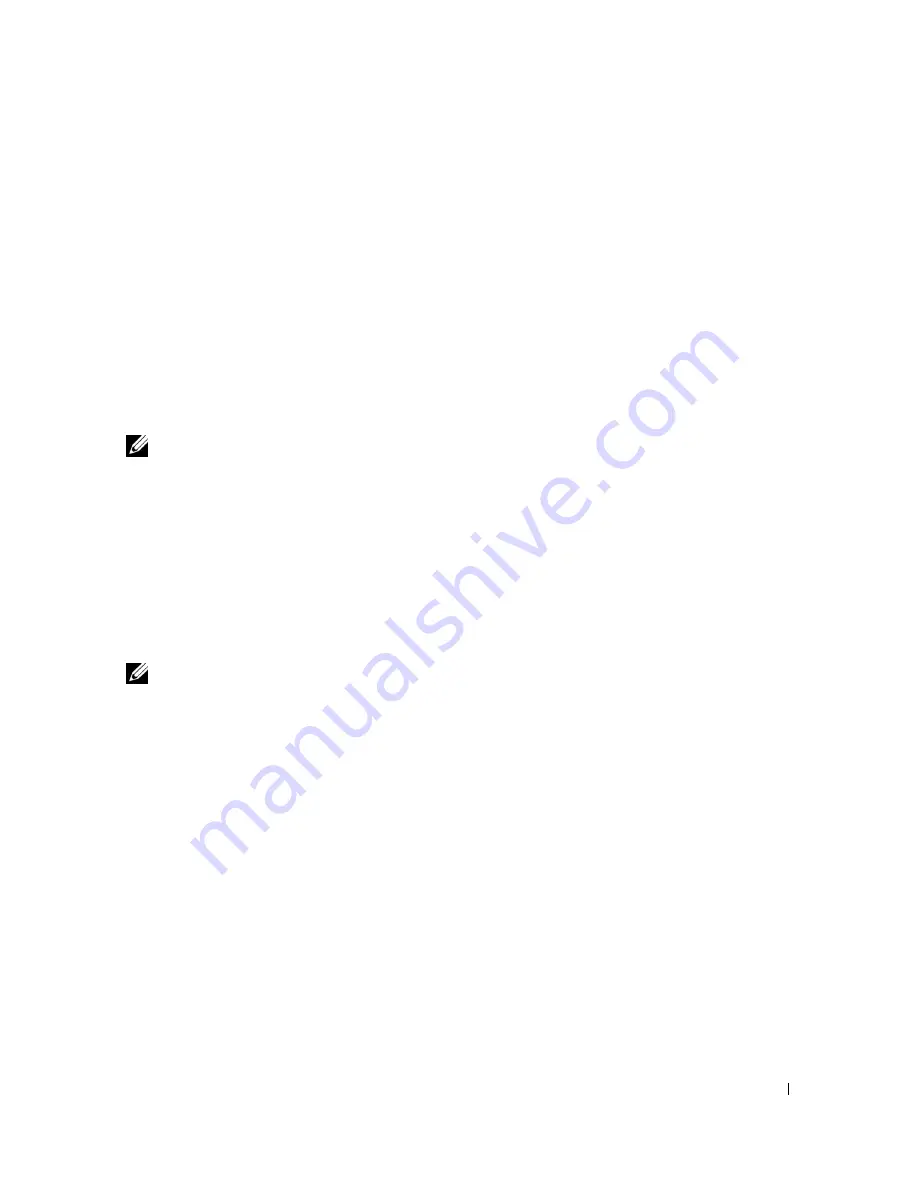
Setting Up for Local Printing
27
3
Setting Up for Local Printing
A local printer is a printer attached to your computer or a print server using a USB or parallel cable.
If your printer is attached to a network and not your computer, see "Setting up Network Printing"
on page 29.
Installing Printer Drivers
NOTE:
For Vista compatible drivers, consult http://www.support.dell.com.
After the printer driver has been installed, you need to specify the
Installable Options
settings in
the printer properties dialog box according to the options you have installed.
Windows XP, XP x64, Server 2003, Server 2003 x64 and 2000
1.
Connect the printer to your computer with a USB cable or a parallel cable. Then, turn on the
printer.
2.
When the
Found New Hardware Wizard
dialog box appears, click
Cancel
.
3.
Insert the drivers and utilities CD into your computer to launch the installation software.
NOTE:
If the CD does not automatically launch, click Start
→
Run, and then type D:\setup.exe (where D is
the drive letter of your CD), and then click OK.
4.
Select
Personal Installation
, and then click
Next
.
5.
Click
Install
.
6.
When the
Found New Hardware Wizard
dialog box appears, follow the on-screen
instructions to install the printer driver on your computer.
7.
When the
Completing the Found New Hardware Wizard
dialog box appears, click
Finish
.
8.
Select either
Typical Installation
or
Custom Installation
from the installation wizard, and
then click
Install
. If you select
Custom Installation
, you can select the specific software you
want to install.
9.
Click
Finish
to exit the wizard when the
Congratulations!
screen appears. If necessary, click
Print Test Page
to print a test page.
Windows NT 4.0
1.
Connect the printer to your computer with a parallel cable. Then, turn on the printer.
Содержание Colour Laser Printer 3110cn
Страница 10: ...10 ...
Страница 50: ...50 Setting up Network Printing ...
Страница 56: ...56 Installing the PPD File on Macintosh Computers ...
Страница 68: ...68 Maintenance 4 Lower the chute gate to its horizontal position 5 Close the front cover ...
Страница 75: ...Maintenance 75 4 Repeat steps 2 and 3 to remove the other separator roller from the inside of the printer ...
Страница 119: ...Appendix 119 ...
Страница 120: ...120 Appendix ...
Страница 124: ...124 Appendix ...
Страница 125: ...Appendix 125 ...
Страница 126: ...126 Appendix ...






























