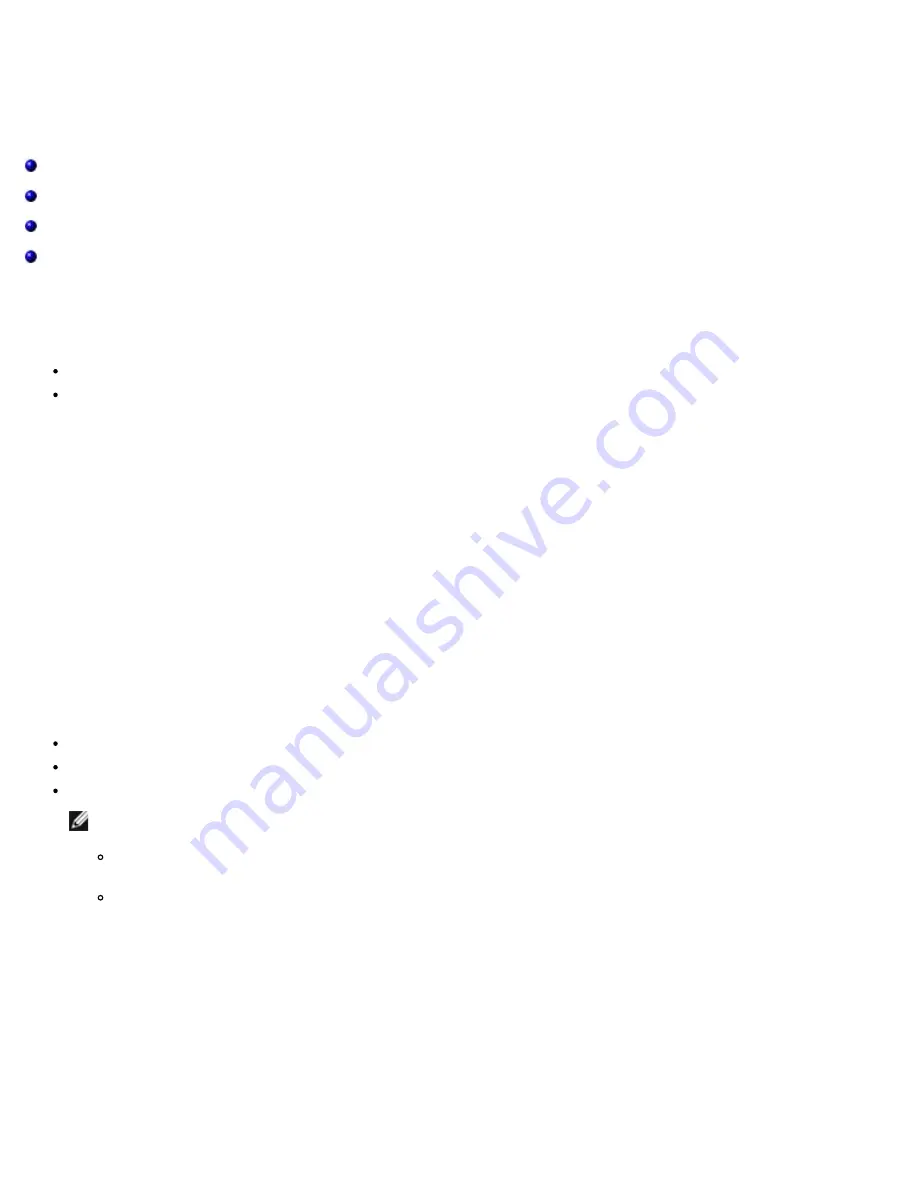
NDIS2 Driver Software: Broadcom NetXtreme II Network Adapter User Guide
file:///T|/htdocs/NETWORK/BroadCom/71921/NetXtremeII/en/ndis2.htm[9/26/2012 3:28:41 PM]
Back to Contents Page
NDIS2 Driver Software: Broadcom NetXtreme II Network
Adapter User Guide
Overview
Preinstallation Requirements
Installing the NDIS2 Driver Software for Use on MS-DOS Platforms
Using Keywords for the Drivers
Overview
Two drivers are discussed in this section:
BXND20X: Broadcom NetXtreme II Gigabit Ethernet driver
BNX2EV: Broadcom NetXtreme II 10 Gigabit Ethernet driver
The examples used in this section refer to the BXND20X driver, but also apply to the BNX2EV driver.
Preinstallation Requirements
Before you can successfully install the NDIS2 driver software, the Broadcom network adapter must be physically installed in
the server. Networking software that is appropriate to the operating system (such as Microsoft LAN Manager 2.2 for MS-DOS)
must already be running on your server.
Installing the NDIS2 Driver Software for Use on MS-DOS Platforms
The NDIS2 driver software can be run from an MS-DOS startup disk using Microsoft Network Client 3.0 or from the hard disk
using Microsoft LAN Manager 2.2.
Creating a Startup Disk to Run Microsoft Network Client
To perform this installation you must have the following items
Windows NT Server 4.0 CD-ROM
A blank MS-DOS system disk (3.5" high-density floppy disk)
Access to the Broadcom NDIS2 driver file (BXND20X.dos). This file is located on the driver source media.
NOTES:
Windows NT Server 4.0 users. When running Setup for Microsoft Network Client v3.0 for MS-DOS, click any
network card from the list (NE2000 Compatible, for example) to create the startup disk.
After creating the startup disk, follow the instructions in
Modifying the Startup Disk
.
To create a startup disk
1. Create a folder called NCADMIN in the root of the C drive.
2. Copy the NCADMIN.CN_, NCADMIN.EX_, and NCADMIN.HL_ files from the I386 folder on the Windows NT Server 4.0
CD-ROM.
3. Open a command prompt window and change the directory to C:\NCADMIN.
4. Type
expand -r ncadmin.*
and press
ENTER
.
5. Close the command prompt window by typing exit and then pressing
ENTER
.
6. Start Windows Explorer.
7. Open the NCADMIN folder and double-click
ncadmin.exe
.
















































