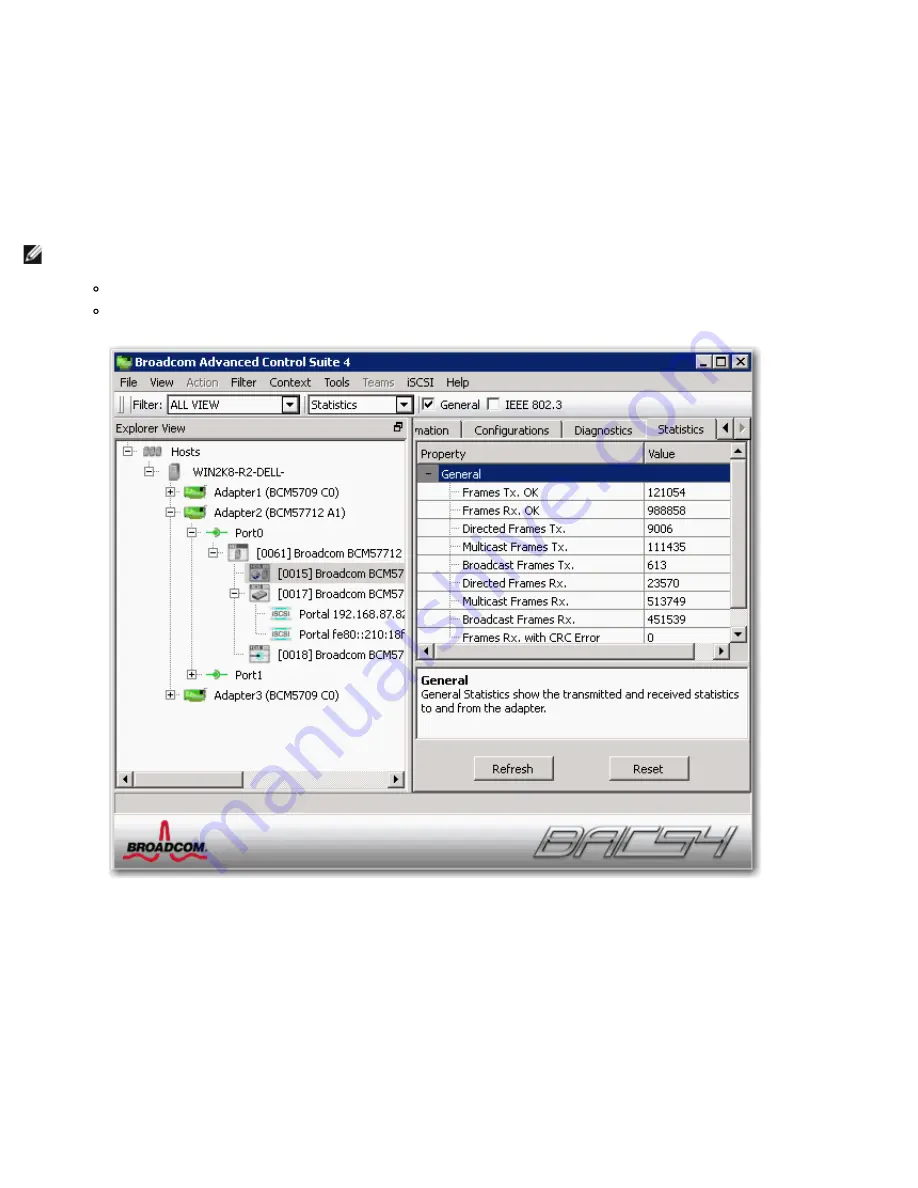
Using Broadcom Advanced Control Suite 4: Broadcom NetXtreme II Network Adapter User Guide
file:///T|/htdocs/NETWORK/BroadCom/71921/NetXtremeII/en/bacs.htm[9/26/2012 3:29:48 PM]
Viewing Statistics
The information provided on the Statistics tab allows you to view traffic statistics for both Broadcom network adapters and network
adapters made by others. Statistical information and coverage are more comprehensive for Broadcom adapters.
To view Statistics information for any installed network adapter, click the name of the adapter listed in the Explorer View pane, then
click the Statistics tab.
If any of the sections described below is not visible, then from the
Context View
tab on the right side of the window, select
Statistics
and then select the name of the missing section.
Click
Refresh
to get the most recent values for each statistic. Click
Reset
to change all values to zero for the current BACS session.
NOTES:
Team statistics are not compiled for a Broadcom network adapter if it is disabled.
Some statistics may not be available for all Broadcom network adapters.
General Statistics
General Statistics show the transmitted and received statistics to and from the adapter.
Frames Tx OK
A count of the frames that were successfully transmitted. This counter is incremented when the transmit status is reported as
Transmit OK.
Frames Rx OK
A count of the frames that were successfully received. This does not include frames received with frame-too-long, frame check
sequence (FCS), length, or alignment errors, nor frames lost due to internal MAC sublayer errors. This counter is incremented when
the receive status is reported as Receive OK.






























