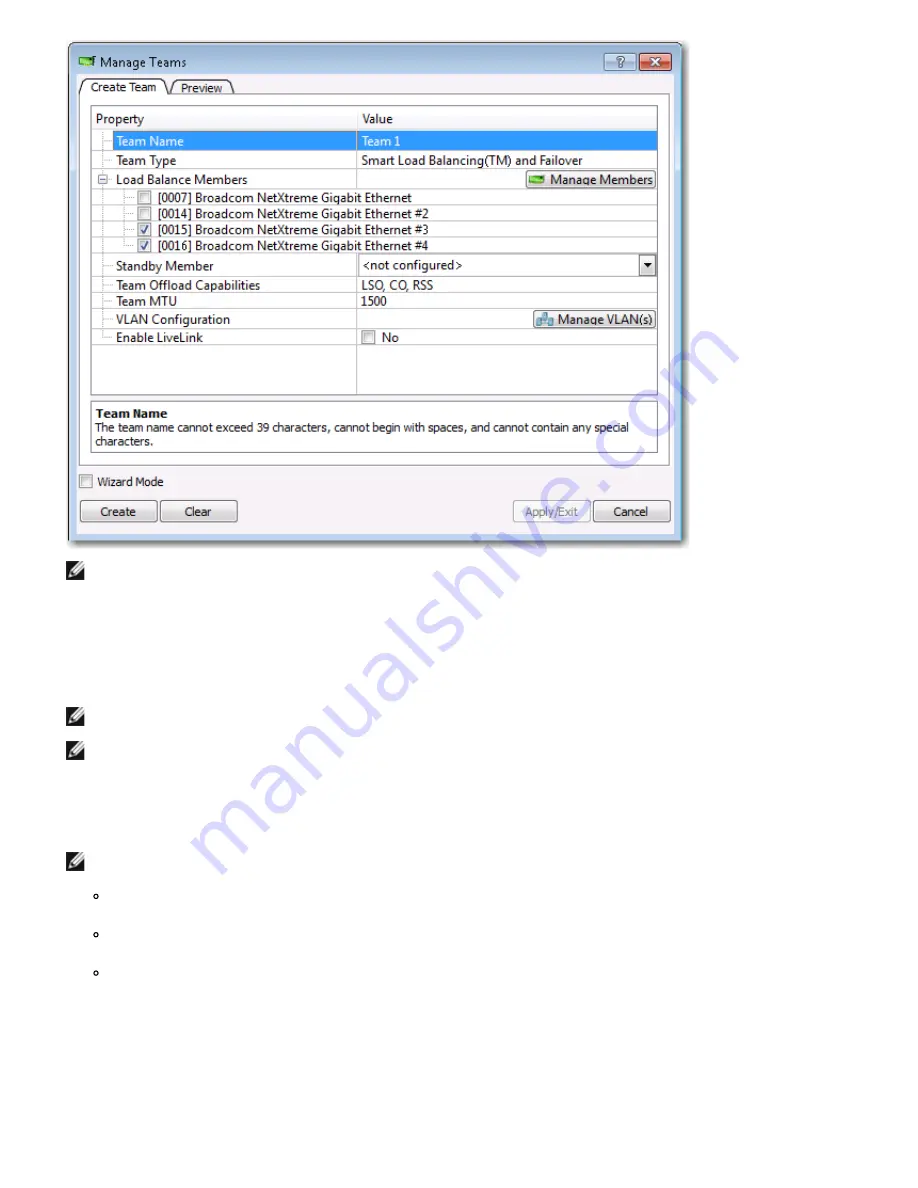
Using Broadcom Advanced Control Suite 4: Broadcom NetXtreme II Network Adapter User Guide
file:///T|/htdocs/NETWORK/BroadCom/71921/NetXtremeII/en/bacs.htm[9/26/2012 3:29:48 PM]
NOTE: The
Create Team
tab appears only if there are teamable adapters available.
4. Click the
Team Name
field to enter a team name.
5. Click the
Team Type
field to select a team type.
6. Assign any available adapter or adapters to the team by moving the adapter from the
Available Adapters
list to the
Load
Balance Members
list. There must be at least one adapter in the
Load Balance Members
list.
7. You can assign any other available adapter to be a standby member by selecting it from the
Standby Member
list.
NOTE: There must be at least one Broadcom network adapter assigned to the team.
NOTE: A team created with a single adapter will not have load balancing or failover capabilities.
The TCP Offload Engine (TOE), Large Send Offload (LSO), and Checksum Offload (CO) columns indicate if the TOE, LSO,
and/or the CO properties are supported for the adapter. The TOE, LSO, and CO properties are enabled for a team only
when all of the members support and are configured for the feature. If this is the case, then the team offload capabilities
appear on the bottom of the screen.
NOTES:
If an adapter is included as a member of a team and you change any advanced property, then you must rebuild the
team to ensure that the team's advanced properties are properly set.
If an adapter with a TOE key is included as a member of a team and you remove the TOE key, then you must rebuild
the team to ensure that the team does not appear as a TOE-enabled team.
Adding a network adapter to a team where its driver is disabled may negatively affect the offloading capabilities of the
team. This may have an impact on the team's performance. Therefore, it is recommended that only driver-enabled
network adapters be added as members to a team.
8. Type the value for
Team MTU
.
9. Click
Create
to save the team information.
10. Repeat steps
4.
through
9.
to define additional teams. As teams are defined, they can be selected from the team list, but they
have not yet been created. Click the
Preview
tab to view the team structure before applying the changes.
11. Click
Apply/Exit
to create all the teams you have defined and exit the Manage Teams window.






























