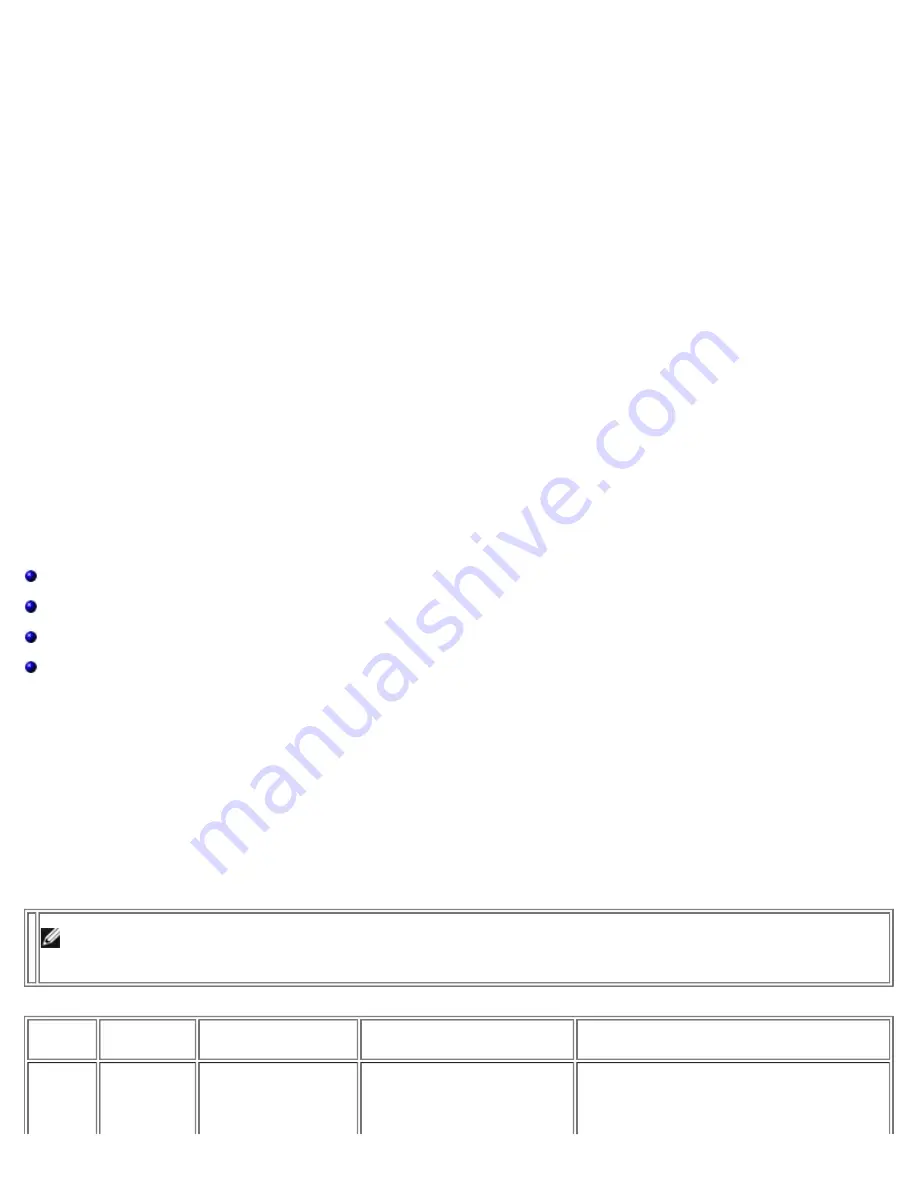
Broadcom Teaming Services: Broadcom NetXtreme II Network Adapter User Guide
file:///T|/htdocs/NETWORK/BroadCom/71921/NetXtremeII/en/teamsvcs.htm[9/26/2012 3:29:14 PM]
order frames. Adapter teaming load balancing does not work the same way as other storage load balancing mechanisms such
as EMC PowerPath.
Question
: Is there any special configuration required in the tape backup software or hardware to work with adapter teaming?
Answer
: No special configuration is required in the tape software to work with teaming. Teaming is transparent to tape
backup applications.
Question
: How do I know what driver I am currently using?
Answer
: In all operating systems, the most accurate method for checking the driver revision is to physically locate the driver
file and check the properties.
Question
: Can SLB detect a switch failure in a Switch Fault Tolerance configuration?
Answer
: No. SLB can only detect the loss of link between the teamed port and its immediate link partner. SLB cannot detect
link failures on other ports.
Question
: Where can I get the latest supported drivers?
Answer
: Go to Dell support at
http://support.dell.com
for driver package updates or support documents.
Question
: Why does my team lose connectivity for the first 30 to 50 seconds after the primary adapter is restored (fall-back
after a failover)?
Answer
: During a fall-back event, link is restored causing Spanning Tree Protocol to configure the port for blocking until it
determines that it can move to the forwarding state. You must enable Port Fast or Edge Port on the switch ports connected to
the team to prevent the loss of communications caused by STP.
Question
: Where do I monitor real time statistics for an adapter team in a Windows server?
Answer
: Use the Broadcom Advanced Control Suite (BACS) to monitor general, IEEE 802.3 and custom counters.
Question
: What features are not supported on a multivendor team?
Answer
: TOE, VLAN tagging, and RSS are not supported on a multivendor team.
Appendix A: Event Log Messages
Windows System Event Log Messages
Base Driver (Physical Adapter/Miniport)
Intermediate Driver (Virtual Adapter/Team)
Virtual Bus Driver (VBD)
Windows System Event Log Messages
The known base and intermediate Windows System Event Log status messages for the Broadcom NetXtreme II adapters are
listed in
Table 8
and
Table 9
. As a Broadcom adapter driver loads, Windows places a status code in the system event viewer.
There may be up to two classes of entries for these event codes depending on whether both drivers are loaded (one set for
the base or miniport driver and one set for the intermediate or teaming driver).
Base Driver (Physical Adapter/Miniport)
The base driver is identified by source
L2ND
.
Table 8
lists the event log messages supported by the base driver, explains the
cause for the message, and provides the recommended action.
Note: In
Table 8
, message numbers 1 through 17 apply to both NDIS 5.x and NDIS 6.x drivers, message numbers 18
through 23 apply only to the NDIS 6.x driver.
Table 8: Base Driver Event Log Messages
Message
Number Severity
Message
Cause
Corrective Action
1
Error
Failed to allocate
memory for the device
block. Check system
memory resource
The driver cannot allocate
memory from the operating
system.
Close running applications to free memory.
















































