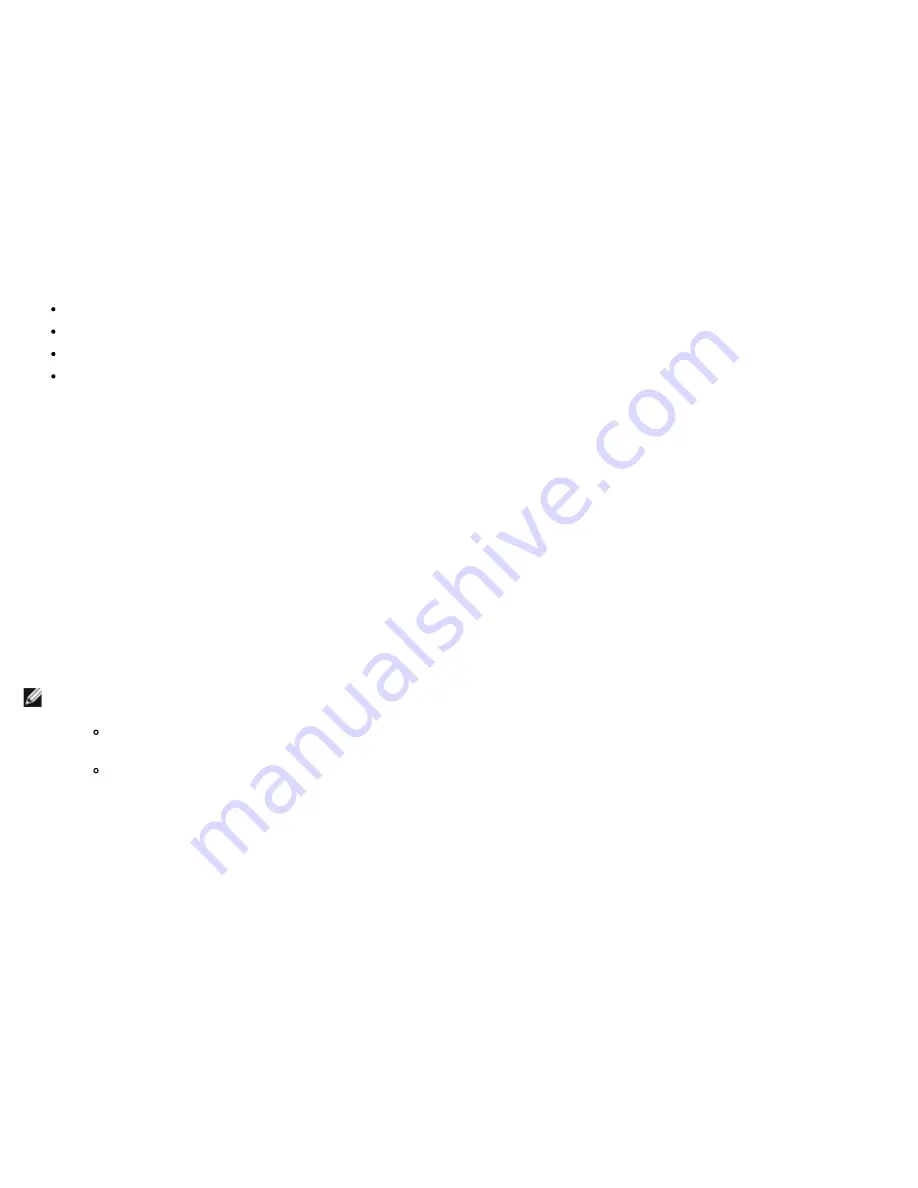
Using Broadcom Advanced Control Suite 4: Broadcom NetXtreme II Network Adapter User Guide
file:///T|/htdocs/NETWORK/BroadCom/71921/NetXtremeII/en/bacs.htm[9/26/2012 3:29:48 PM]
The possible values are from 0 to 100. The value is the percentage of the maximum link speed allowed for the function. For
example, if 50 is configured, then the bandwidth usage of the function is restricted to 50% of the 10 Gbps, which is 5Gbps.
Minimum Bandwidth
The possible values are from 0 to 100. This parameter is only applicable when DCB is disabled on the adapter port. The value defines
the weight assigned to the function when DCB is disabled and all functions try to transmit at the maximum link speed. During
congestion, the weight value determines how much importance will be given by the transmit scheduler to the traffic emanating from
this function.
Managing Ethernet Controller (Port)
From BACS, you can group various traffic classes in to priority group and allocate bandwidth to each priority group.
When the Ethernet controller is selected in the Object Explorer panel, following four tabs will be displayed in the context view panel:
Information Tab
Configuration tab
Statistics Tab
Diagnostic Tab
Viewing Port Level Information
Selecting Ethernet controller in the object explorer will allow user to view various types of information at the port level.
1. Select PortX (where X is either 0 or 1) below Adapter in the object explorer.
2. Various components of the port will be displayed below port in the object explorer. You can click on the "+" icon near Port to
expand or collapse the tree below.
3. Select Information tab in the context view panel on the right side.
Viewing Vital Signs
The
Vital Signs
section of the
Information
tab has useful information about the network adapters that are installed in your system,
such as the link status of the adapter and general network connectivity.
To view Vital Signs information for any installed network adapter, select the name of the adapter listed in the Explorer View pane,
then click the
Information
tab.
NOTES:
Information about Broadcom network adapters may be more comprehensive than information about network adapters
made by others.
Some information may not be available for all Broadcom network adapters.






























