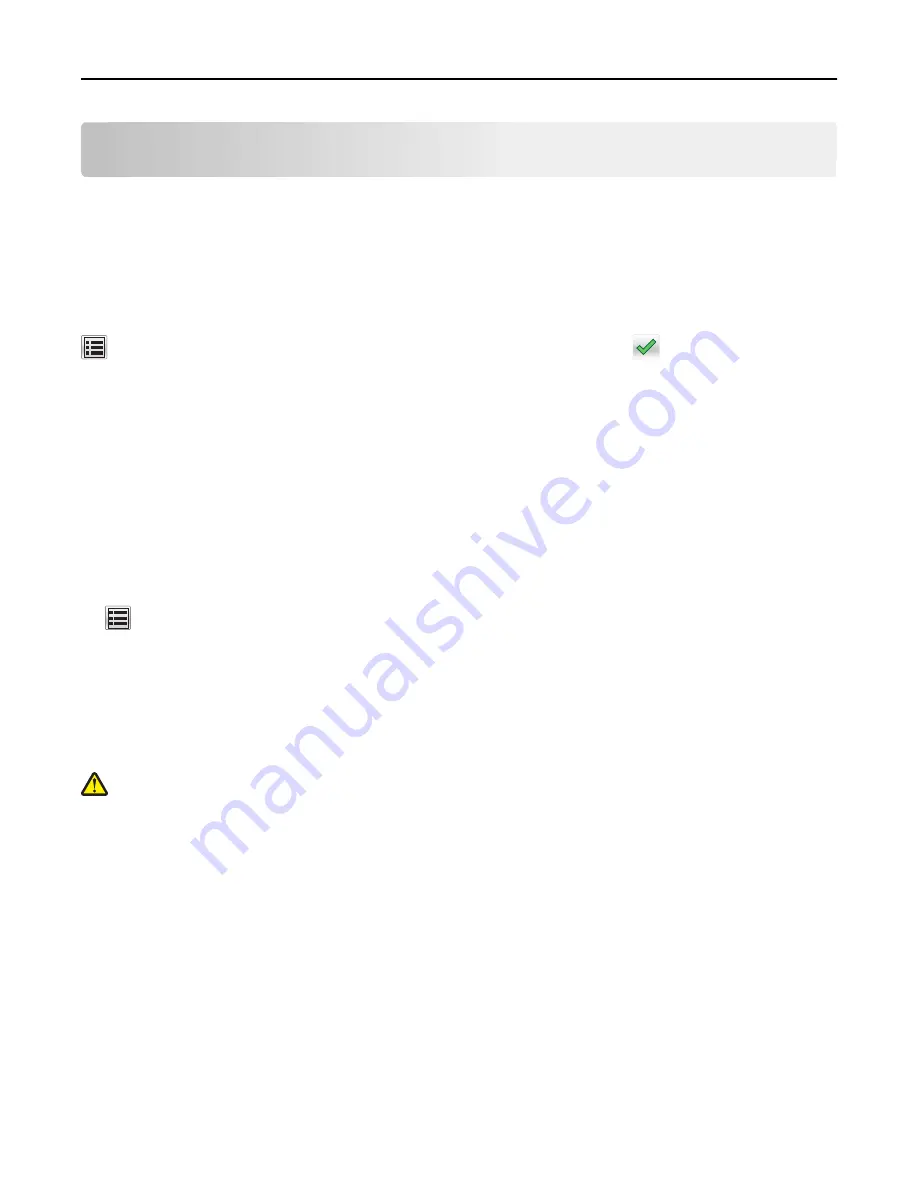
Loading paper and specialty media
The selection and handling of paper and specialty media can affect how reliably documents print. For more information,
see “Avoiding jams” on page 247 and “Storing paper” on page 83.
Setting the paper size and type
From the home screen navigate to:
>
Paper Menu
>
Paper Size/Type
> select a tray > select the paper size or type >
Configuring Universal paper settings
The Universal Paper Size is a user
‑
defined setting that lets you print on paper sizes that are not preset in the printer
menus.
Notes:
•
The smallest supported Universal size is 76.2 x 76.2 mm (3 x 3 inches).
•
The largest supported Universal size is 216 x 359.92 mm (8.5 x 14.17 inches).
1
From the home screen, navigate to:
>
Paper Menu
>
Universal Setup
>
Units of Measure
> select a unit of measure
2
Touch
Portrait Width
or
Portrait Height
.
3
Select the width or height, and then touch
Submit
.
Loading the 550
‑
sheet tray
CAUTION—POTENTIAL INJURY:
To reduce the risk of equipment instability, load each tray separately. Keep all
other trays closed until needed.
1
Pull out the tray completely.
Notes:
•
When loading folio
‑
, legal
‑
, or Oficio
‑
size paper, lift the tray slightly and pull it out.
•
Avoid removing trays while a job prints or while
Busy
appears on the display. Doing so may cause a jam.
Loading paper and specialty media
61
















































