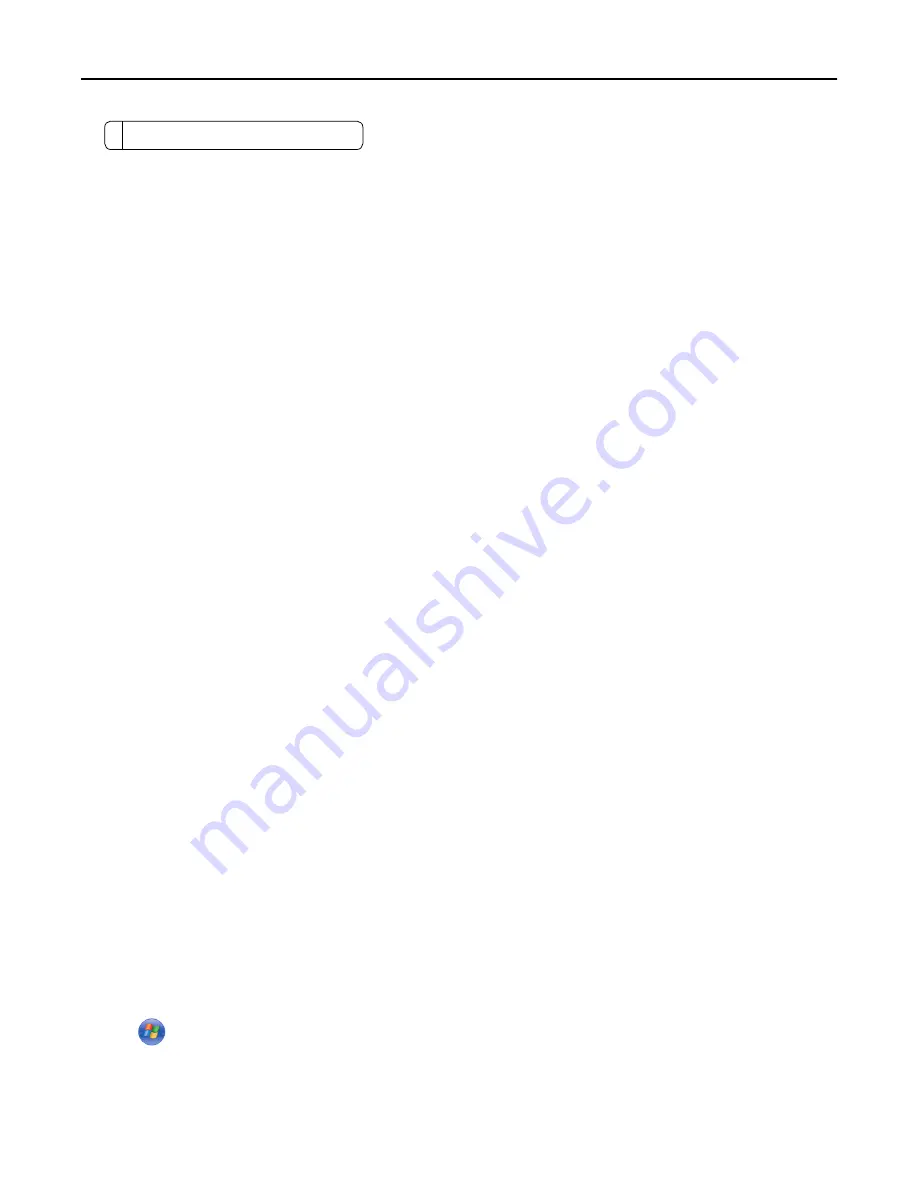
4
White underside of the ADF cover
9
Close the scanner cover.
Checking the status of parts and supplies
A message appears on the display when a replacement supply item is needed or when maintenance is required.
Checking the status of parts and supplies on the printer control panel
From the home screen, touch
Status/Supplies
>
View Supplies
.
Checking the status of parts and supplies from the Embedded Web Server
Note:
Make sure the computer and the printer are connected to the same network.
1
Open a Web browser, and then type the printer IP address in the address field.
Notes:
•
View the printer IP address on the home screen. The IP address appears as four sets of numbers separated
by periods, such as 123.123.123.123.
•
If you are using a proxy server, then temporarily disable it to load the Web page correctly.
2
Click
Device Status
>
More Details
.
Estimated number of remaining pages
The estimated number of remaining pages is based on the recent printing history of the printer. Its accuracy may
vary significantly and is dependent on many factors, such as actual document content, print quality settings, and
other printer settings.
The accuracy of the estimated number of remaining pages may decrease when the actual printing consumption is
different from the historical printing consumption. Consider the variable level of accuracy before purchasing or replacing
supplies based on the estimate. Until an adequate print history is obtained on the printer, initial estimates assume
future supplies consumption based on the International Organization for Standardization* test methods and page
content.
* Average continuous black declared cartridge yield in accordance with ISO/IEC 19752.
Ordering parts and supplies
Ordering supplies using the Supplies Ordering Utility
1
Click
or
Start
.
2
Click
All Programs
or
Programs
, and then select the printer program folder from the list.
Maintaining the printer
234
















































