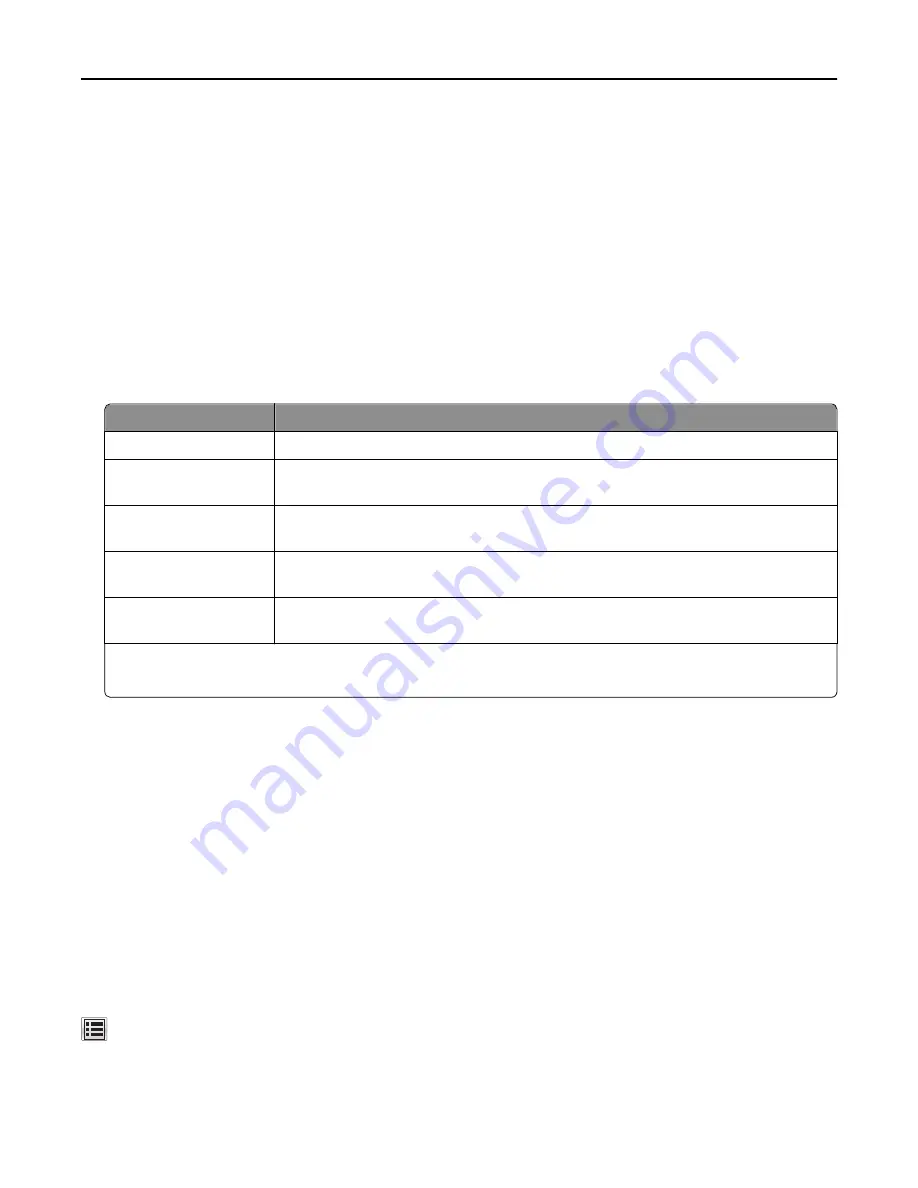
•
All selectable alerts can be set for nearly low, low, and very low supply conditions. Not all selectable alerts can
be set for the end
‑
of
‑
life supply condition. E
‑
mail selectable alert is available for all supply conditions.
•
The percentage of estimated remaining supply that prompts the alert can be set on some supplies for some
supply conditions.
1
Open a Web browser, and then type the printer IP address in the address field.
Notes:
•
View the printer IP address on the printer home screen. The IP address appears as four sets of numbers
separated by periods, such as 123.123.123.123.
•
If you are using a proxy server, then temporarily disable it to load the Web page correctly.
2
Click
Settings
>
Print Settings
>
Supply Notifications
.
3
From the drop
‑
down menu for each supply, select one of the following notification options:
Notification
Description
Off
The normal printer behavior for all supplies occurs.
E
‑
mail Only
The printer generates an e
‑
mail when the supply condition is reached. The status of the
supply appears on the menus page and status page.
Warning
The printer displays the warning message and generates an e
‑
mail about the status of the
supply. The printer does not stop when the supply condition is reached.
Continuable Stop
1
The printer stops processing jobs when the supply condition is reached, and the user needs
to press a button to continue printing.
Non Continuable Stop
1,2
The printer stops processing jobs when the supply condition is reached. The supply must be
replaced to continue printing.
1
The printer generates an e-mail about the status of the supply when supply notification is enabled.
2
The printer stops when some supplies become empty to prevent damage.
4
Click
Submit
.
Restoring factory default settings
If you want to keep a list of the current menu settings for reference, then print a menu settings page before restoring
the factory default settings. For more information, see “Printing a menu settings page” on page 60.
If you want a more comprehensive method of restoring the printer factory default settings, then perform the Wipe All
Settings option. For more information, see “Erasing non
‑
volatile memory” on page 228.
Warning—Potential Damage:
Restoring factory defaults returns most printer settings to the original factory default
settings. Exceptions include the display language, custom sizes and messages, and network/port menu settings. All
downloads stored in the RAM are deleted. Downloads stored in the flash memory or in a printer hard disk are not
affected.
From the home screen, navigate to:
>
Settings
>
General Settings
>
Factory Defaults
>
Restore Now
>
Submit
Managing the printer
246






























