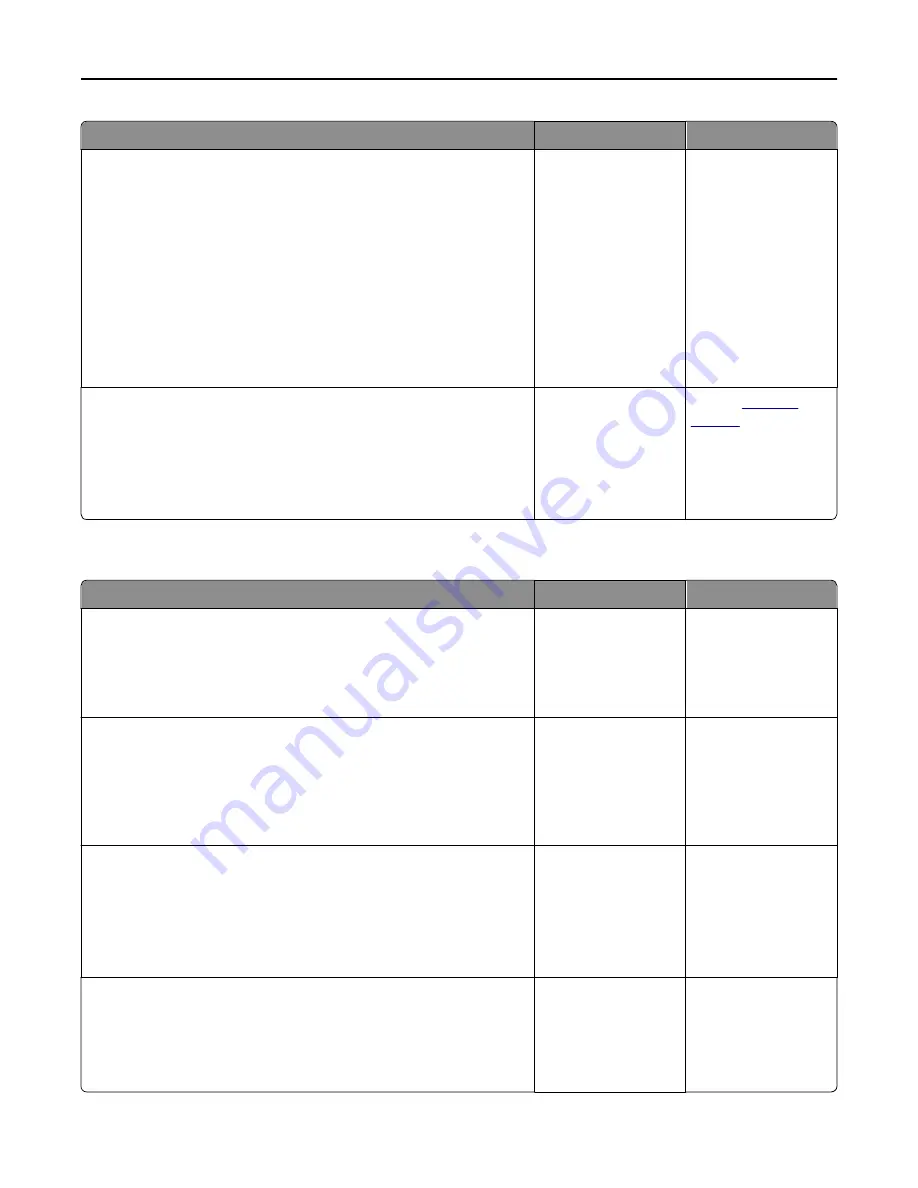
Action
Yes
No
Step 2
From the printer control panel, set the paper size in the Paper menu to
match the paper loaded in the tray.
Does the paper size match the paper loaded in the tray?
Go to step 3.
Do one or more of the
following:
•
Specify the paper
size from the tray
settings to match
the paper loaded in
the tray.
•
Change the paper
loaded in the tray
to match the paper
size specified in the
tray settings.
Step 3
a
Depending on your operating system, specify the paper size from
Printing Preferences or from the Print dialog.
b
Resend the print job.
Are the margins correct?
The problem is solved. Contact
technical
support
.
Paper curl
Action
Yes
No
Step 1
Move the width and length guides in the tray to the correct positions for
the size of the paper loaded.
Are the width and length guides positioned correctly?
Go to step 2.
Adjust the width and
length guides.
Step 2
From the printer control panel, set the paper type and weight in the Paper
menu to match the paper loaded in the tray.
Do the paper type and weight match the type and weight of the paper in
the tray?
Go to step 3.
Specify the paper type
and weight from the
tray settings to match
the paper loaded in the
tray.
Step 3
a
Depending on your operating system, specify the paper type and
weight from Printing Preferences or from the Print dialog.
b
Resend the print job.
Is the paper still curled?
Go to step 4.
The problem is solved.
Step 4
a
Remove the paper from the tray, and then turn it over.
b
Resend the print job.
Is the paper still curled?
Go to step 5.
The problem is solved.
Troubleshooting
300
















































