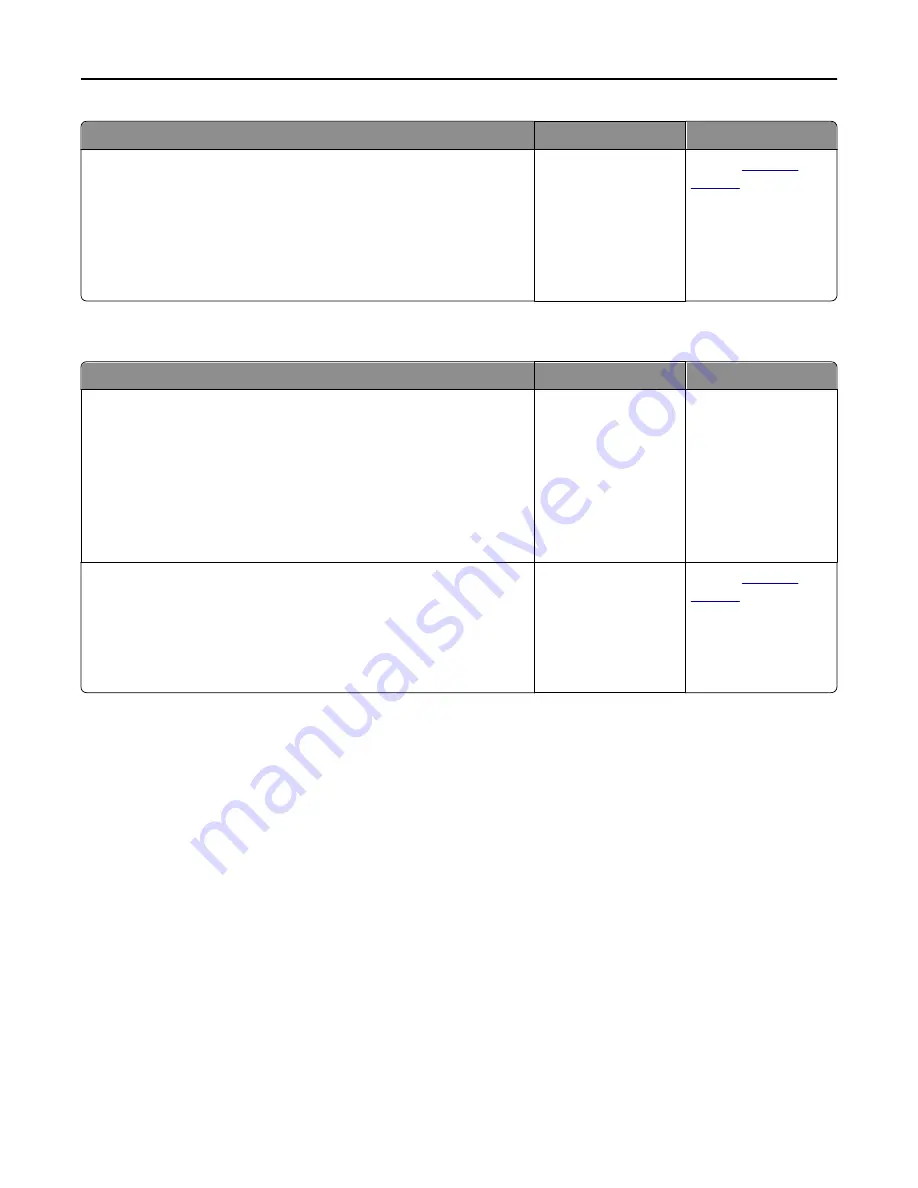
Action
Yes
No
Step 4
Check if the tray is available in the printer driver.
Note:
If necessary, manually add the tray in the printer driver to make it
available for print jobs. For more information, see “Updating available
options in the printer driver” on page 52.
Is the tray available in the printer driver?
The problem is solved. Contact
technical
support
.
USB/parallel interface card does not operate correctly
Action
Yes
No
Step 1
Make sure the USB or parallel interface card is installed.
a
Install the USB or parallel interface card. For more information, see
“Installing an Internal Solutions Port” on page 36.
b
Print a menu settings page, and then check if the USB or parallel
interface card is listed in the Installed Features list.
Is the USB or parallel interface card listed in the Installed Features list?
Go to step 2.
Check if you have a
supported USB or
parallel interface card.
Note:
A USB or parallel
interface card from
another printer may
not work on this
printer.
Step 2
Check the cable and the USB or parallel interface card connection.
Use the correct cable, and then make sure it is securely connected to
the USB or parallel interface card.
Does the USB or parallel interface card operate correctly?
The problem is solved. Contact
technical
support
.
Troubleshooting
284















































