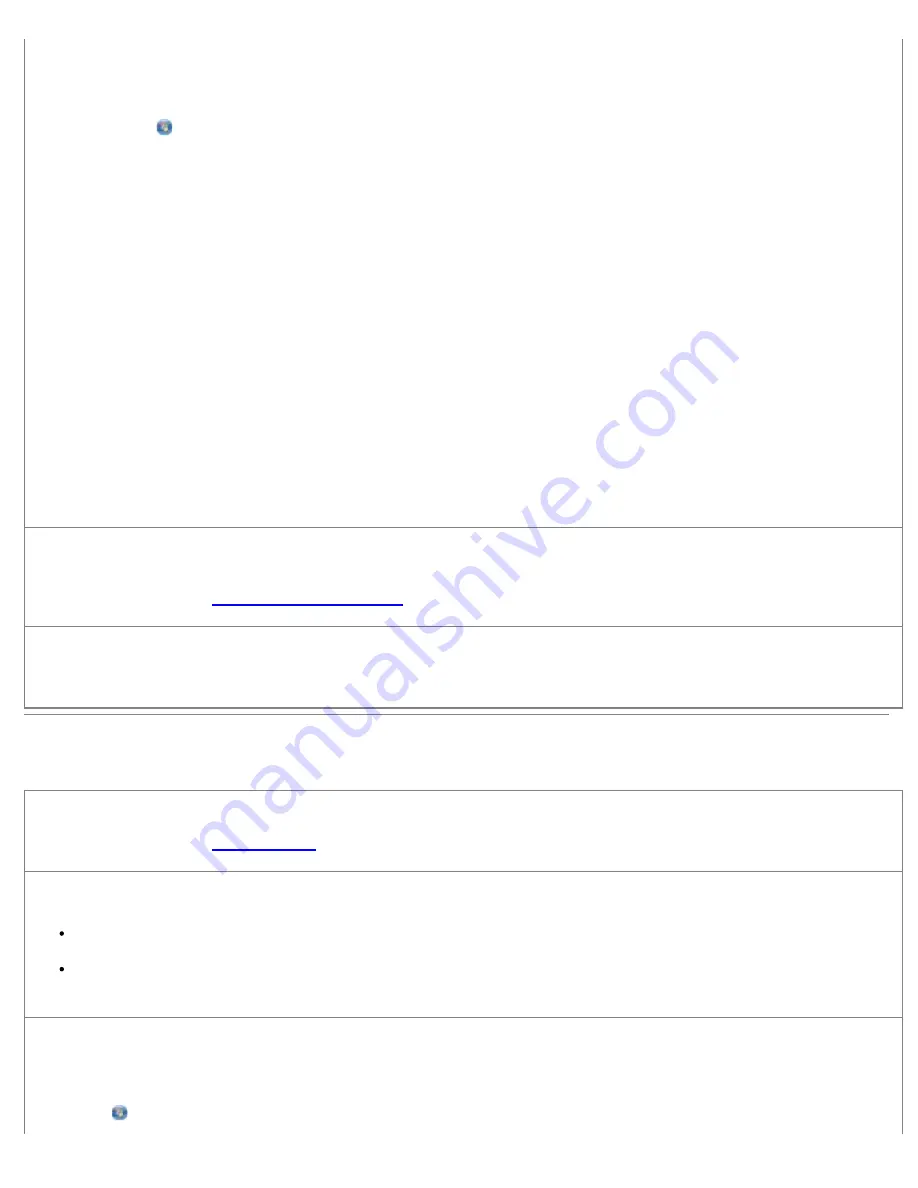
Troubleshooting
file:///T|/htdocs/systems/prn948/en/en/d0e10686.html[10/10/2012 11:05:40 AM]
Remove image patterns from magazines or newspapers.
1.
In Windows Vista:
a. Click
®
Programs
.
b. Click
Dell Printers
.
c. Click
Dell AIO Printer 948
.
In Windows XP or Windows 2000:
Click
Start
®
Programs
or
All Programs
®
Dell Printers
®
Dell AIO Printer 948
.
2. Select
Dell All-In-One Center
.
The
Dell All-In-One Center
opens.
3. Click
See More Copy Settings
, and then click
Advanced
.
The
Advanced Copy Settings
dialog box opens.
4. From the
Image Patterns
tab, select
Remove image patterns from magazine/newspaper (descreen)
, and then
click
OK
.
5. Click
Copy Now
.
Make sure the document or photo is loaded correctly on the scanner glass or into the Automatic
Document Feeder.
For more information, see
Loading Original Documents
.
Check paper sizes.
Make sure the paper size being used matches the size you selected on the operator panel or the
Dell All-In-One Center
.
Scanning Problems
Check for blinking lights and error messages on the printer.
For more information, see
Error Messages
.
Check the USB cable.
Ensure the USB cable is firmly connected to your printer and your computer.
Shut down the computer, reconnect the USB cable as shown on the
Setting Up Your Printer
poster, and then restart the
computer.
Determine if the printer software is installed.
In Windows Vista:
1. Click
®
Programs
.






























