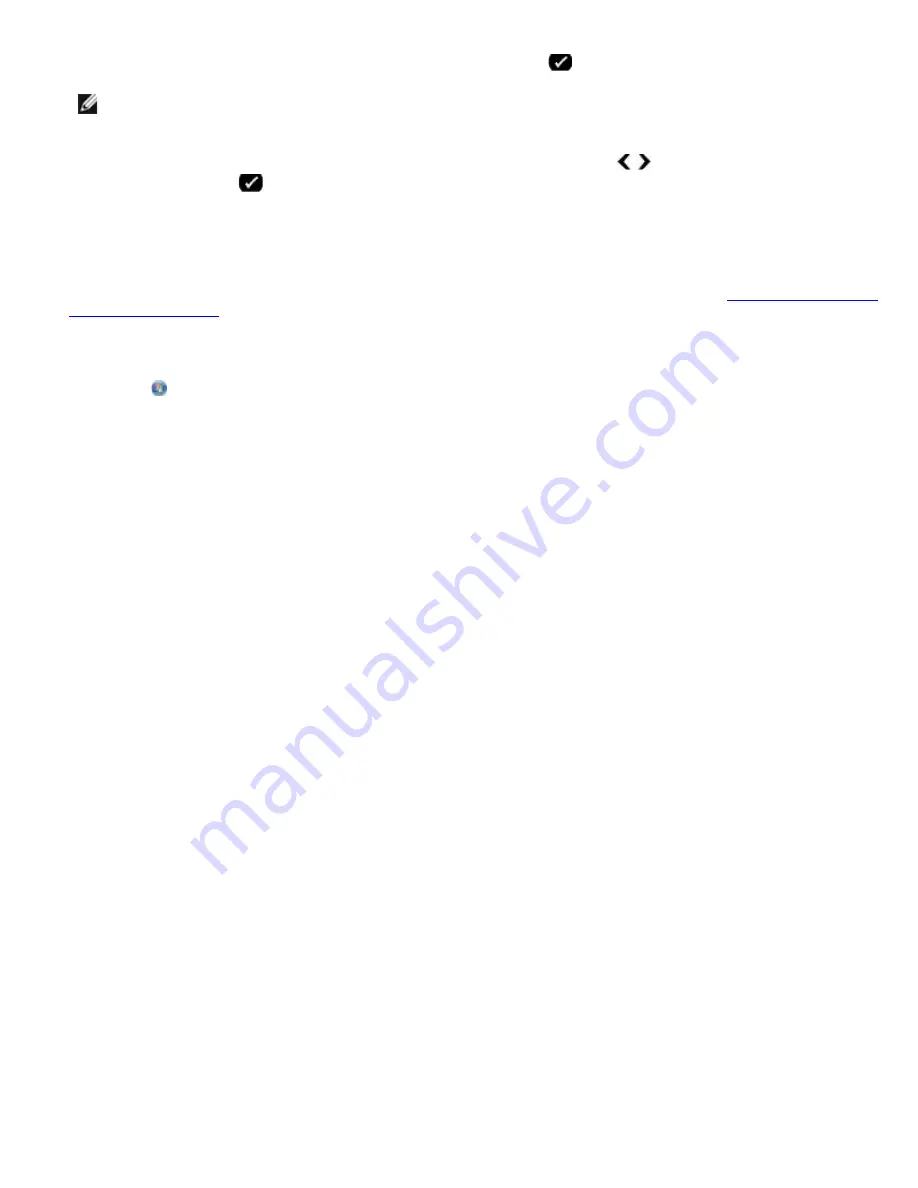
Faxing
file:///T|/htdocs/systems/prn948/en/en/d0e7047.html[10/10/2012 11:05:54 AM]
7. Use the keypad to specify a name, and then press the
Select
button
.
NOTE:
The lowest possible blocked fax number is automatically assigned to this contact. You cannot change the
blocked fax number.
8. When prompted to enter another number, press the left or right
Arrow
button to scroll to the options, and then
press the
Select
button
.
Using Your Computer
1. Turn on your computer and printer, and make sure they are connected.
2. Make sure your printer is properly set up to send and receive faxes. For more information, see
Setting Up the Printer
With External Devices
.
3.
In Windows Vista:
a. Click
®
Programs
.
b. Click
Dell Printers
.
c. Click
Dell AIO Printer 948
.
In Windows XP or Windows 2000:
Click
Start
®
Programs
or
All Programs
®
Dell Printers
®
Dell AIO Printer 948
.
4. Select
Dell Fax Setup Utility
.
The
Dell Fax Setup Wizard Query
dialog box opens.
5. Click
No
.
The
Dell Fax Setup Utility
dialog box opens.
6. Click the
Ringing and Answering
tab.
7. Click
Manage Blocked Faxes
.
The
Manage Blocked Faxes
dialog box opens.
8. Enter the fax numbers that you want to block on the list.
9. Click
OK
to return to the Ringing and Answering tab.
10. Click
OK
.
A confirmation dialog box opens.
11. Click
OK
to overwrite the fax settings on your printer.
12. Click
Close
.
Turning on Fax Blocking
Using the Operator Panel


















